In our day-to-day mobile phone plays a fundamental role in the development of the activities we do, since most of those we do and that require the Internet are through these devices: Download applications for different purposes , make and share photos and videos through social networks, search for information or use GPS with a few of the innumerable ones we do through them..
This causes us to accumulate a large part of personal information on the phone, part derived from the use of these Apps and part is personal information that we accumulate through its use: Photos, videos or contacts are some of them. All the information we accumulate slows down the use of the phone and we may suffer some failures. In these cases, a hard reset is a good option to restore the device to factory settings and make it look like when it came out of the box. It is for this reason that today in TechnoWikis we will explain step by step how to perform a hard reset or reset of one of the best selling terminals on the market: Huawei P20 lite
Note
It is important to emphasize that if we do not want to lose relevant information it is important to make a backup of it before performing the hard reset on the device
To keep up, remember to subscribe to our YouTube channel! SUBSCRIBE
1. How to factory reset or hard reset on Huawei P20 Lite from the menu
To reset Huawei P20 lite from the mobile menu you will have to follow these steps.
Step 1
Access the “Settings†of the mobile by pressing the gear icon.
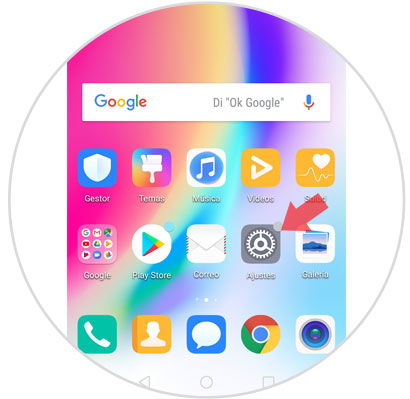
Step 2
In the menu, scroll to the end and access the "System" option by clicking on it.
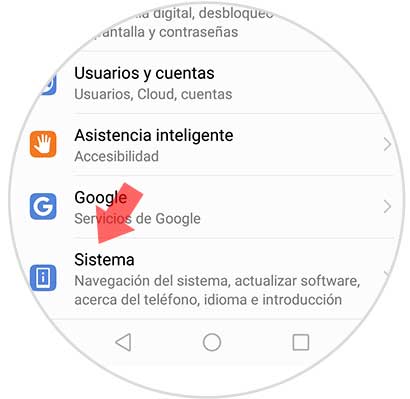
Step 3
Now, click on “Reset†among the available options.
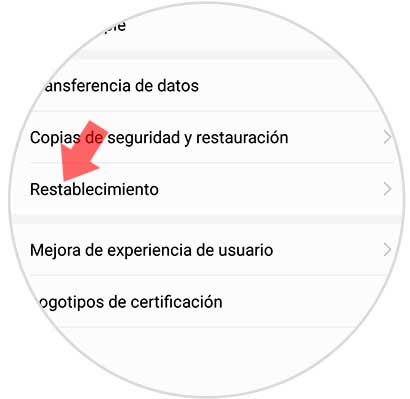
Step 4
You will appear on a new screen with the aspects that you can restore. Click on “Reset factory settingsâ€
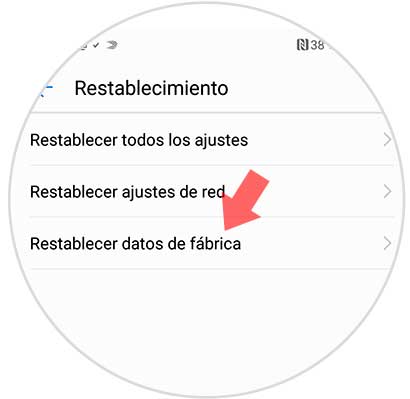
Step 5
You will appear on a new screen with a summary of the data that will be deleted. Click on “Resetâ€
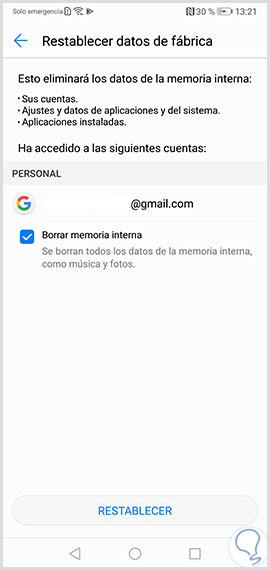
Step 6
Confirm the action by pressing “Reset†on the new screen and you are done.
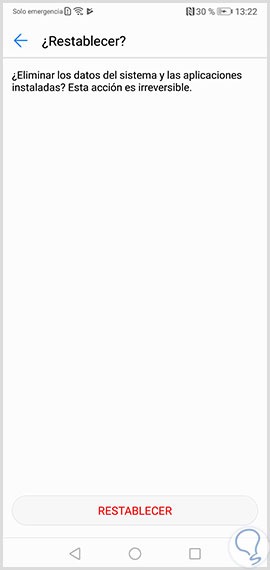
2. How to factory reset or hard reset Huawei P20 Lite without unlock code
If it is the case that by circumstances you do not know the PIN or code of the phone it is possible to do the hard reset from outside. You will have to do the following:
Make Hard Reset Huawei P20 Lite
- Press the On / Off button and increase volume at the same time.
- When the Huawei logo appears on the screen, release the On / Off button and keep Volume Up pressed.
- You will see a new screen where you must select Clear data / Factory reset twice, moving with the Volume up / down keys and confirming with the Power off / On button
- Wait for the process to finish.

That's how easy it will be to reset your Huawei P20 Lite phone, whether you know the unlock code or not.