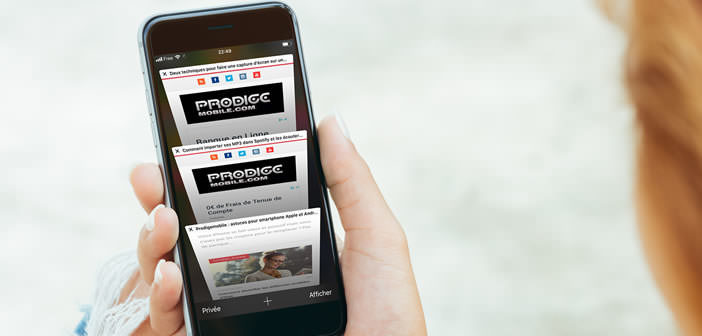
You have taken the bad habit of leaving more than a dozen tabs open permanently in your Safari browser. Rest assured, you are far from alone. This is something very common to all internet users. In this article, we reveal two tips for closing all Safari browser tabs at the same time..
Ask Safari to automatically close all tabs
Safari is by far the most used application on iPhone and iPad. And like all modern browsers, it has a tab system allowing you to consult several sites simultaneously. For the Internet user that we are, the productivity gain is enormous.
We can thus move from one document to another very easily without having to re-enter the web address or rummage through my favorites. The annoying thing is that we tend to open a new tab as soon as we click on a link and never close it..
Result, we quickly find ourselves with no less than 20 or 30 tabs permanently open on his iPhone. Obviously, this profusion of mini windows produces the opposite effect to that expected. You waste a lot of time looking for the right tab and Safari performance drops.
Fortunately, Apple has thought of everything. Rather than manually closing each web page, the latest version of iOS has a function allowing to program the automatic closing of all tabs at regular intervals. We explain how to configure this new option..
- Open Settings on your iPhone or iPad
- Scroll down the window
- Click on Safari option
- Find the tabs section and click on it
- Click on the Close tabs function
- Then select the duration for which your tabs remain open (a day, a week or a month)
Safari will now take care of closing tabs automatically after a specified period of time. These changes may seem anecdotal, but you will gain in ease of use. And don't forget that too many open tabs are bad for your smartphone's performance. Poor management of tabs saturates memory and slows down the display of websites.
Close all tabs at the touch of a finger
Is your iPhone a little dated? It's likely that you don't have the latest automatic tab closing option. No regrets. Safari offers other refinements to improve navigation and maintain optimal performance.
For people whose terminal is not compatible with iOS 13 (or a higher version), here is a method to close all open tabs. Unlike the procedure described above, this is not automatic. But at least you won't have to close each tab one by one.
- Open the Safari app
- Tap the tab icon (two squares) found in the lower-right corner of the iPhone screen
- Select one of the open sites
- Keep your finger pressed on the tab icon for two to three seconds until a new menu appears
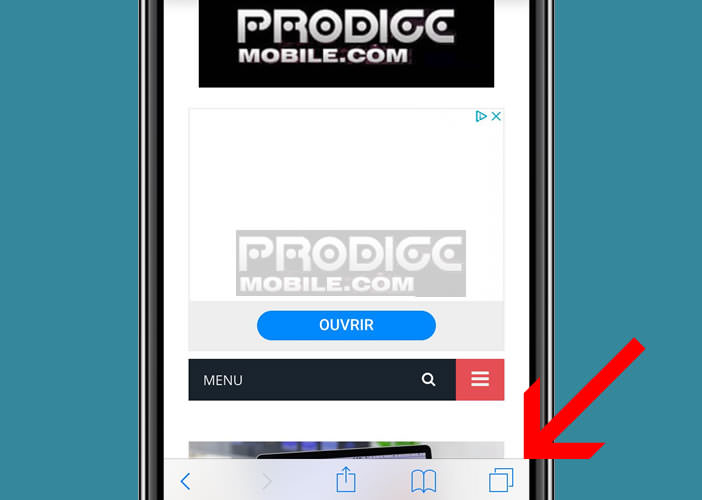
- Tap the option close all tabs to immediately get rid of all open windows and return to the blank screen of Safari
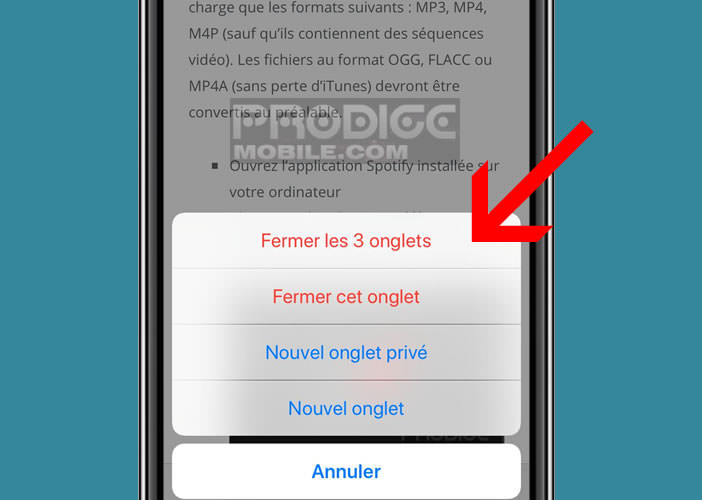
Note that it is possible to obtain the same result by leaving your finger pressed on the finish button when the tab carousel is open. It's up to you to choose the method that suits you best. 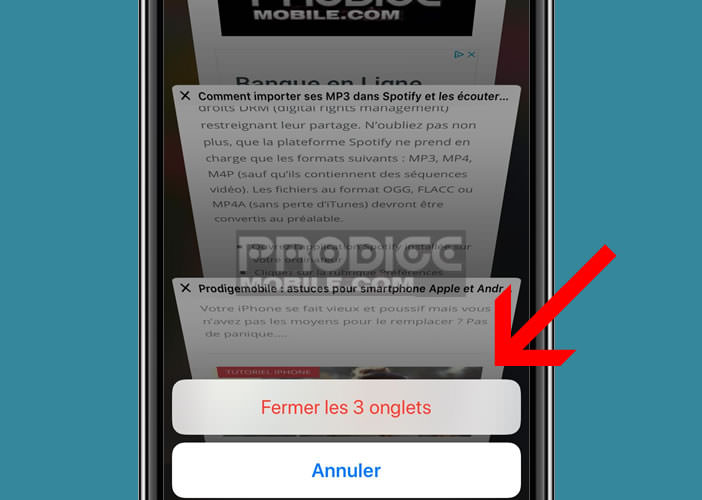
If you are anxious about losing one of your favorite web pages, be aware that you can always find them using history. Here is a very useful tip for adding a shortcut to a site on the home page of your iPhone. It'll save you a lot of trouble.