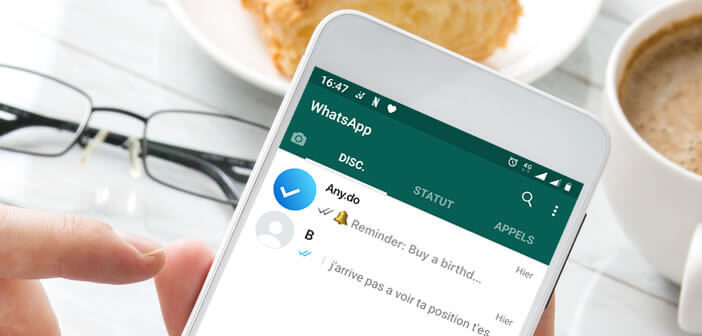
The latest version of WhatsApp instant messaging includes a task manager compatible with the Any.do tool. With it, you can create reminders and tasks directly from the messaging application. Here's how it works..
Task manager and instant messaging
No need to introduce WhatsApp to you. With more than a billion users, instant messaging is the most used communication tool in the world. Building on this success, the American company has just entered into a partnership with the digital task manager Any.do.
For those who do not know it, it is a productivity tool allowing you to organize your professional or personal tasks (reminders, calendar) via an Android smartphone or a simple web browser. Apart from its simplicity of use, the application draws its strength from its very instinctive interface..
It only takes a few minutes to master the tool. This is also why Any.do has become in a few years one of the best free to-do-list applications. And thanks to the new integration with the WhatsApp application you can add tasks and reminders directly from your discussion list without having to change the application.
Everything happens in WhatsApp and its operation is extremely simple. To create a reminder, all you have to do is send a message to the bot of Any.do or send it a discussion containing the subject of the task, such as going to the laundry to find a shirt..
Any.do will then send you a message asking if you want to add a reminder alarm and if so when. You just have to answer him (tomorrow 6 p.m.). Important detail, the bot of Any.do has a natural language processing module. So no need to speak to him in code.
You will then receive an alert message directly in WhatsApp to remind you of the task to be done. Note that this feature is reserved only for holders of an Any.do premium subscription.
This paid service offers access to certain additional functions such as personalized themes, unlimited daily planner, recurring tasks and of course integration with WhatsApp. To switch your account to premium, just follow the following procedure.
- Launch the Any.do app
- Click the Settings button
- Select the Profile section
- Press the Upgrade to Premium button
- Choose the subscription of your choice from the list
Configure Any.do reminders in WhatsApp
We will now see how to set a reminder from WhatsApp. But before that, you will need to activate Any.do in WhatsApp. Here are the steps to follow to set up this integration.
- Make sure you have an Any.do premium subscription
- Launch the task management application on your smartphone
- Click on parameters then on integration
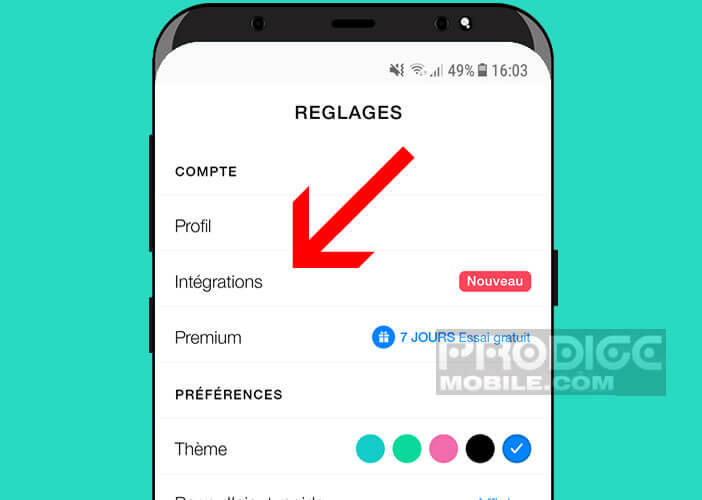
- Select the WhatsApp application from the list
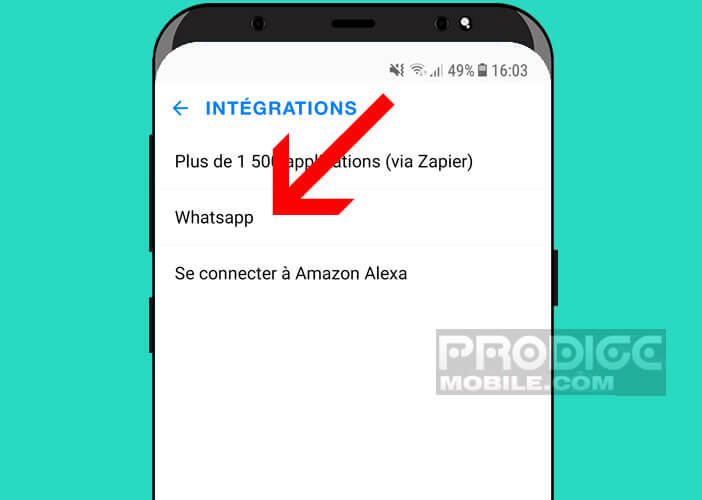
- Add your mobile phone number in the field provided, then click on send
- Then enter the 6-digit code received by SMS
- Then open the WhatsApp messaging app
- Click on the Any.do discussion
- Send a new message such as buying a birthday gift for my daughter
- The Bot will then ask you to set a reminder for this new task
- Send the date and time of your reminder in a WhatsApp message (tomorrow at 8 p.m.)
The bot will then take care of reminding you of the task to do directly in WhatsApp. This feature is particularly useful for managing professional projects or daily tasks without having to juggle between different applications.
We also appreciate the possibility of transferring any WhatsApp message to the bot so that it automatically transforms it into a reminder. This feature makes life a lot easier. It saves time and avoids having to re-enter the tasks to come.