
The smartphone has become the supreme tool in our entertainment. The object is also poised to dethrone television. As a result, their owners no longer hesitate to use them to watch a film or series, whether on the train, on the bus, at the cafe or even in a waiting room. In this tutorial, we will teach you how to download a video directly to an iPhone or iPad..
Download movies from iTunes
The offer of viewing films or series online has exploded in recent years. Amazon Video, Netflix, CanalPlay or OCS are now among the emblematic figures of video streaming companies. There are also many solutions for legally downloading movies. This is particularly the case for the iTunes platform.
Obviously there is a charge for downloading movies or series from iTunes. Each purchase made on the Apple platform will be automatically debited from the bank account defined when creating your Apple ID..
If you are part of a Family Sharing group, video purchases will be automatically billed to the family manager's credit card. Note that it is possible to pay for purchases with an Apple gift card. These are available for sale in supermarkets or on the internet.
- Open iTunes on your iPhone or iPad
- Click the iTunes Stores button
- Then select the type of films or series that interest you (comedy, science fiction, crime)
- Choose the feature of your choice from the list
- Press the Buy button to finalize your order and start the download
Download content in SD quality
As you already know, HD videos pose some problems. This format requires a lot of system resources and is particularly memory intensive. If your phone or tablet has very little storage space, it might be better to favor content in SD format (definition of 720 x 576 pixels like that offered by DVDs)..
- Launch iTunes Store
- Select your movie
- Scroll down the presentation page of the feature film
- Click on the link Also available in standard definition
- Press the Buy button to bring the film back to your smartphone memory
Transfer your own movies
The hard drive of your computer is certainly full of a large number of great productions, series or personal videos? Would you like to be able to view them directly on your mobile device? Before trying to import your own movies on an iPhone, you will need to check the format of your videos beforehand.
ITunes software only supports files in MP4 or MOV format. You will therefore not be able to send AVI, WMV, MKV or FLV videos to your phone. Here is the procedure for determining the format of a video file .
- Download and install VLC on your computer
- Click on the Media button in the task bar and then click on open file
- Select one of your films in the tree structure
- Then click on Tools then on Codec information
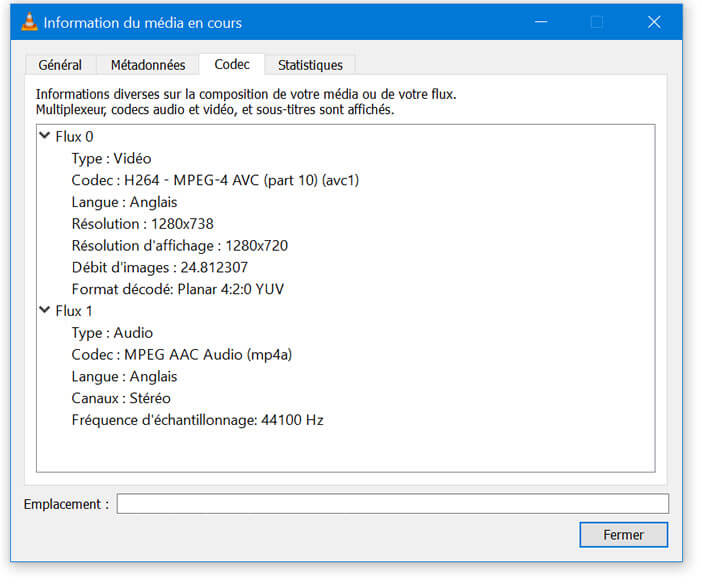
If some of your files have an incompatible format, then you will have no choice but to convert them. There are a large number of software dedicated to this kind of work on the net. Once this is done, you will be able to import your videos to your iPhone or iPad.
- Launch iTunes
- Click on the File menu at the top of the window. If it does not appear, click the Alt button on your computer keyboard
- Then click on the option Add a file to the library
- Select the video files you want to add in iTunes
- Then connect your iPhone or iPad to your computer
- In iTunes, click on your device icon
If you have previously activated automatic synchronization , iTunes will automatically send the films and series you have just added to iTunes to your mobile device.
Note that it is also possible to manually transfer content to an iPhone or an Apple tablet. The procedure does not present any particular difficulty.
- Connect your iPhone or iPad to your PC or Mac
- Open iTunes if it does not start automatically
- Tap the name of your device which should appear at the top of the window
- Open the iTunes library
- Drag a video to your iPhone
Retrieve content from Netflix for offline viewing
Netflix has been offering its subscribers a new function for several months, allowing them to download video content directly to their phone's internal memory. The advantage of this system is that you can watch your favorite shows without an internet connection. And the icing on the cake, it's completely free.
Be careful, Netflix still imposes some restrictions. Unfortunately, not all feature films and series can benefit from the offline viewing functionality. Another downside, uploading a video to Netflix results in the transfer of a large volume of data. It is therefore advisable to perform this operation when your mobile is connected via Wi-Fi.
To download content from Netflix, your iPhone or iPad must be running iOS 9 or higher and have enough storage space.
- Launch the Netflix app
- Select from the catalog the title you want to view offline
- Look in the description page for a down arrow icon
- If it does not appear, it means that the selected title is not available for download.
- Click on the arrow icon to start the download
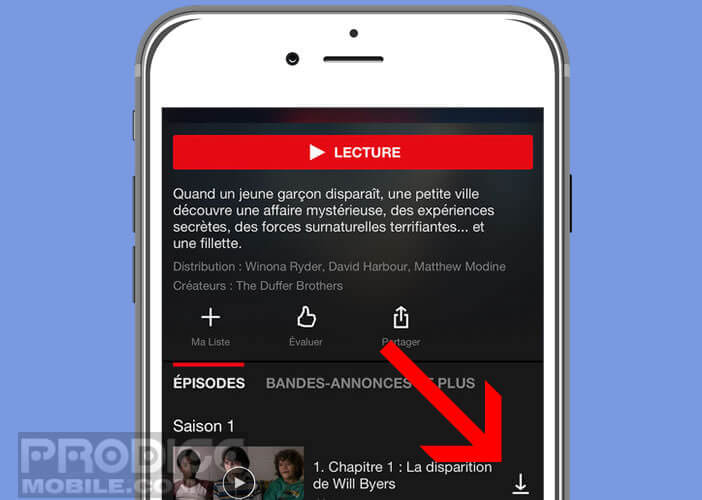
- Two download options are available: normal and high definition
Watch a movie downloaded from Netflix
The downloaded content is then accessible directly from the My Videos tab in the application menu. You will then just have to click on one of the thumbnails to launch the film of your choice. This tip will allow you, for example, to watch the entire season of House of Cards or Narcos on the plane.