
Can't remember the password for your iPhone or iPad? Good news, all is not lost. Here is a complete solution to access your precious smartphone and find all your personal data..
Reset your iPhone or iPad password
Forgetting or losing the security code of your Apple mobile or tablet is always a most painful experience. You enter a password thinking it is the correct one and nothing works. 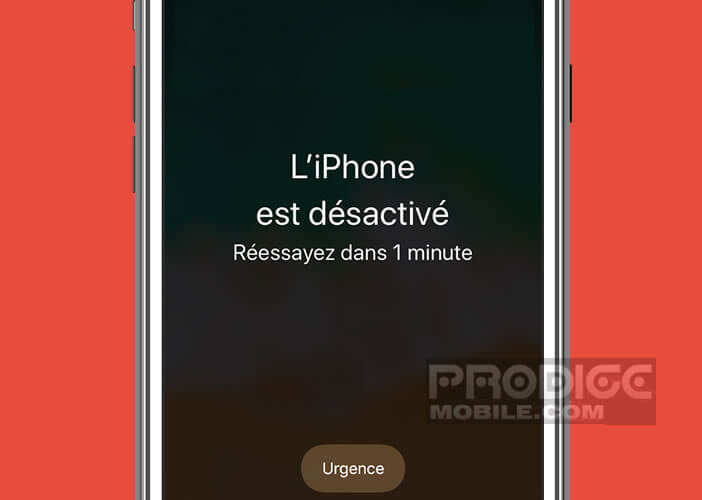 Worse, after the sixth unsuccessful attempt, a message appears on the screen of your mobile to inform you that the iPhone has been deactivated.
Worse, after the sixth unsuccessful attempt, a message appears on the screen of your mobile to inform you that the iPhone has been deactivated.
Problem, mobile devices today contain a large amount of personal data. It is a painful and traumatic experience to say that you will never be able to see your photos again or access your contacts. Rest assured the situation is serious but not totally hopeless..
In this tutorial, we will see how to change the password of your Apple mobile or tablet. Please note, the procedures described below will destroy all data stored on your device. It is the only legal solution to delete an access code and redefine a new password.
Restore your iPhone using iTunes
Obviously, if you have a recent backup, the various data on your phone (photos, video, contacts, messages, calendar and I forget) can be easily recovered. This can be done very easily from a computer with which you have already synchronized your device..
- Connect your iPhone or iPad to your PC or Mac
- Launch iTunes. The software will not ask you for a password unless it is the first time you connect your Apple device to a computer. In these cases, this method will not work. Go directly to the next section.
- Wait a few minutes for iTunes to sync with your mobile device
- If nothing happens, click on the phone icon in the left column
- Select the type of content you want to save (photos, videos, voice memos, etc.)
- Click the Apply button to save your settings
- The backup of your data will start automatically
- Once the synchronization is complete, click on the Restore iPhone button located on the right of the window in the Summary section.
- Wait a few minutes for the restoration process to complete
- Then in the configuration window, you will select the option Restore from iTunes backup
- Select the most recent backup from the list
Depending on the amount of data to recover, the operation will be more or less long. Important detail, this process will remove the password. 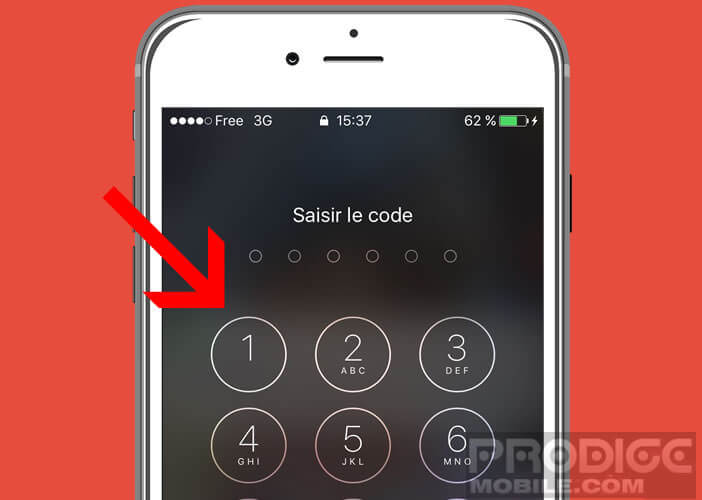 The iPhone will then allow you to create a new one and be careful this time not to lose your access code.
The iPhone will then allow you to create a new one and be careful this time not to lose your access code.
Clear your old password using iCloud
Apple offers two methods for backing up valuable data stored on your iPhone or iPad. The most common technique is to connect your device to a computer and then start automatic synchronization on iTunes.
But more and more people are using the iCloud backup system. You can also use this method to erase data from your device and delete a lost password. Please note, the locked smartphone must be connected to the internet (Wi-Fi or 4G). Otherwise, think directly of the next chapter.
- Stand in front of your computer
- Launch your favorite web browser
- Open the following page: https://www.icloud.com/#find
- Enter your Apple IDs. If you do not remember your password here is a guide to recover these Apple IDs
- Click the button all devices
- Select from the list the device for which you can no longer find the access code
- Tap the Erase iPhone button. Make sure you have a viable backup of your data on Apple's iCloud servers beforehand.
- Take your phone in hand
- On the installation screen, select the option to restore from an iCloud backup
- Log in using your Apple credentials
Depending on the speed of your Wi-Fi connection, the data transfer can take from ten minutes to several hours. Also remember to plug your phone into an electrical outlet.
Put your device in recovery mode
Neither of the two methods just above works? When iTunes or iCloud can do nothing for you, you have one recourse, only one: recovery mode. Attention, the technique described in this article will erase all the data contained in your device.
If you have no backup, your personal files will be permanently deleted. The author of this article and TechnoWikis cannot be held responsible for any problems and damage encountered. But be aware that without access codes, your iPhone or iPad will be useless.
- Connect your phone to your computer
- Launch iTunes
- Force your iPhone to restart by pressing the Power button and the Home button simultaneously. Do not release until the recovery screen appears.
- For iPhone 7 and 7 Plus, press the Power button and the - volume button simultaneously.
- On the iPhone X, 8 and 8 Plus the procedure is different. Quickly press the volume + button, then the volume down button, and finally keep your finger pressed on the Power button. You will find more information on the iPhone soft reset.
- The iTunes software will then offer to restore or update your iPhone
- Click the restore button
The iTunes software will start restoring iOs. The download takes approximately 15 minutes. Once this is finished you can proceed to create a new access code and use your device again.