
Can't make or receive a call, or even connect to the internet? Your iPhone displays a laconic message of type no service or research? In short, nothing works. Here are some tips to help you get the most out of your phone..
Most common issues causing the No Service error to display
The latest Apple branded products get great reviews, but like any electronic device, they're not foolproof. Some users encounter more or less disabling bugs and malfunctions. This is particularly the case for the no service or search error.
This problem affects all Apple phones regardless of the model and version of the system (iOs). This is a very common mistake. It manifests itself by the display in the status bar of the mention no service or search right next to the clock. This means that the device cannot catch the operator's cellular network ..
This failure is particularly annoying since it prevents users from making calls, sending or receiving SMS and even from connecting to the internet unless they are using Wi-Fi. In this tutorial, we will review the possible causes of this error in order to better understand it and prevent it from happening again. Take the time to read this troubleshooting guide before making an appointment at Apple's Genius Bar or at the customer service of the store that sold you the mobile.
False contacts on the SIM card
In most cases, the display of the no service error message is caused by a faulty SIM card. Rest assured nothing serious, no need to panic. It is very often a problem of false contacts. This can be resolved in a few minutes..
- Turn your iPhone off
- Take the SIM card eject tool that came with your phone
- If you have lost it, it is possible to use a small paper clip
- Place the end of your extraction tool in the hole in the SIM card drawer
- Press lightly to pop out the drawer
- Remove the SIM card
- Replace it carefully, following the information on the smart card holder
- Align the drawer opposite the hole
- Insert it back into your iPhone
- Press the Power button to turn on your phone
If the problem persists, check the integrity of the SIM card . Make sure it is not scratched or damaged. People who have tried to transform a standard SIM card into a nano SIM with a pair of scissors should examine the connectors very carefully. In the event of a problem, contact your mobile operator so that they can send you a new SIM card as soon as possible.
Remember that if you have just changed your plan, you may have forgotten to activate the line. Likewise, the phone number portability system allowing the operator to be changed while keeping the same phone number takes place within one day.
During this period, your telephone line will no longer be active. This means that you will not be able to call or receive calls. This could explain why your iPhone displays the no service error message .
Switch to airplane mode
Your iPhone refuses to connect to the 4G network or you notice that you can no longer send any SMS? If this is the case, the first thing to do is to put your mobile in airplane mode and wait a few minutes. This simple manipulation is sufficient in many cases to solve the problem no service.
- Open your iPhone settings
- Click on the General section
- Press the airplane mode switch to cut all iPhone connections to the cellular network of your mobile operator
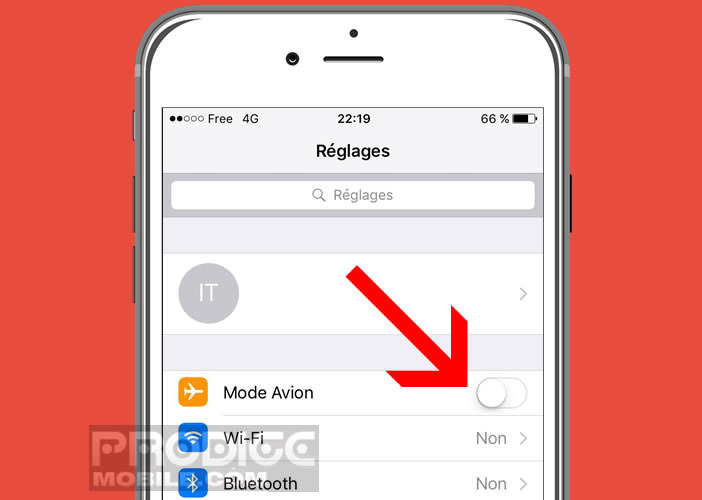
- Wait a few minutes
- Disable airplane mode
Note that it is also possible to activate the airplane mode via the control center. This panel has a large number of shortcuts (flashlight, AirPlay, Bluetooth, night mode, camera, calculator, etc.)
Flick your finger from bottom to top of the screen to bring up the control center
Tap the airplane icon to block network connections
Wait a few minutes before turning them back on
IPhone restart
If you knew the number of problems that can be resolved with a simple restart. I strongly advise you to test this solution.
- Press the Power button firmly with your finger for 30 seconds until the closing cursor appears on your phone screen
- Slide the cursor from left to right
- Switch on your mobile again by pressing the On / Off button
- Keep pressing until the Apple logo appears
If your iPhone refuses to turn on, you will have no other choice than to make a soft reset. Rest assured, this procedure will not affect you in any way. Unlike the hard reset also called resetting the phone, the soft reset does not delete the data stored in the memory of the iPhone.
Check mobile coverage
If you experience a net power outage, the problem may come from your phone but also from your mobile operator. The signal transmitter you depend on may have broken down. Check if your neighbors (subscribers to the same operator) experience the same malfunctions. You can also contact the technical service of your operator to find out if their network is damaged.
For people on vacation or traveling, remember to check your operator's network coverage before leaving (Orange, Sosh, Free Mobile, SFR, Bouygues Telecom). We forget it but the country is far from being 100% covered. Seaside resorts, motorways, mountain resorts, market towns do not always have good mobile coverage.
The Arcep site monreseaumobile.fr offers an interactive map presenting the state of 3G and 4G coverage in the 36,000 French municipalities. The site also indicates the exact location of the mobile antennas.
If you live abroad, make sure that the data roaming option is activated. To do this, simply perform the following manipulation:
- Open your mobile settings
- Click on cellular network
- Press Options
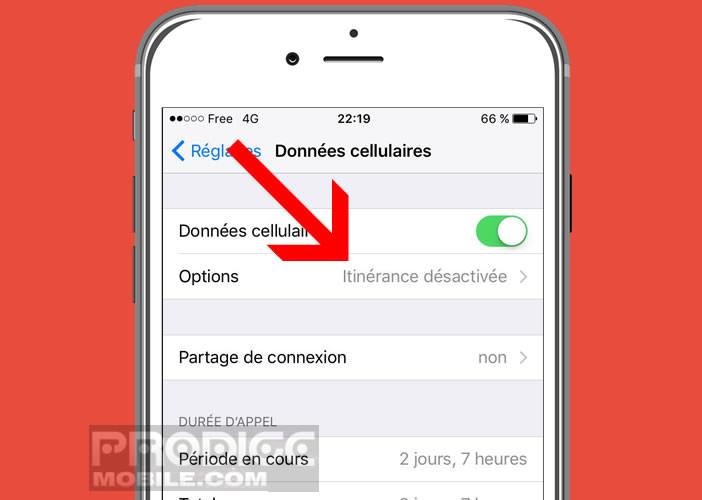
- Click Data abroad to authorize your iPhone to use the cellular network of an operator in a country other than that where you usually reside
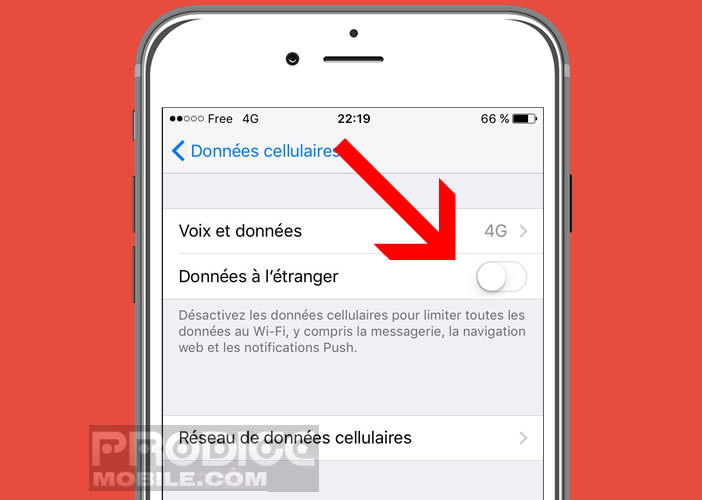
Check your iPhone network settings
Before checking the network settings of your iPhone, you must make sure that the cellular network is working in your region. You should keep in mind that resetting your network settings will result in the deletion of all your Wi-Fi, Bluetooth passwords as well as information related to your VPN and APN.
Take care to make a backup of all the parameters of your wireless access. At the end of the procedure, you will have to reconnect all your Wi-Fi equipment and start pairing with your Bluetooth devices again.
Reset network settings
The method presents no particular difficulty and is very effective on many problems. Be careful, if you notice network losses, it is most certainly a temporary breakdown. Wait a few hours or even a day or two before initiating a reset of the network settings
- Click on the Settings icon on the desktop of your mobile
- Tap General
- Scroll down and select the Reset option.
- Click on Reset network settings
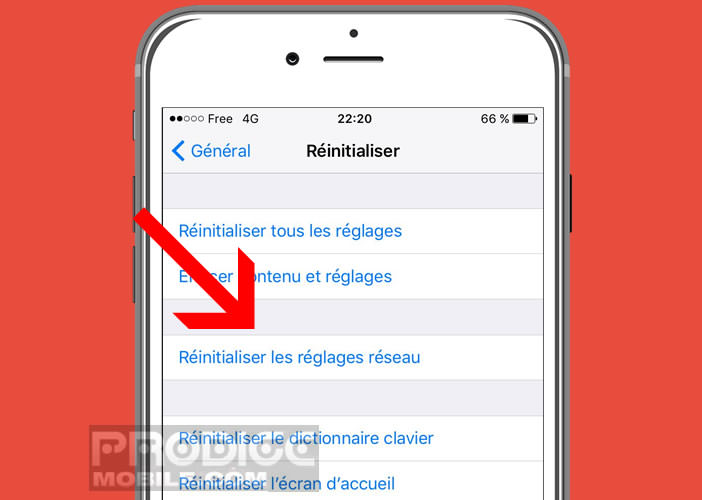
- Enter your iPhone password or PIN code
In this article, we have listed the most effective solutions and workarounds to resolve issues related to displaying the No Service or Search error. There are certainly many others. Do not hesitate to share them with the other members of TechnoWikis.