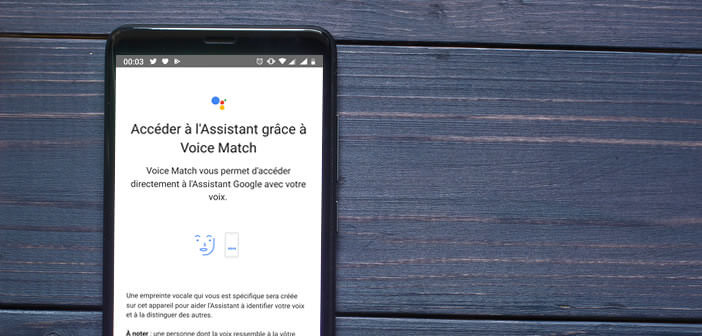
Google’s virtual assistant performs countless tasks. Although particularly reliable, it sometimes happens that the latter refuses to respond to the Ok Google command. In this article you will find some tips to solve the different operating problems of the voice assistant of your Android smartphone..
Make sure your phone is compatible with Android Virtual Assistant
It may sound silly but not all devices (especially the older ones) have the hardware resources necessary for the proper functioning of Google Assistant. When it was launched in May 2016, very few smartphones were able to operate the virtual assistant.
Over time, things have changed dramatically. Today, all the phones sold on the market are compatible with the Google Assistant application. If your smartphone is a few years old, it will have to meet the configuration requested by Google
- At least 1 GB of available storage space
- Installs Google Play Services on your phone
- Have Android 5 or higher
Note that the virtual assistant does not work with all languages. Your smartphone must be configured with one of the languages supported by the voice tool: French, English, Dutch, German, Italian, Norwegian, Polish, Portuguese, Russian, Spanish or Japanese..
Enable Google detection
As surprising as it may seem, many users forget to activate the Ok Google function. This is one of the main causes of the Google Assistant malfunction. Here is the procedure to activate it.
- Launch the Google app
- Press the Plus button located at the bottom right of the screen
- Then click on Settings then on Voice
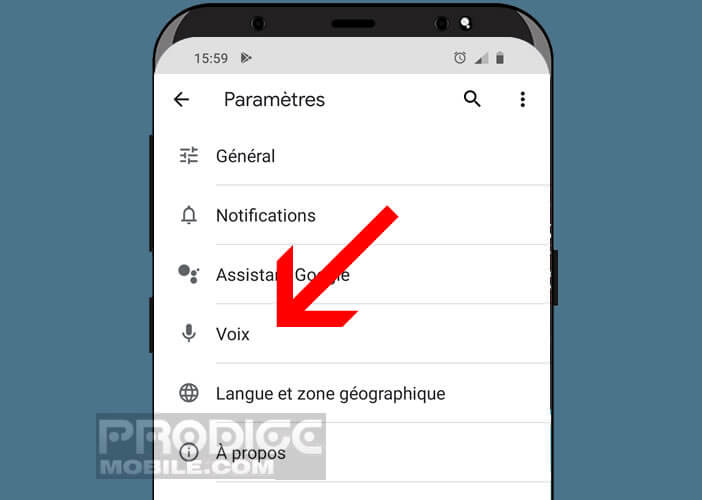
- Select the Voice match option
- Press the Access switch with Voice match to launch the Google Assistant every time you say the magic phrase Ok Google
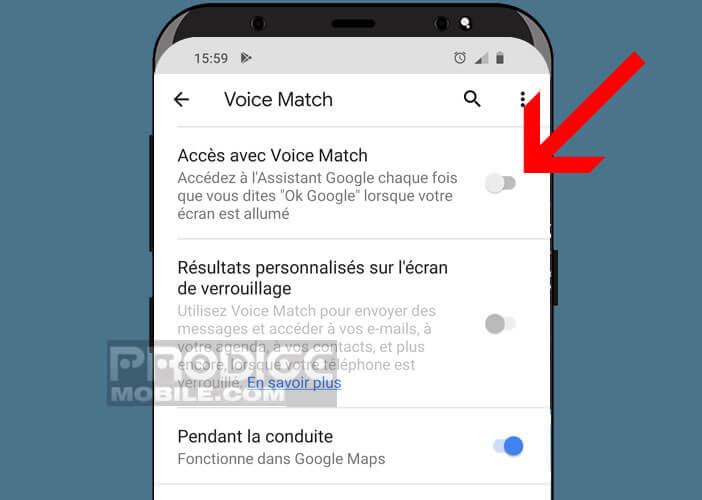
- Then authorize the application to access your microphone
Your smartphone will then ask you to record your voiceprint. This will make it easier for the device to recognize and identify you in a noisy area..
Please note this device is not foolproof. It only takes a person with a similar voice or a sound recording of your voice for them to access the Google Assistant. For security reasons, it is preferable to deactivate the personalized results on the lock screen and to block permanent monitoring.
How to fix Google Assistant crashes
Your smartphone refuses to respond when you say Ok Google. No need to despair. Here are some simple solutions that should allow you to return to normal use of the voice assistant.
Before applying the different procedures described below, start by restarting your smartphone. It's simple and very quick to do. All you have to do is leave your finger pressed for several seconds on the Power button on your device and click on the Restart icon.
Once your smartphone has restarted, test to see if Google Assistant launches. Do not forget to check that your phone is well connected to the internet (4G or Wi-Fi). The application must transfer your voice commands to Google’s servers in order to perform the requested task.
Update the Google app
The virtual assistant needs the Google app to work. For the latter to be operational again, you may need to reinstall or update the application. The process is extremely simple.
- Open the Play Store
- Find the Google app
- Click on the result as shown in the photo
- Press the Install or Update button
If you have a problem, you can also clear the Google app cache. To do this, you will need to open your phone's settings, then click on applications and finally select the Google application.
In the new window, you will click on the storage title and press the button to clear the cache. This operation will erase all the data stored in the application. These are often the source of bugs.
Check language settings
The Google Assistant may not work on your device because the selected language is not compatible with the facial recognition software. You will then not receive any response after having pronounced the Ok Google command. Fortunately, this problem is particularly easy to correct.
- Launch the Google app
- Click on the More tab then on Settings
- Select the Language and geographic area section
- Click on Search language
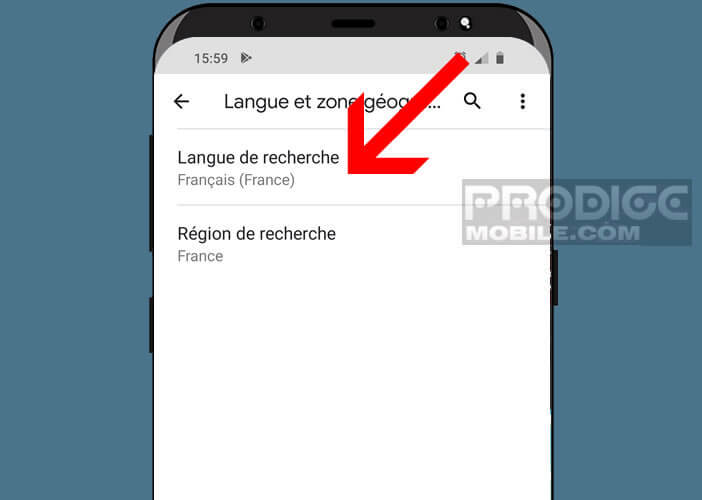
- Choose one of the languages offered from the list
If you use a language other than English, Google may ask you to update the language pack. Also remember to uninstall or deactivate all the other virtual assistants present on your machine (Bixby, Samsung S Voice etc…) These can interfere with the proper functioning of the Google Assistant.