
We lose a lot of time every day in uninteresting and redundant time-consuming tasks. If you add up all those hours lost over a month, the results are frightening. To help you save time while ensuring a constant presence on social networks, we will learn how to automatically publish your Instagram photos on your Facebook page..
Automate your Facebook posts
If there is anything important to succeed on social networks, it is to set goals and publish regularly. However, this work requires a constant presence. Time has become a scarce commodity. Even with the best will in the world, few of us can achieve our daily goals.
To boost your effectiveness on Facebook and stop wasting your time, you need to review the way you work. You need to identify unimportant time-consuming tasks and learn to make better use of your work day. With a little organization, you will be able to save tens of minutes a day..
Share the photo of an Instagram account on your Facebook
If you use Facebook and Instagram at the same time, why not set up an automatic procedure that will publish the photos sent to Instagram on your company page or Facebook feed. And believe me, it’s easy as it sounds. I'll prove it to you right away.
In this example we will use an Android smartphone. But be aware that this technique works just as well with an iPhone. Only the location of the menus and buttons may differ. If you have a problem, feel free to post your questions in the comments. A member of the TechnoWikis community or myself will be happy to answer you..
- Launch the Instagram app on your smartphone
- Tap the Profile icon located at the bottom left of the screen
- Then click the gear-shaped button to the right of Edit your profile
- Select the option Associated accounts
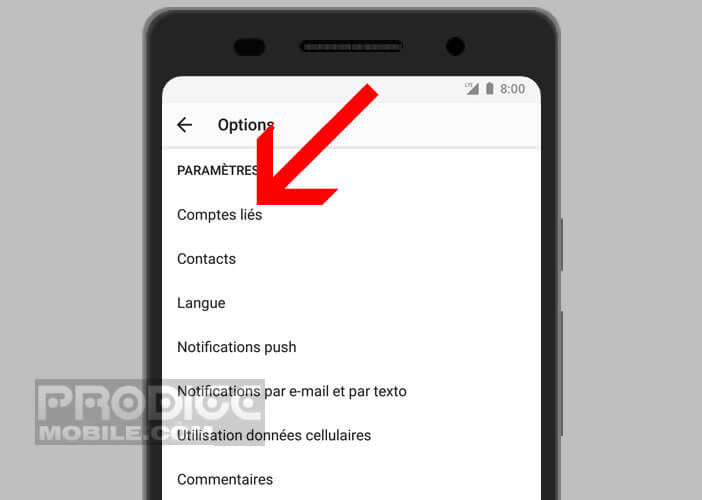
- Tap the Facebook title
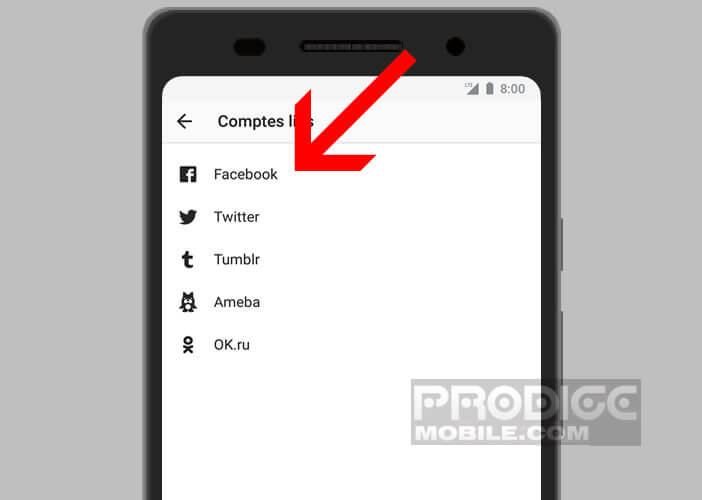
- Click Ok to allow Facebook to connect to your Instagram account. If you have not installed the application on your smartphone, you will be asked to enter the credentials of your Facebook account

Your two accounts are now linked. You will be able to repost photos or videos from your Instagram account to your Facebook page with a click. This procedure will not take you more than two seconds.
- Open the Instagram app
- Click the Camera button to take a new photo
- Apply filters
- Then click on the button Send to
- Choose Facebook service
The associated account service also allows you to synchronize old Instagram posts with your Facebook page . To do this, simply open your Timeline, select a series of photos and then click on the Menu icon. In the new window that has just opened, choose the Sharing option then Facebook.
Please note that the photos will be automatically published on your Facebook account. Unfortunately, there is no technique for scheduling synchronized posts. Pity.
Disconnect your Facebook account from Instagram
For many people, especially businesses, social media is of paramount importance. However, improving the visibility of your Facebook page should not be at the expense of the quality of content.
Publishing the same content on all social platforms is not a good idea. Each network has specific characteristics. What works on Instagram may not work on Facebook and vice versa. For example, sharing 360 degree photos is not the same success on all platforms
You must therefore adapt the form of the message that you are going to broadcast. The language used, the tone but also the development of a subject varies depending on whether you use YouTube, Twitter, Facebook or Instagram. It would be a shame if Instagram's photo synchronization system ruined your communication strategy.
In some it may be important to stop sharing your Instagram posts on Facebook. The consistency of your marketing strategy and the impact it could have on your subscribers, customers or prospects depends on it.
- Launch the Instagram app
- Tap the character icon at the bottom of the screen on Android
- Click the gear icon or the Menu button (Android)
- Select the linked account option in the Settings section
- Tap Facebook and then the unlink button
Have you ever tried to automatically republish an Instagram photo on your Facebook profile? Do you know other tips that can better manage your time on social networks and especially on Facebook. If so, feel free to share them in the comments with other members.