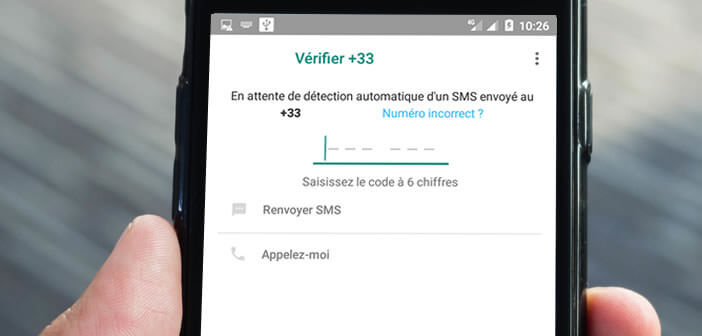
Installing WhatsApp on a smartphone requires a valid mobile phone number. However, as you will discover in this guide, there are different methods for using WhatsApp on a device that does not have a SIM card. Here's how..
Get the WhatsApp verification code without giving your mobile number
In just a few years, WhatsApp (What's Up in English) has become one of the most popular instant messaging apps in the world. What started out as a tool to modernize SMS quickly turned into a success story. Several tens of billions of messages pass through its mobile platform every day.
But like any application, WhatsApp has its pros and cons. When registering, the messaging service will require that you provide a mobile phone number. I warn you immediately useless to try to cheat.  Because as soon as the number is entered, WhatsApp will send you a security code by SMS which you will have to enter directly in the app..
Because as soon as the number is entered, WhatsApp will send you a security code by SMS which you will have to enter directly in the app..
Obviously if you use a smartphone without a SIM card , this may cause some problems. Rest assured here is a very simple alternative to set up so that you do not have to enter your mobile number during the registration process. This is news that should comfort everyone who does not wish to give their mobile number to Facebook (the parent company of WhatsApp).
Use your landline number
As a VoIP service, WhatsApp needs to authenticate the owner of an account. But rather than using a mobile phone, we will use the one on your landline. With this method you will be able to use WhatsApp on a smartphone without a SIM card..
- Open the WhatsApp application on your smartphone
- Start the registration process
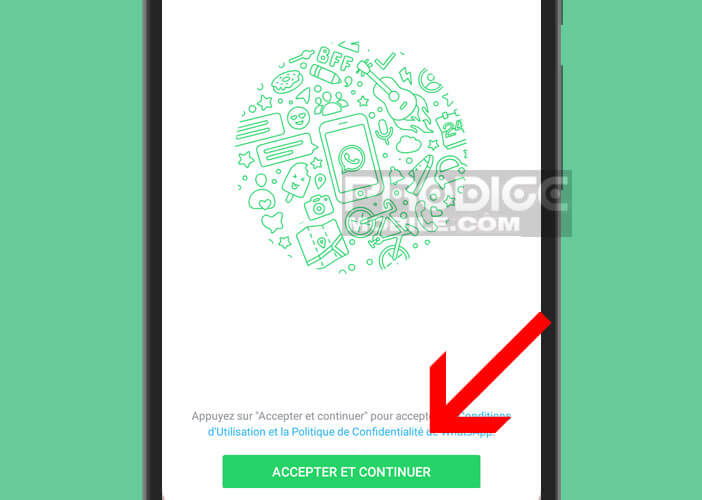
- Select your country then enter your landline number
- A message will ask you to enter the verification code
- Wait a few minutes
- After 5 minutes, WhatsApp will notify you that the verification process has not been completed
- He will suggest other alternatives
- Click the Call Me button
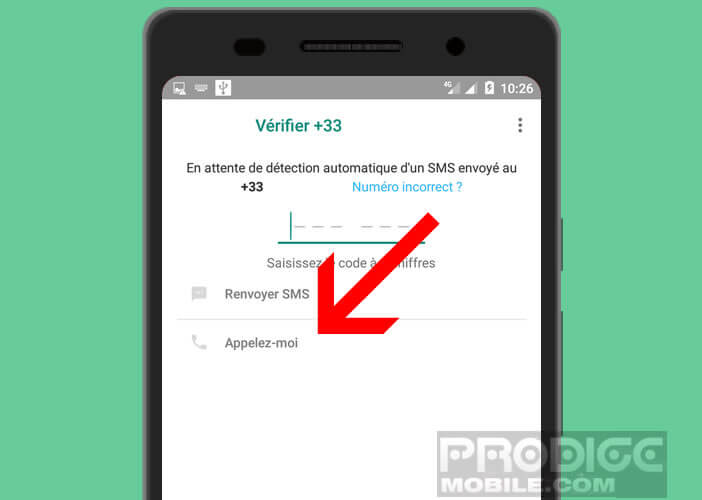
- You will receive an automatic call from WhatsApp directly to your landline
- Pick up your handset
- A synthetic voice will give you a 6-digit secret code
- Remember to write it down on a sheet
Now, you just have to enter this verification code in the form provided for this purpose in the application. The installation is almost complete. You will be able to send your first messages or make free calls with WhatsApp in a few moments.
Use a valid WhatsApp account on a phone without a SIM
Do you have an old Android smartphone that is not updated but is still functional? Rather than letting it drag on your desktop to take dust, we will show you that it is possible to use it to send messages, photos or videos on WhatsApp via your Wi-Fi connection and without a SIM card.
- Connect your smartphone to your internet box
- Launch Chrome on your Android mobile
- Click on the Menu button and check the View on computer box
- Open the WhatsApp site
- Select the WhatsApp Web tab
- Take charge of your smartphone on which you have already configured your WhatsApp account
- Launch the messaging app
- Press the Menu button
- Click the WhatsApp Web button
- Place the photo sensor of your smartphone in front of the screen of your mobile without SIM
- Wait a few moments while the app scans the QR code
It's finish. You are now ready to read your WhatsApp messages on your device even without a SIM card. You just have to make sure you are connected to the internet (Wi-Fi). And don't forget that once your registration is validated, you will never have to worry about your mobile number again.