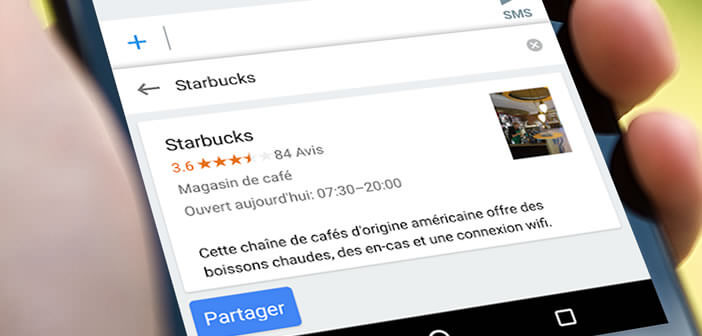
Are you sure you are optimally using the Gboard keyboard on your smartphone? Would you like to increase your productivity and write even faster? Here are 5 hidden tips to make your typing even faster..
Presentation of the Gboard app
The Google Gboard application has revolutionized the virtual keyboard market for Android smartphones. The American internet search giant has understood before everyone else that smartphone owners spend their time juggling their different applications. For their convenience, he has developed a keyboard capable of performing most common tasks without having to change windows.
Whether you are looking for a good restaurant or you are looking for an animated gif to illustrate a message, the Gboard app takes care of everything. No need to open your browser, the keyboard includes a search module made in Google..
The results of your queries appear directly on the upper part of the keyboard. You select the information that interests you and in one click it is automatically inserted in your SMS or instant messaging like WhatsApp. It does not seem like anything said like that, but in everyday life it is really very useful.
Install Gboard on your Android mobile
If you haven't installed it yet, now is the time. The Gboard app is completely free. The operation will not take you more than 5 minutes. It would be a shame to deprive yourself of it..
- Open the Play Store from your smartphone
- Type in the Gboard search field or click on the link
- Click on the install button present at the top of the presentation sheet
- Then follow the information given on the screen to configure it as your default keyboard
Now you can now search and share without leaving your email software. Gboard also has a functionality to write without ever lifting a finger from the screen (swype) and a very effective prediction module.
Move the cursor very quickly
Like every application, Gboard has some very useful hidden functions. This is the case, for example, with the cursor movement system which we will reveal to you right away.
You have probably forgotten a word in the middle of a sentence. In these cases unfortunately you will have no choice but to go back and this is where things get complicated. We all know moving the pointer of Android is not easy.
Gboard offers an extremely simple solution for moving the cursor in a text box. To do this, simply slide your finger (left or right) on the keyboard space bar.
Add multiple languages
If you are multilingual you will be very happy to learn that Gboard is able to manage several languages. To use this functionality, simply add the different language modules to the application.
- Launch Gboard
- Open the app settings
- Choose from the list the languages you wish to add
- Return to the main Gboard menu
- Select the dictionary section then additional dictionaries
- Add your favorite languages
Now the words offered via Google’s prediction system will be displayed in both languages. Note that it is also possible to very easily change the keyboard input language (azerty) or (qwerty). You will just have to deactivate the display of the emoji icon in the preferences of the Gboard application.
Remove predictions for certain words
Despite Google’s efforts, the word prediction system can sometimes compromise the usability of the keyboard. Who has never railed against this tool? Seeing his message completely distorted by a bad word quickly becomes annoying.
If Gboard displays an irrelevant result instead of irritating you, you can now erase it. Leave your finger pressed on it for a few seconds and then move it to the trash.