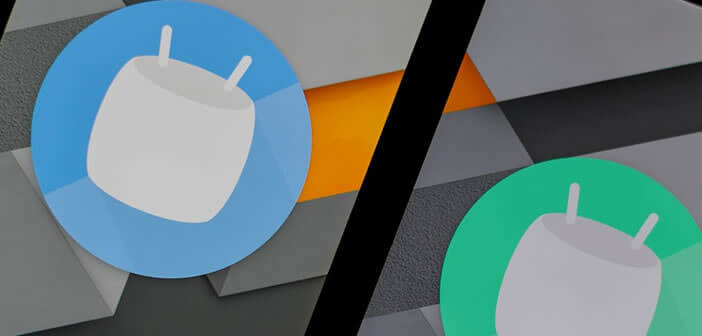
Android Marshmallow is the most widely used version of Google OS in the world today. But did you know that this one offers some hidden functions whose activation could change your life? We have gathered for you all the best tips for Android Marshmallow..
Change volume in two clicks
Android offers three different types of volume: the smartphone ringtone (calls and notifications), the sound relating to multimedia applications (music, video and games) and finally the alarm. The volume is adjusted using the buttons on the edge of your phone.
In order to increase the comfort of use, Android Marshmallow integrates a new tool allowing to quickly adjust all the volumes of your smartphone..
- Press the volume + or volume - button to display the sound settings panel
- Click on the down arrow
- Then move the slider of each category to increase or decrease the volume of your device
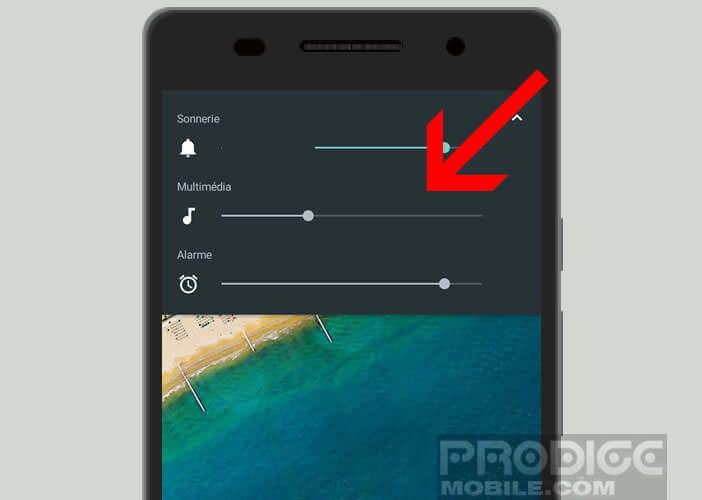
This improvement may seem harmless at first. And yet on a daily basis it proves to be very useful. On earlier versions, it was very easy to mix in the brushes. Let anyone who has never cut the alarm function while thinking of putting their phone on vibrate mode throw the first stone at me.
For those who would like even more, know that there are applications on the Play Store capable of modifying the sound volume of your smartphone depending on the application used. These tools avoid having to constantly fiddle with the volume buttons on Android..
Change the notification display of your applications
In terms of notification management , Android 6 brings some new features. These are not major upheavals but more improvements. They complement the Do Not Disturb mode implemented by Google to deactivate calls and notifications.
- Open your mobile settings
- Tap Sounds & Notifications
- Select the app notifications section
- Choose the application whose notifications you want to change
- By clicking on Consider as priority you can force your phone to ring even when Do not disturb mode is activated
- To display the content of an email or message directly in the notification, you must activate the Allow preview option.
In order not to be invaded by sound alerts (especially games), Android 6 has a tool allowing you to manage notifications on a case-by-case basis. For example, you can use this service to authorize only important alerts. 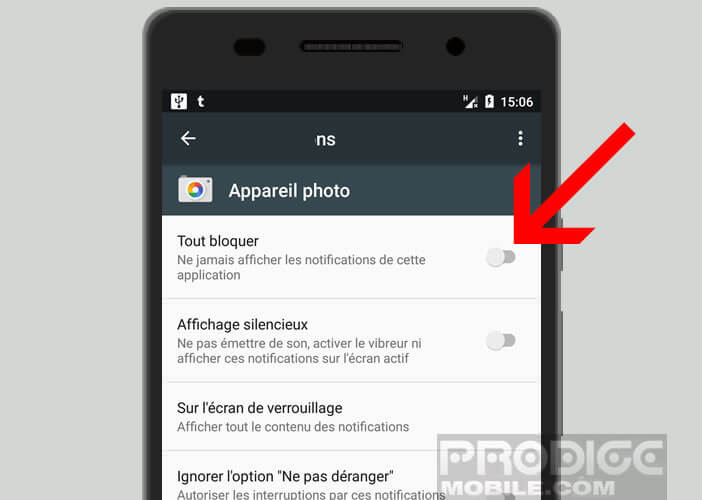 To do this, simply click on Block all in the app notifications window.
To do this, simply click on Block all in the app notifications window.
Quickly close all open applications
If you are addicted to your smartphone, I will not teach you anything by telling you that it is tedious to switch from one application to another. Obviously everyone knows how to use the navigation buttons placed at the bottom of the Android screen.
We click on the left button to display the list of applications open on our phone. Then after with his finger we scroll the window down. And finally we press the thumbnail of the application that we want to display in full screen.
To avoid using RAM memory, it is advisable to close excessively greedy applications. If you don't know how to do that, just open the list of apps in use and then drag them left or right. They will then close automatically.
If you are in a hurry, here is a much more radical solution to quitting all open applications on Android with a finger tap.
- Press the Menu button to the right of the Home button
- Slide the window down until you see the Clear All button
- Tap on it to close all running applications
Keep your privacy on Android Marshmallow
Anxious to offer a more transparent system, Google has added a new app permissions manager to its mobile OS. Thanks to this system it is possible to prevent certain apps from appearing in your address book or in your photo gallery.
This is a major step forward for users concerned about respecting their privacy. For more information, do not hesitate to consult this tutorial: manage app permissions on Android 6.
Explore the internal memory of your mobile
Android users have been clamoring for several years for the addition of a file explorer in order to be able to access the files stored on their devices. Google has finally met their expectations.
The tool provided by default on Marshmallow only offers the basic functions, namely the ability to delete or move a file to another folder. 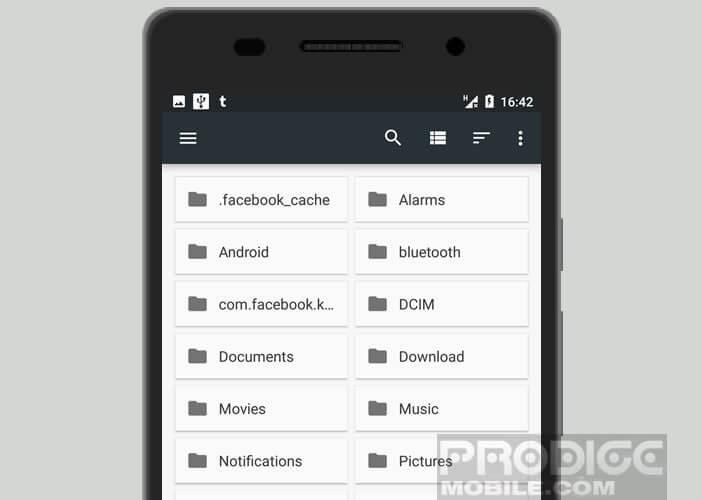 However, this should be enough for everyone's happiness. Here is the procedure for launching the file manager.
However, this should be enough for everyone's happiness. Here is the procedure for launching the file manager.
Doze battery saver
In terms of good news, we will note the arrival of the Doze battery saver . Until now to benefit from such a tool, you had to go to the Play Store, download an application like Greenify and then spend a few minutes (see more) setting it up properly.
With Doze, no checkbox. Everything is done automatically. As soon as you stop using your smartphone, it automatically goes into deep sleep in order to save the battery (30% more autonomy according to Google). Only priority applications will have permission to continue operating.
Despite this simplicity of use, Doze offers different options to choose the applications to be cut. This should make it even more efficient: configure Doze
The secrets of Android Marshmallow
The list of the best tips and tricks for Android Marshmallow is not quite complete. This OS still has a few secrets. You will find them in the list presented below
- Change the USB connection mode
- Change the appearance of the notifications panel
- Discover the hidden game Flappy Bird