
Since the launch of Gboard, some users have complained about the slowness and poor responsiveness of the keyboard of their Android smartphone. The slowdowns mainly affect the word suggestion and automatic correction functions. Here is a solution to improve the performance of Google's Gboard keyboard..
Improve input speed on Gboard
Many of you use the Google Gboard keyboard daily. However, a minority of you told us about lags when typing. In the most serious cases, it may sometimes take more than three seconds between pressing the key and the moment when the letter appears on the screen.
Obviously this type of malfunction makes typing painful. Entering a sentence or even a word requires infinite time. In short it is an unnamed hassle. Fortunately there is a little trick to improve the performance of the Gboard application..
Disable personalized suggestions
The problem encountered on Gboard seems to primarily affect people who have installed several languages on their devices or who have an older smartphone. If you use networks or different messaging services on a daily basis, this can quickly become a handicap.
In this situation, the parade consists in deactivating the options allowing to suggest the contacts but also the applications and the Google services used to improve note taking. The solution works in most cases..
- Open your smartphone settings
- Click on System then on Languages and input
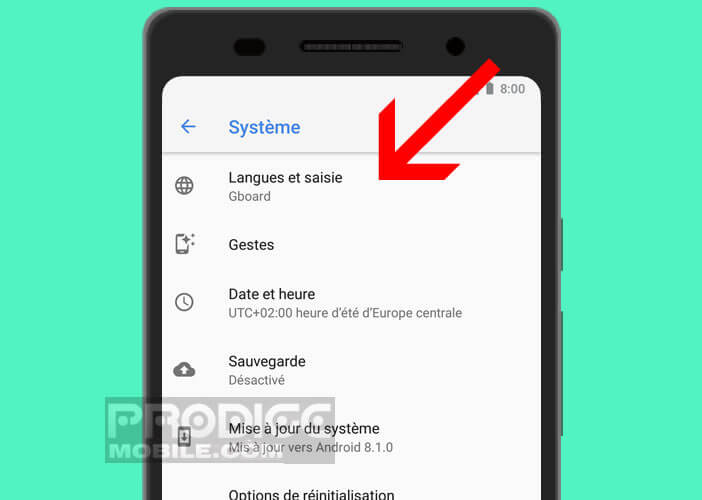
- Select the Virtual keyboard option
- Tap the Gboard icon
- Click on Text Correction
- Scroll down the window until you see the Corrections section.
- Disable Correction Suggest contacts
- Click the switch to stop the Personalized Suggestion option
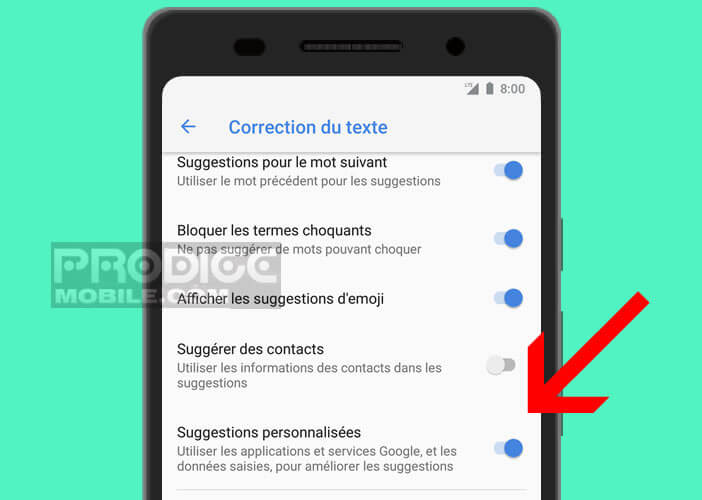
- Restart your phone
These manipulations should increase the performance of the Gboard application. However, keep in mind that by disabling these two options, you will lose two (minor) functionality of the application.
However, to compensate for the termination of the Contact Suggestion function, nothing prevents you from manually adding the contacts to the keyboard dictionary. You will discover in this article some useful tips to effectively manage the personal dictionary of Android.
As far as the interruption of the Personalized Suggestions function is concerned, this is not of much interest. Gboard already has a predictive mode capable of analyzing your typing style and your writing style. As you write the latter it will anticipate most of your words.
Gboard and the problems of slowness
Gboard is without a doubt the most successful keyboard for Android users. However the first versions seemed to suffer from problems of slowness. The keyboard gave the impression of not being able to follow the rate of typing.
Most of these bugs have been fixed as evidenced by the various comments posted on forums and social networks. It would therefore be interesting to make sure to update the Gboard application. This will save you from having to install another keyboard.
- Open the Play Store
- Click the Menu button
- Select My games and apps
- Update Gboard
If the Play Store Auto Update option has been enabled on your Android device, you will not normally need to perform this procedure. However, nothing prevents you from verifying that the installation of the new version of your keyboard has been done correctly. Android is not free from bugs that can cause malfunctions.
Problem with gesture input mode
Everyone who owns an Android smartphone knows how important it is to have smooth and responsive navigation. The speed of data entry has become an essential criterion, particularly for those addicted to messaging and social networks.
To overcome this problem, many software publishers have integrated gesture input on their keyboard. As a reminder, this device allows you to enter text more quickly by sliding your fingers over the letters that make up the word.
The application then takes care of guessing the word. Unfortunately on some versions of Gboard the word results do not correspond to the letters typed (touched). To resolve this problem, you usually just have to restart your smartphone or forcibly stop the application.
Aware of these malfunctions, Google launched a new version of Gboard with better precision in terms of gesture input. Likewise, freeze issues affecting the virtual keyboard have been fixed.
Apart from these few hiccups, the Gboard keyboard is very effective. It is full of very useful features (swipe, GIF, stickers, predictive writing, integrated search module, word suggestion) that have enabled it to climb to the top of virtual keyboards for Android smartphones.
I also advise you to immerse yourself in reading this article: here are 5 tips for Gboard to know absolutely. You may learn a lot.