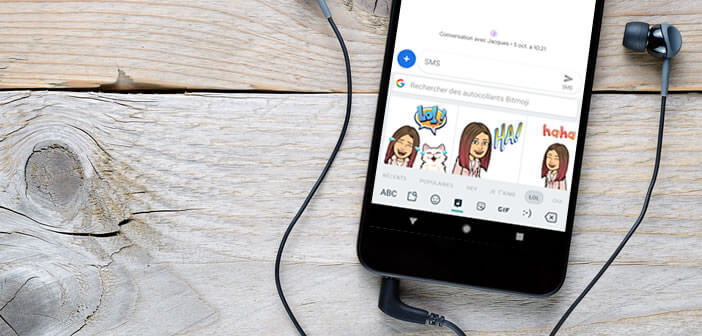
Bitmoji, the application dedicated to the creation of avatars and emojis is a hit with the under 35s. Only here, adding a personalized emoji in a message or on social networks requires you to juggle with several applications. To avoid laborious manipulations, we will see how to integrate your Bitmojis directly into the Gboard keyboard of your Android phone..
Integrate your Bitmojis with the Gboard keyboard
There are different ways to express your emotions on a smartphone. We can for example use smileys or emojis proposed by default by your messaging. Unfortunately the number of pictograms offered remains limited and very standardized.
For more fun, many users are turning to tools for creating custom emoticons or avatars. This is the case, for example, of the Bitmoji application. Thanks to it, you will be able to create stickers with your comic style effigy and then share them in your publications, chats, messages or Facebook news feed..
Problem, it is not always very simple to send personalized emojis to your messaging services. This operation requires launching the Bitmoji application, selecting the sticker of your choice and then clicking on the Android sharing button to send it to the application on which you want to post it.
Link the Gboard and Bitmoji applications
Version 6.5 of the Gboard keyboard has a new feature called Sticker. As the name suggests, this option will support a large number of stickers and allow you to share them directly from your keyboard. No more back and forth between the Bitmoji app and your messaging apps..
To start with, you should know that the integration of Bitmoji in Gboard requires at least 5% of available storage space. So remember to check the internal memory of your smartphone and if necessary delete some unnecessary applications. Here are some tips to clean the internal memory of your Android mobile.
- Open the Google Play Store
- Type Gboard in the search engine
- Click the Install or Update button
- If the Gboard keyboard has never been installed on your smartphone you will find a guide here to activate it: install a new virtual keyboard on Android
- Return to the main page of the Play Store
- Then install or update the Bitmoji app
- Launch the sticker creation app
- Log in with your credentials (email address) or create an account
A message will notify you that the Bitmoji function for Gboard has been automatically activated. That's it that's all. You have nothing else to do. You can now easily share your favorite stickers in any application that supports stickers.
How does Bitmoji work?
Today, whether on WhatsApp, Facebook, Twitter or Messenger, publications are full of emojis or stickers. Internet users are crazy about it. It is no exaggeration to say that these little images have invaded social networks and messaging.
If you are addicted to this new form of communication, know that the integration of Bitmoji in Gboard will greatly make your life easier. You can now share your stickers with one touch of the finger and without leaving your mailbox.
- Open one of the applications that supports Bitmoji stickers (Android Messages, Facebook, Twitter, WhatsApp, Android Messages, Snapchat, Facebook Messenger, etc.)
- Click in the text area to trigger the opening of the Gboard keyboard
- Tap the smiley icon to the left of the space bar
- Click the Bitmoji icon at the bottom of the screen
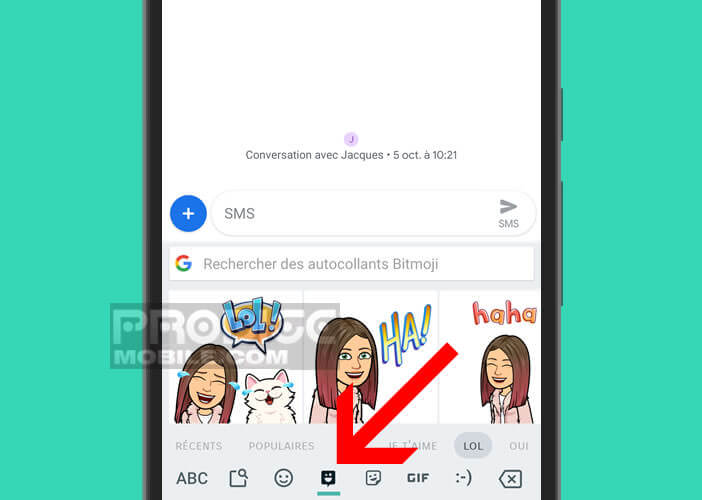
- Press the Configure Bitmoji button and enter your account credentials
- Scroll the carousel to view the different stickers
- Put your finger on the sticker you want to add to your message
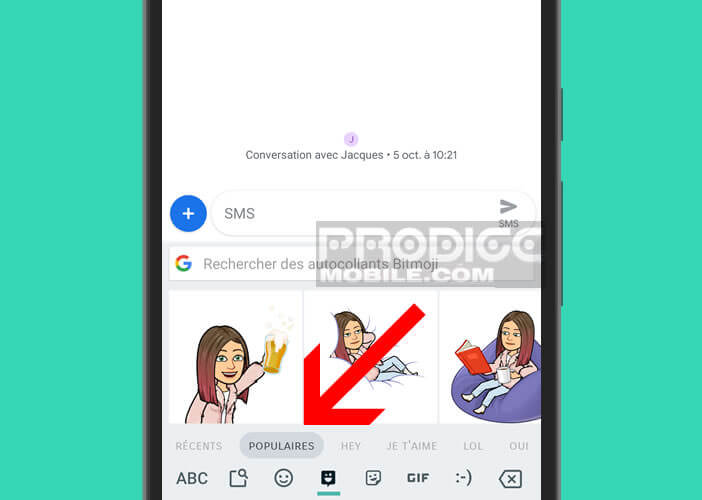
To help you find the most relevant emoji more easily, the Gboard keyboard provides you with a search engine. Also note the presence of different shortcuts to sort the stickers according to several criteria (recent, popular).
Create an avatar in his image
The Bitmoji application offers the possibility of very easily creating your digital embodiment. Pink hair, fine nose or small prominent cheekbones you are free to model your Bitmoji as you see fit.
- Launch the Bitmoji app
- Create an account using your email address
- Press the Create Bitmoji button
- Select the type of avatar you want to create: female or male

- Then choose a character type: Bitmoji Style (avatar with big eyes like in cartoons) or Bitstrips Style (more realistic representation)
- Personalize your avatar (hair color, face shape, etc.)
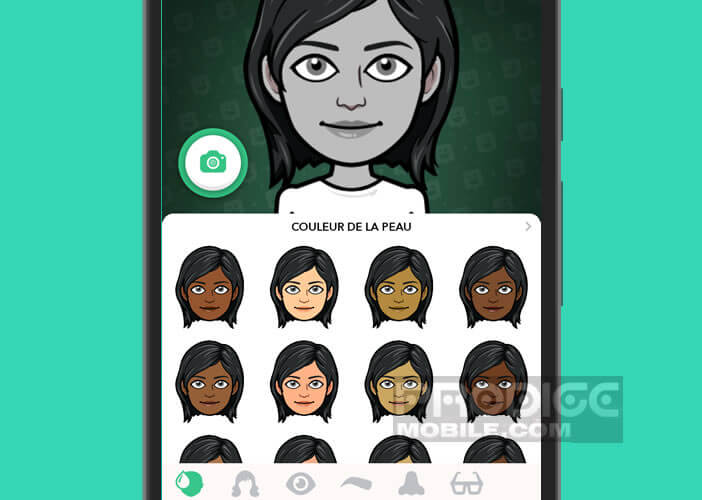
- Click on the arrow at the top to scroll through the different customization options
- Press the Save button to go to the choice of outfit
- Select your clothes
- Click on the notch to save your new Bitmoji avatar
Do not hesitate to return regularly to the Bitmoji application. The editor regularly enriches its platform with new accessories, new hairstyles and new skin colors. To make your avatar even more trendy, the developers of the application have launched Bitmoji Deluxe.
This new service offers hundreds of additional options. The list is so long that it is impossible to cite them all. To switch to Bitmoji Deluxe, you will need to open the application settings and then select Change avatar style. If you are not convinced by this new style, you can revert to the old versions without any problem (Bitmoji or Bitstrips).