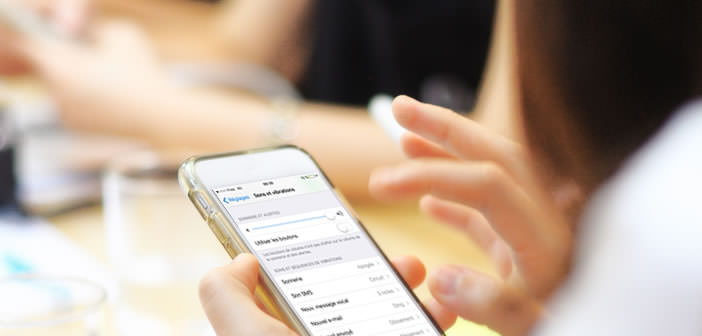
Not a big fan of iTunes? Rest assured, many of us think the same. The multimedia library management software is a real gas factory. Fortunately there is a trick to install a ringtone on your iPhone without going through iTunes. Here's how..
An alternative to iTunes to create a ringtone
ITunes software is the essential companion to the iPhone. Without it, there is nothing we can do. Whether to activate an iPhone, organize music, transfer files or set a ringtone, Apple's flagship smartphone is totally dependent on iTunes.
Despite all the qualities that this software can demonstrate, it is particularly cumbersome and complex to use. And then it is particularly frustrating to need a computer to simply change the sound of its notifications..
We are not going to have fun carrying around a PC or Mac with you just to change a ringtone. And thanks to the miracle of miniaturization, smartphones have become so powerful that they can replace any laptop for basic tasks. Don't tell me that an iPhone is not capable of creating a music file of a few seconds.
GarageBand
Are you looking for an alternative to iTunes to install a ringtone on your mobile? You will certainly be surprised to learn that it is entirely possible to create a ringtone on an iPhone without using iTunes. This should delight the little tinkerer inside you..
Before launching into ringtone creation, you must first transfer a music file to the internal memory. Whether it's the last hit of the moment or background music, it doesn't matter. Any MP3 file will do: how to put music on an iPhone.
 Secondly, you will need to install the GarageBand application. For those who do not know it, this is an application specialized in the composition of musical pieces. In this tutorial we will divert its primary use and make it a ringtone production tool.
Secondly, you will need to install the GarageBand application. For those who do not know it, this is an application specialized in the composition of musical pieces. In this tutorial we will divert its primary use and make it a ringtone production tool.
- Download and install the GarageBand app from the App Store if you haven't already
- Launch the music creation application
- Select the Audio Recorder option (microphone icon) from the different modes offered
- Press the Ok button to confirm your choice
- At the top right of the window you will find a + button
- Click on it
- You will define the duration of your ringtone. Click on the Section A option and press the automatic switch
- To the right of the record button (red dot) is the metronome option. Click on it to deactivate it
- Press the microphone icon in the upper black bar of the window to launch the ringtone creation mode
- Then import the music file you want to turn into a ringtone. To do this, simply click on the loop button located in the toolbar at the top right and then select the title of your choice in the music tab.
- Keep your finger pressed on the file then place it on the main screen of the application
- Select the extract of your ringtone by moving the edge of the soundtrack (left and right). Take care to keep a minimum duration of 30 seconds
- Click on the play button to check if the selected area corresponds to your choice
- Once the creation work is finished, click on the My songs button to save your new ringtone
- Then keep your finger pressed on the file name to bring up the share button in the application interface
- Click on the ringtone icon
- A pop-up window will ask you to adjust the duration of your ringtone
- Click on continue and don't forget to save your new ringtone by giving it a name
Here it is finished for the creation part of the ringtone. You now have a music file of more than 30 seconds in the internal memory of your smartphone. Now you just have to choose this music as the default ringtone on your iPhone.
Change your iPhone ringtone
The operation is extremely simple and takes less than a minute to complete. Remember, however, that the ringtone can be changed directly from the iPhone without using any third-party application. Here is a booster for beginners.
- Open your iPhone Settings
- Click on the Sounds and vibrations section
- Select the Ringtone option
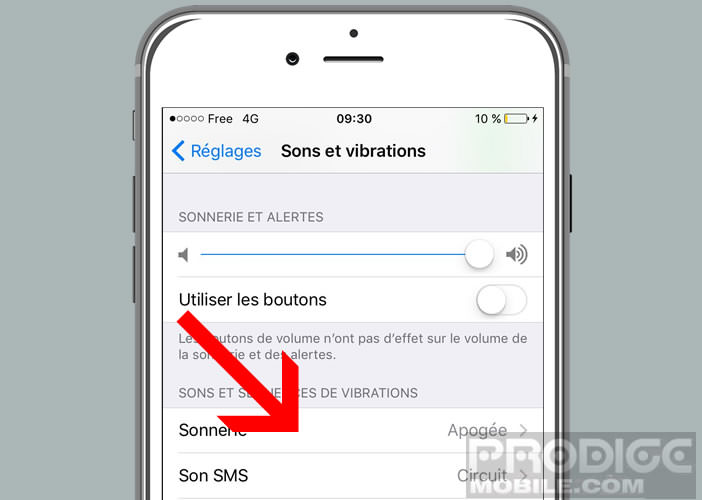
- Look in the list for the name of the music file we just created with the GarageBand application.
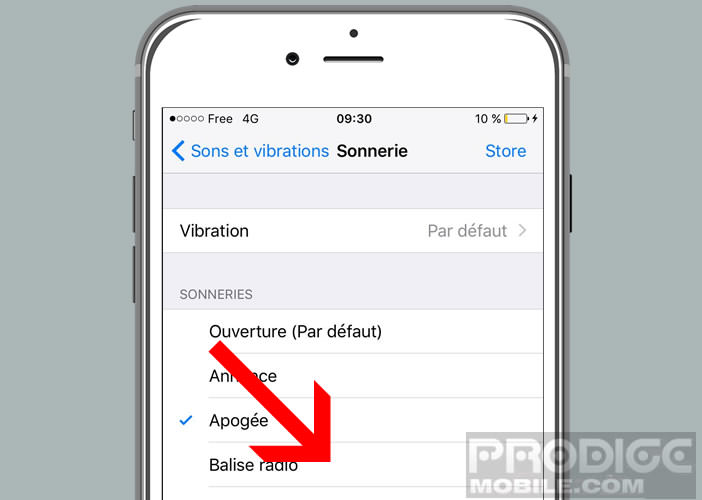
- Click on Ok
You now know how to turn any music or song into a ringtone without going through iTunes. And as I told you earlier, it's very simple that it seems.
Why everyone hates iTunes
Apple's big digital jukebox has completely changed the way we consume and buy music. Revolutionary when launched in 2001, the iTunes music player was considered by some media to be the most extraordinary invention of the last ten years.
Over the years, Apple has added a large number of new features to it. In addition to the management of music files, we have seen a section dedicated to films, podcasts, television shows, but also a mobile application store and finally an audio streaming service (Apple Audio).
The integration of this set of features has enabled Apple to offer a wide range of services to its customers. It has in a way become the cornerstone of the universe of the apple brand. On the flip side, the software has become slow and particularly complicated to use.