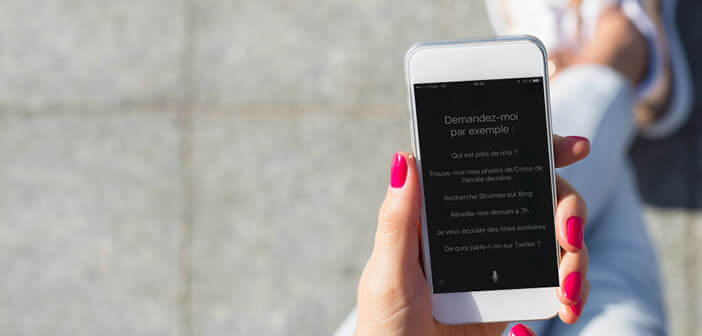
Siri may be a great tool capable of performing a multitude of tasks, for a large majority of users, Apple's voice assistant is completely useless. If you are tired of seeing Siri triggered without your knowledge following a bad manipulation, you will be happy to know that it is possible to deactivate it..
Stop iPhone voice control
We've never talked so much about voice assistants. Whether it's Alexa for Amazon, Cortana for Windows or Siri for the iPhone, personal assistants are gradually gaining ground in the mobile world. According to a study by a famous American search engine, one in five queries on Android is now done by voice.
These results may seem impressive as the technology is recent, but it would be easy to forget that a large segment of users still today are reluctant to speak to a machine. This is even more true since we know that the internet giants keep everything you say on your phone on their servers..
Some companies like Google have also created a personalized space protected by password on which one can listen but also delete the extracts recorded in the cloud. As a reminder, this recording system was implemented to improve the voice recognition system.
Disable recognition of Dis Siri
You may not have known, but you can activate Siri without even touching your iPhone. To do this, just say aloud the phrase Say Siri followed by a question or an order. For example, you can say: say Siri, send a message to mom, bake some cakes for me tonight..
The iPhone will turn on and prepare the message with the text you just dictated to it. You just have to validate this request for Siri to automatically send the SMS without having typed a word. Problem, anyone near your iPhone can have fun using this system to send messages for you.
Fortunately, it is possible to deactivate the Dis Siri function. Please note that this operation will not deactivate the iPhone voice assistant. To use it, you will need to hold down the main button at the bottom of the screen).
- Click on the Settings icon on your iPhone
- Then select the Search or Siri section then Allow Dis Siri
- Press the switch to deactivate the Dis Siri function
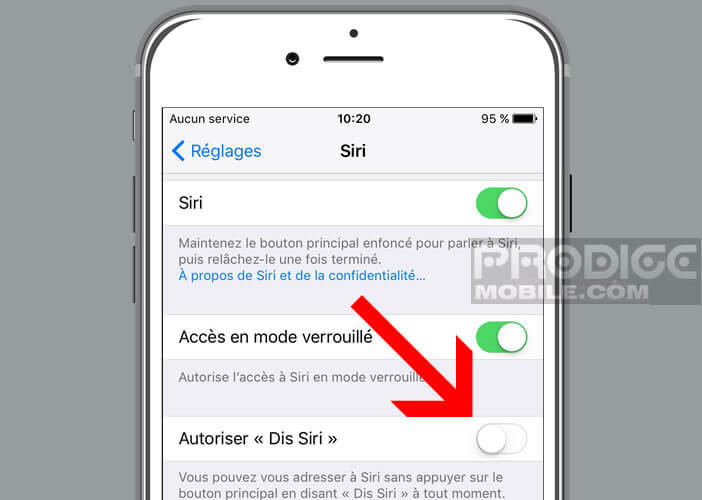
Turn off Siri on iOs 11 and iOs 12
Many wonder if it is possible to deactivate Siri once and for all. This question arises especially for users who mistakenly trigger Siri by dragging their finger on the Home button.
Good news, Apple has implemented an option to deactivate the virtual assistant. Please note that the procedure varies depending on the version of your iOs operating system.
- Open the Settings of your mobile or tablet
- Click on the Siri section
- Disable the Say Siri option (if not already done)
- Click the Siri switch to block the launch of Apple's voice assistant when the main button is pressed
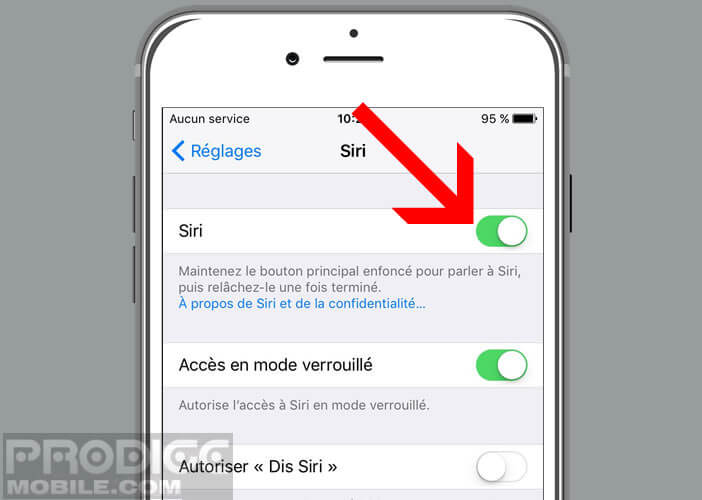
- Press the Disable Siri button to confirm your choice
Note, you can re-enable this option when you need to. To do this, simply repeat the procedure described above. Note that it is impossible to allocate the Home key (long press) to another functionality.
Another important detail, the information that Siri uses to process your requests will not be deleted from Apple's servers. To completely erase the traces of voice recordings made from your iPhone, you will also have to deactivate Dictation mode.
- Return to the Settings home page
- Then select the General section then Keyboards
- Click the Activate dictation button to stop this function
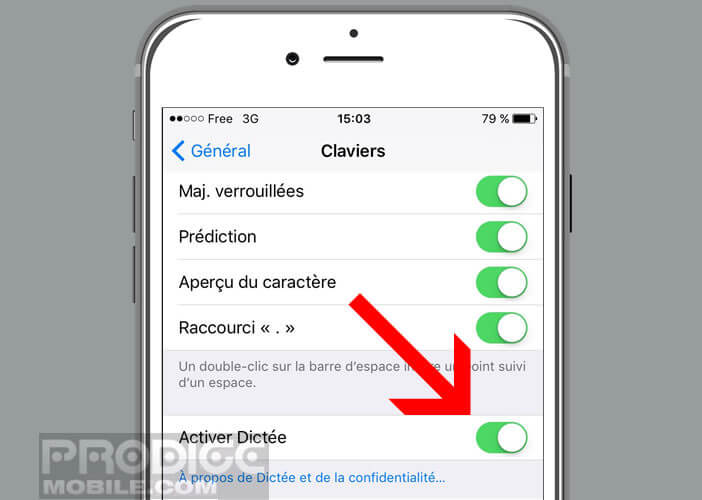
Prevent Siri from activating in iOS 10 when the home button is pressed
The manipulation to deactivate Siri on iOs 10 is slightly different. This procedure is primarily intended for iPhone owners who are not eligible for the newer versions of the Apple mobile operating system.
- Go to the Settings of your terminal
- Click on General then Siri
- Press the button to deactivate Siri
- Do not forget to validate your request in the confirmation window
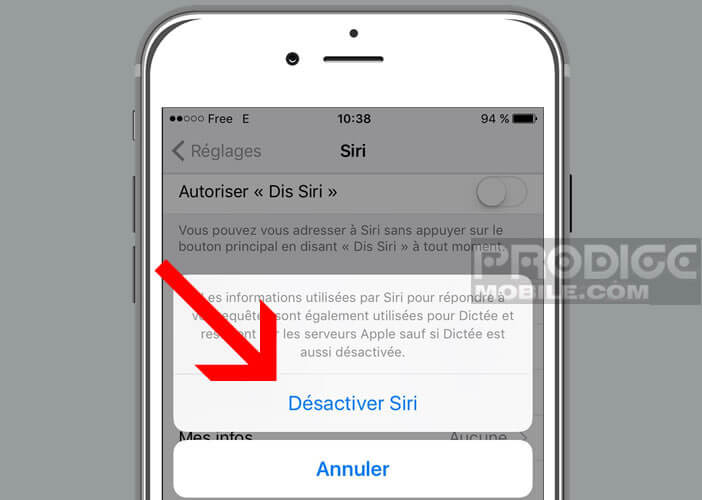
Importantly, disabling Siri will not prevent you from using your iPhone's voice commands. You can for example continue to enjoy the voice dictation mias by cons you can no longer find the title of a song with Siri.