Voice playback on iOs Activate the read aloud function Take advantage of the read aloud feature on iBooks
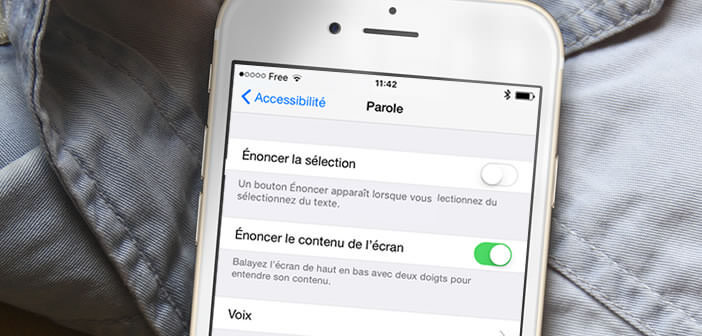
Smartphone manufacturers are competing to make our lives easier. The Apple iPhone is no exception to the rule by offering a clever text-to-speech engine capable of reading any text aloud..
Voice playback on iOs
Reading in public transport is sometimes akin to Greco-Roman struggle. Between the hustle and bustle, the crowded oars, the brakes and the endless corridors, it is very difficult to stay focused on reading.
With the text-to-speech system built into the iPhone, you can say goodbye to chopped reading. You select a source (web page, file, email and even a digital book) and your smartphone will take care of reading your text aloud ..
This tip is also particularly practical in the evening. As you certainly know the blue light emitted by the LED screens of our phones disrupts the secretion of melatonin responsible for falling asleep. It is therefore better, as far as possible, to avoid spending too much time in front of your smartphone screen before going to bed.
Activate the read aloud function
Admittedly, the Read Text function is certainly the least known to the general public, but it is nevertheless extremely useful. We will now see how to use it
- Open the settings of your Apple terminal
- Select the General and Accessibility section
- Then click Word
- Press the Switch on selection selection
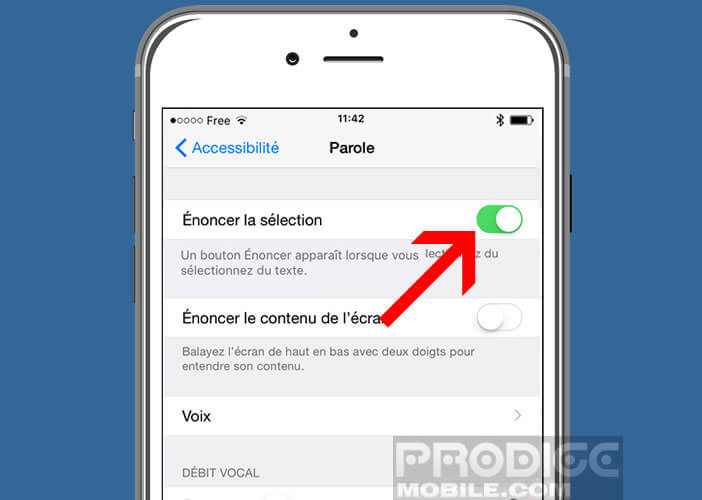
- Then launch an application (web browser, email client, etc.)
- Keep your finger pressed on the text as if you wanted to copy and paste
- Use the cursors to select the part of the text that you want Siri to read on the iPhone voice assistant.
- Click the Speak button
Note that the iPhone offers several types of voice (male and female) with different levels of processing. By delving a little into the settings, you will even find an option allowing you to adjust the vocal rate of the voice ..
Take advantage of the read aloud feature on iBooks
The iBooks application allows you to read but also to buy digital books directly on an iPhone or iPad. You can also use it to read ebooks in your virtual library aloud.
- Open your iPhone Settings
- As before place on the Speech page of the Accessibility section
- Activate option Speak screen content
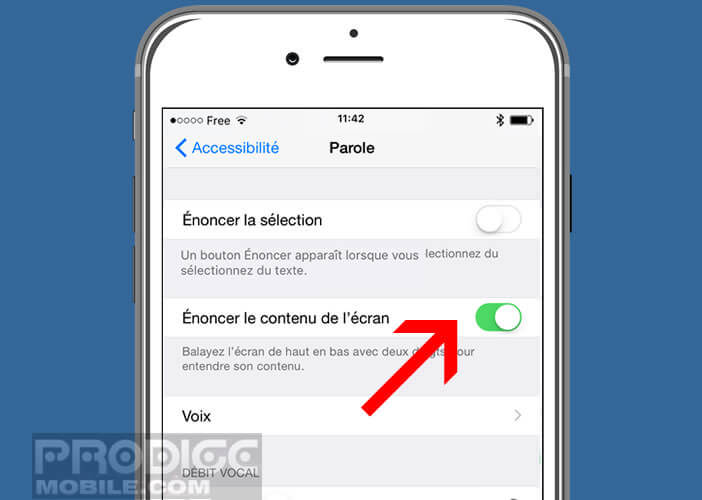
- Then launch the iBooks application
- Select a book from your library
- Open a page
- Then slide two fingers from the top to the bottom of the screen to bring up a menu
- Click on the Play button to launch the text-to-speech engine