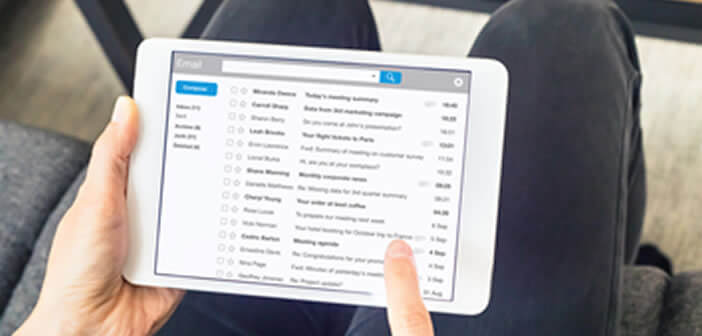
Your Gmail mailbox is overflowing with commercial solicitations and interest-free messages. Would you like to be able to mute all these annoying people? In this guide you will learn how to block the emails of a company or a person in less than 10 seconds..
How to set the block sender option on Gmail
Spam filters do not offer effective protection against unsolicited mail. These devices let through a whole bunch of junk email. Advertisements, salespeople or messages from distant friends, we quickly receive hundreds of emails a day.
Despite technological advancements in recent years, most of us still have problems with e-mail. You just have to question those around you to realize how problematic spam management is..
Fortunately for you, here is a solution to find peace with your mailbox. The trick revealed here will allow you to clean your inbox and put an end to messages that are of no interest. Please note this tip only works with Gmail type addresses.
Block specific email addresses
We all know one or more annoying people (an ex-colleague, an old friend, a vague acquaintance) who do not hesitate to clutter our mailbox with messages that we never read. Since you cannot change your email address, Gmail offers a new feature capable of blocking messages from certain senders. This device was long overdue..
- Launch your computer's web browser
- Open the Gmail page
- Enter your email address and password used with this account
- Look in your mailbox for an email from the person or company you want to block
- Open the message
- Click the down arrow icon to open the options menu. The latter is located to the right of your correspondent's email address. On this Gmail interface it is an icon formed by 3 points aligned horizontally
- Select the Block option followed by the name of your contact. This option is in the middle of the list
From now on, the messages of this person or this company will be automatically placed in the spam box of your Gmail account. Unlike self-destructing emails, you will never see it. Obviously you can reactivate this email address whenever you want.
It should be noted that a large number of Gmail users do not have a computer. If you are one of these people, rest assured there is a method to block senders directly from their smartphone.
- Launch the Gmail app
- Look for a message from the person who annoys you with these emails
- Open his mail
- Click on the option icon (3 vertically aligned dots) to the right of the reply arrow
- Click on Block
How to unblock an email address
Emails are now an integral part of our lives. They can be used both in a professional and private setting. Unfortunately, some people take advantage of the ease of sending messages to flood all kinds of message boxes. Some do not hesitate to schedule their emails in advance.
As we have just seen, Gmail has added an option allowing you to block any sender without anyone noticing. But after a few days you may very well change your mind. Here is the procedure to unblock previously filtered addresses.
- Click on the Settings icon (gear) at the top right of the inbox
- Select the Settings option
- Click on Filters and blocked addresses
- Locate the line of the sender you wish to reactivate
- Click on the unlock button to the right of his email address