
Looking for a solution to be notified in the second when you miss a call? Samsung smartphones have a Smart Alert function that lets you be alerted to unread sms and missed calls as soon as the user takes their device in hand. Please note this functionality is not activated by default. You will see in the rest of this article how to remedy this situation..
Never miss a call on your Samsung mobile
Too little ringing or a vibrator that goes off on its own at the bottom of the bag is sometimes enough to miss a call or a message. Missing an SMS or a phone call remains a potential source of problems and misunderstandings.
Who has never been yelled at by a friend or family member for taking too long to respond to their message? However, we know that there are a thousand and one reasons why your correspondent does not answer you..
In addition, it is necessary to know that some people do not take the time to read their notifications. It must be said that smartphones constantly send us alerts for anything and everything. Some receive it every two minutes.
Activate smart alert on Android
Between Facebook, Instagram, Twitter, games and communications, it's hard not to be overwhelmed with notifications. In these conditions, it is difficult not to miss the most important. This is why Samsung has developed the Smart Alert function..
The latter will allow you to be automatically informed of a missed call or the arrival of a message without even having to turn on the screen of your device. When you grab the phone, it will emit a little vibration to tell you to go take a look in your notifications.
We will see how to activate the Smart Alert function on Samsung phones running Android Marshmallow, Nougat or Oreo.
- Go to the home screen of your Samsung phone
- Press the Applications button
- Scroll down until you find the Settings icon
- Click on it
- Select the Movements and gestures option placed in the Device section
- Press the Smart Alert line to activate the function
Please note the menus differ slightly depending on the devices used. On some models, the Intelligent Alert function is activated only from the Advanced function section located in the settings.
Use Smart Alert on a smartphone other than Samsung
Samsung may be the world's leading manufacturer of smartphones, but the Korean brand continues to lose market share. Competitors Nokia, Sony, Wiko, Motorola, HTC or Acer manage to attract more and more customers.
You may also be the proud owner of one of their phones. Good news. A developer has developed an application to take advantage of the Smart Alert function on any Android phone (even without root).
- Launch the Google Play Store
- Type Vibify in the search field at the top of the window or click on the link given here
- Press the Install button
- Click on the Vibify icon
- During the first launch, an interactive guide will introduce you to the many functions of the application
- Once the guided tour is finished, press the Enable button at the top of the window
- A new Android window will ask you to allow the Vibify app to read your notifications. Click on the Ok button.
- Press the back button to return to the Vibify interface
The application will then display the list of email programs that publish notifications on your smartphone. If your email or SMS management application does not appear in the list, do not panic. Press the + button then select the desired application.
Now you just have to click on the names of the apps to make sure that unread notifications are taken into account by Vibify. 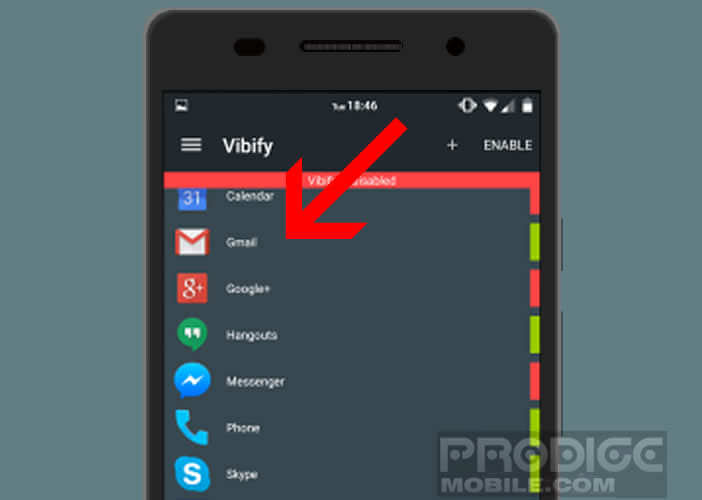 The indicator on the right will change from red to green. Your smartphone will vibrate when you pick it up to warn you that you haven't read a notification from one of these apps.
The indicator on the right will change from red to green. Your smartphone will vibrate when you pick it up to warn you that you haven't read a notification from one of these apps.
Vibify: additional options
Vibify only works when your phone remains locked and still. The application has been optimized to consume as little battery as possible. But it is possible from the advanced settings to reduce the use of your battery.
- Start Vibify
- Slide your finger from the left edge to the center of the screen to open the options menu
- Activate the Off on low battery function to stop the service when you only have one battery level left
- By pressing the Quiet Hours button, you will be able to define a period of time during which the application will not run
Now, all you have to do is ask one of your friends to send you a message to test the Smart Alert function. Normally if everything went well your smartphone should vibrate when you grab it. This small vibration will warn you that you have missed an important message or call like on a Samsung phone.