
If you are lucky enough to have an iPhone and an iPad, you most certainly know that it is possible to find all of its content (photos, videos, contacts, calendar) on all of your devices. You do not know how to activate the automatic synchronization between an iPhone and an iPad? We will explain everything to you..
Juggling between an iPhone and an iPad
Contrary to what one might think, the iPad and the iPhone are two complementary products and not competitors. Although technically quite close, their uses are different. If the smartphone remains a must because of its size, the tablet and its large screen can collect emails, watch a video, view social networks or write text more easily than with a phone.
Besides, many users constantly juggle between their different mobile devices throughout the day. Obviously this situation is not without causing some problems. When you modify a contact or add an appointment on your mobile, you would probably like to find its modifications on your tablet without having to re-enter them..
Wi-Fi sync with iTunes
We will see how to keep your calendar, your contacts but also your photo collection and your music library up to date automatically.
- Launch iTunes software on your computer
- Make sure you have the latest version by clicking Help on the menu bar and then checking for updates
- Then connect your smartphone or iPad to your computer using the cable sold with your device
- Your machine name will appear in iTunes
- Select the type of content you want to synchronize from the list (image, video, podcasts, books, etc.)
- Then press the Apply button to activate synchronization
Obviously synchronizing your Apple devices via a USB cable is not very practical. Fortunately there is a much less restrictive solution offering the same type of result. Its name is Wi-Fi synchronization..
- Connect your Apple device to your computer
- Click on the icon representing your device
- Then open the summary tab
- Check the box sync this iPhone over Wi-Fi
- Take your smartphone
- Open the settings
- Click on General
- Activate the iTunes Wi-Fi Synchronization option
Repeat these same two operations on your iPad. Now your tablet and your iPhone will synchronize automatically. Please note that this solution has some drawbacks. It only works if your iPhone or iPad is connected to the same Wi-Fi network as your computer. Finally, last point, Wi-Fi synchronization is activated only when your mobile device is connected to an electrical outlet.
Automatically refresh all data on your Apple devices
All of these restrictions may deter more than one. Here is another less restrictive solution to automatically synchronize your data on your different Apple devices. For this we will use iCloud.
- Open your smartphone settings
- Click on iCloud
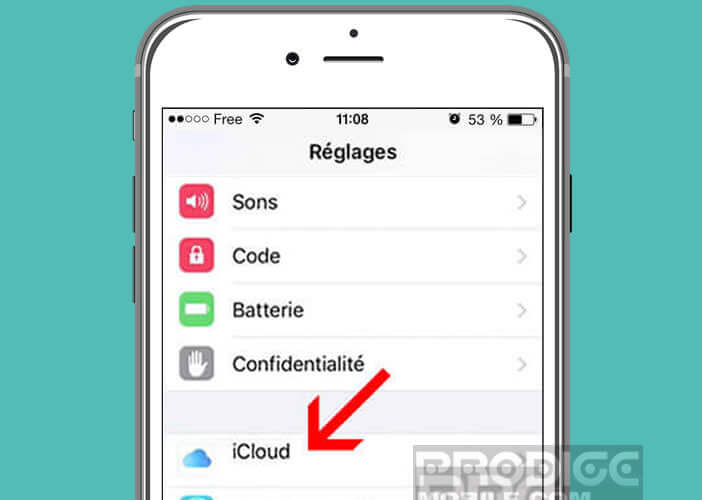
- Enter your Apple account credentials (ID and password)
- Press the validate button
- Then select the different elements that you want to synchronize with your iPad
- (notes, reminders, calendars, emails, photos, etc.)
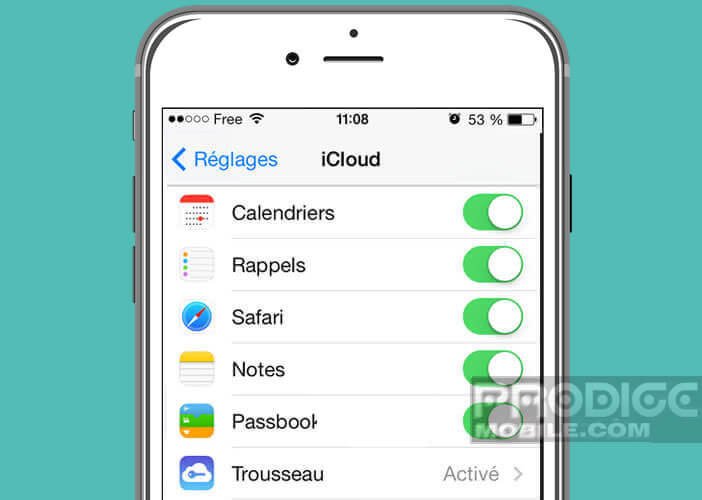
- Then repeat the same operation on your iPad, taking care to connect your
- iCloud tablet with the same account used previously
Here it is finished. From now on, all the modifications made on one of the devices will be automatically made on all the machines connected to your iCloud account. You can even consult them directly from a web browser at the following address https://www.icloud.com/