Depending on the internet rate you have, you can pay more or less. Also, if we take into account that there are fees that are charged based on the data consumed, the internet consumption on our iPhone or iPad may increase our bill considerably. Precisely for this type of situation, Apple has introduced in its iOS operating system: Reduced Data Mode.

Related: How to activate the Dark Mode of iPhone and iPad (iOS)
Reduced Data Mode allows users to reduce data consumption than iPhone or iPad applications. There are 2 reduced data modes: 1 the mode that applies to mobile data and 2 the mode that applies to the Wifi network to which we are connected..
The first mode that applies to your mobile data pack allows you to: Reduce the use of mobile data when this feature is enabled, it will pause automatic updates and background tasks like photo syncing.
On the other hand, you can also activate the reduced data mode applied to the WiFi network to which you are connected. In this case, the function can also be used to reduce the bandwidth that your iPhone or iPad uses from a Wifi connection. As you know, when we connect several devices to a Wifi network, the speed or bandwidth is distributed among all the devices connected to the same network. If we use the Reduced Data Mode in a WiFi network, you will minimize the bandwidth used by your iOS device and therefore enjoy a higher bandwidth in the other devices connected to the same WiFi network..
In general, the goal of both modes will be to reduce or limit data usage by pausing automatic updates and other background tasks, thus reducing the amount of data used on the iPhone or iPad. So, without further ado, we show you how to activate Reduced Data Modes on iPhone or iPad with iOS:
How to activate the Reduced Data Mode for the mobile data package on iPhone or iPad with iOS.
1. Open the Settings app
2. Go to: Mobile data Options
3. Here you will have to activate the option switch: Reduced data mode.
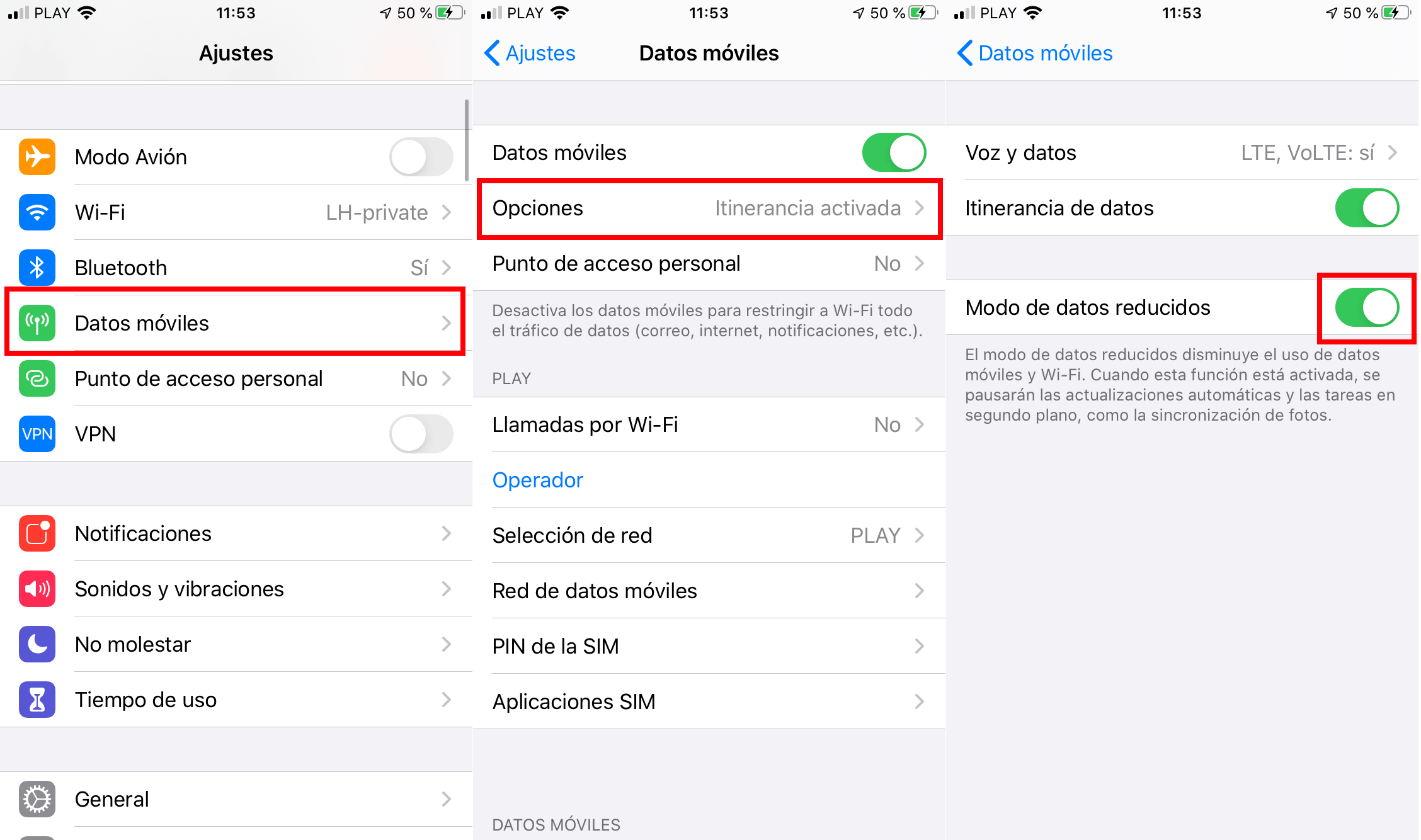
How to activate Reduced Data Mode for a specific Wi-Fi network on iPhone or iPad with iOS.
1. Make sure your iPhone or iPad is connected to the WiFi network
2. Open the Settings app
3. Access the WiFi option
4. Once here, click on the “i” icon next to the name of the Wi-Fi network to which you are connected..
5. This will take you to a new screen where you will have to activate the switch next to the option: Reduced Data Mode.
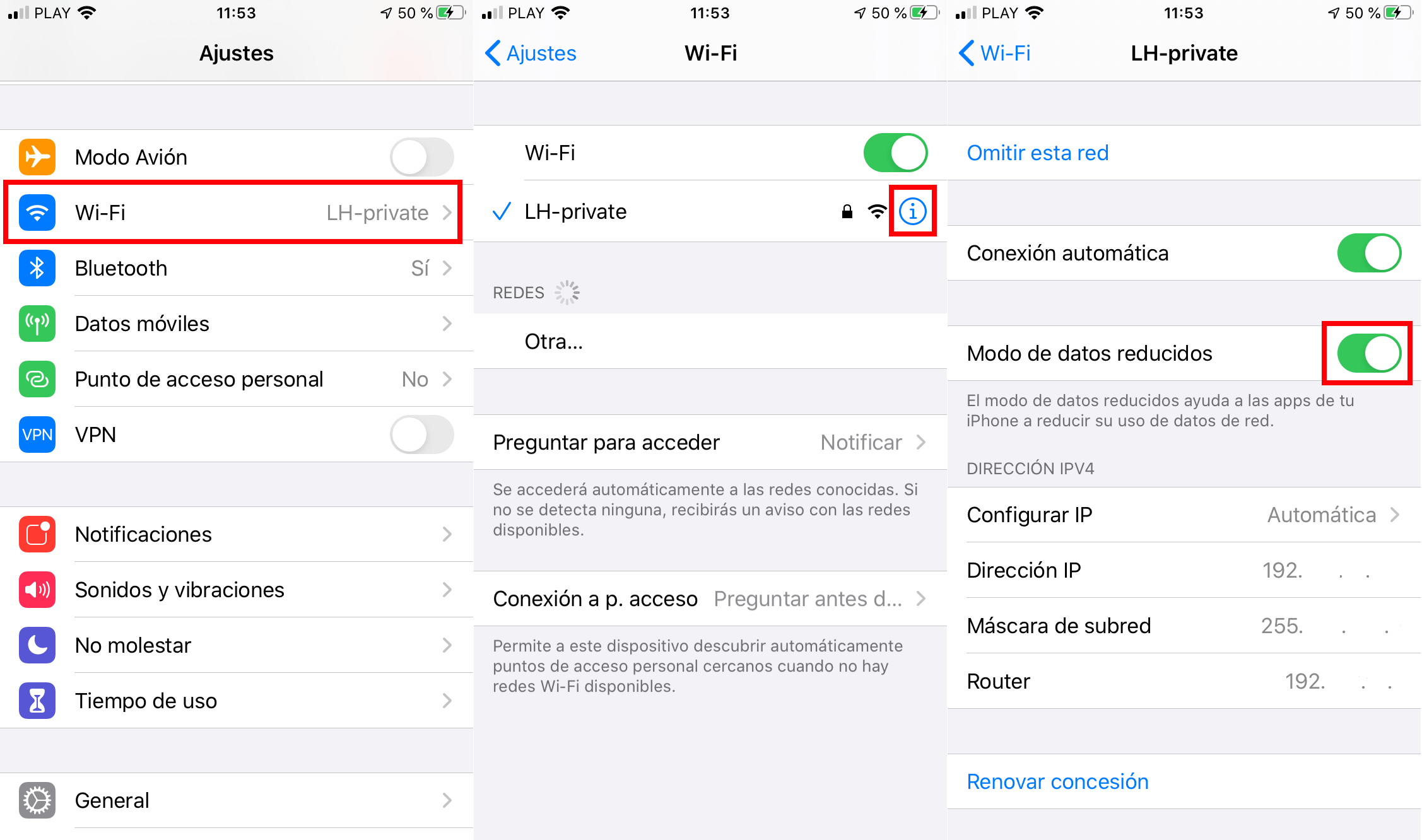
Once either option is activated or both at the same time, we will begin to consume less data as well as reduce the bandwidth used in the case of a WiFi connection.