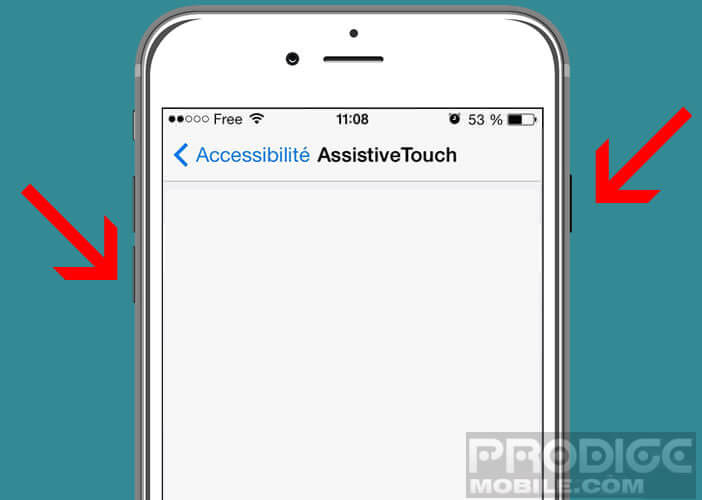Your iPhone refuses to turn off? Broken power button, bug, defective touch screen, these are all reasons that can prevent you from turning off your Apple mobile. While waiting to have the defective part replaced, here is a tip to force your iPhone to turn off..
Faulty Power button
The smartphone has become an essential tool in our life. Whether for leisure, work, shopping or organizing daily tasks, it quickly proved to be essential. It is consulted on average more than 27 times a day, or even 50 times for the youngest.
This intensive use puts the device under severe strain, starting with the power button . The latter allows you to turn off the iPhone but also to lock and unlock the screen. By dint of pressing on it and soliciting it constantly it sometimes happens that it no longer responds..
Problem, the Power button is essential for the proper functioning of the iPhone. Without him impossible to turn off his phone or lock the screen. Obviously nothing prevents you from going to have it changed. Except that if your mobile is no longer under warranty, repair may cost you dearly.
Create a virtual Power button
Many of you ask us if there is not a solution to turn off your iPhone without using the On / Off button. Good news for you, the Apple smartphone has a function (Assistive Touch) to create a virtual Power button ..
Here is the procedure to follow to switch off your iPhone using the Assistive Touch function. Note that this can also be used to simulate the Home button.
- Open your iPhone settings
- Click on the General section then on Accessibility and finally on Assistive Touch
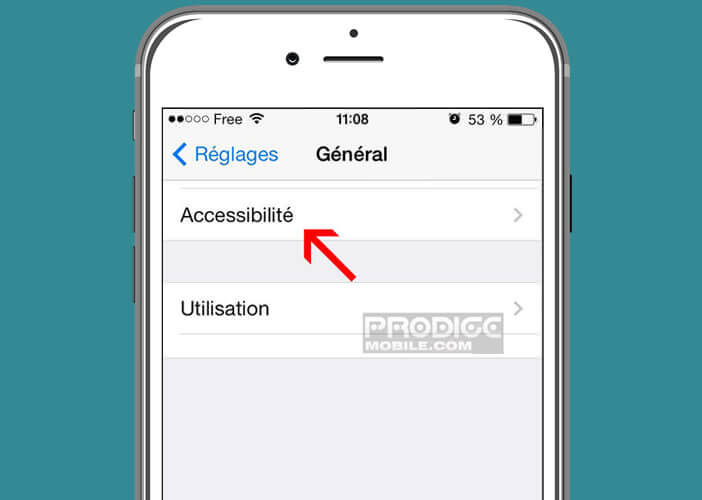
- Press the switch to activate the virtual button function
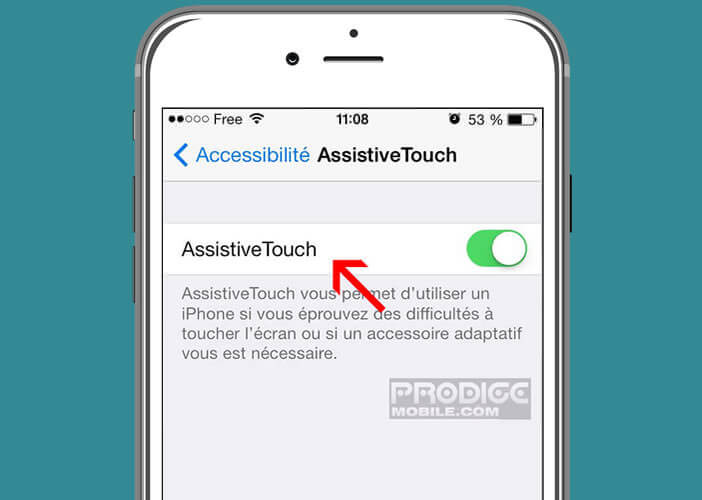
If the operation was successful, you should normally see a white circle icon appear in the corner of your iPhone screen. The location is not suitable for you? No problem, you can move this shortcut. To do this, leave your finger pressed on the icon for a few seconds, then place it where you want.
Now everything is in place, all you have to do now is turn off your iPhone.
- Click on the white circle
- Select the Device section
- Press the lock screen option for a few seconds until the red cursor appears
- Slide it to turn off your iPhone
Inevitably you will tell me, what interest to turn off an iPhone whose Power button no longer works if later you can not turn it on. Rest assured, there is a simple way to turn on an Apple mobile without using the Power button. You just have to connect it to an electrical outlet through your charger to see. And there miracle, the iPhone will turn on by itself.
Faulty system bug or touch screen
Despite all your efforts, your iPhone obstinately refuses to stop? Several factors can prevent your phone from turning off . Even if it remains difficult to determine the precise causes that can explain this type of behavior, there is a manipulation to force an iPhone to turn off.
- Press the Power and Home button simultaneously for several seconds
- On the iPhone 7 and 7 Plus, you will have to let the On / Off button and the volume button -