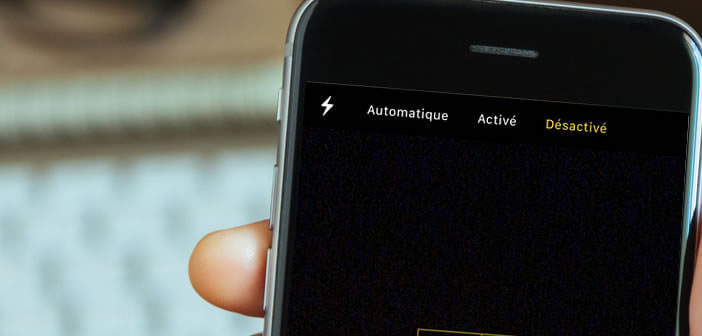
The Camera application of the iPhone 11 (and its variants) has a slightly different interface than that fitted to the other devices in the range. Unfortunately the latter is not very intuitive. Many iPhone owners complain, for example, that they cannot force the activation of the flash before taking a photo. We offer a tutorial to help users who are a bit lost..
Take pictures with the flash in broad daylight
The flash is generally used in the evening or at night. But it can also be very useful in broad daylight when the climatic conditions are very capricious. The flash is able to give very good results, especially when it comes to blurring dark areas.
On the iPhone, the flash fires automatically when the smartphone considers that the light conditions require it. Unfortunately, this automatic flash mode is not always enough to correctly light a scene..
Switch iPhone flash to manual mode
It is sometimes necessary to force the flash to fire when shooting. Problem, activating the flash in manual mode on an iPhone 11 and its derivatives is not as simple as it seems. The fault comes back to the new interface of the not very intuitive photo application.
- On the iPhone 11, 11 Pro, 11 Pro Max and iPhone SE (2nd generation) press the upward-facing arrow at the top of the window
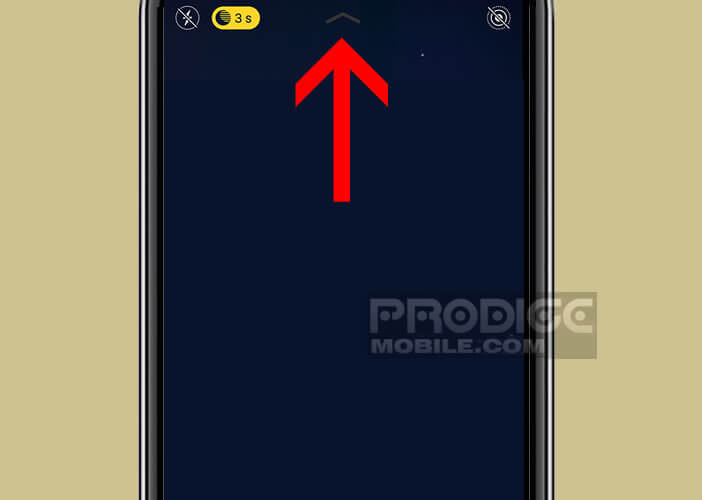
- Or slide your finger from the camera viewfinder to the top of the screen to display the command menu
- Tap the Flash symbol
- Choose the activated mode from the list
If you have followed this tutorial, you should now know how to switch the flash to automatic mode or, on the contrary, force it to fire each time you shoot. Take a look at the other options in manual mode..
These different commands will allow you to regain full control of the camera application. You can for example change the white balance (auto, shade, sun, cloud, tungsten or incandescent) or reduce the exposure.
Below is the procedure for manually adjusting focus and exposure on the iPhone photo application.
- Launch the iPhone photo application
- Click on the area of the screen where you want the camera to focus
- Click on the sun icon
- Vary the slider to increase or decrease the exposure
Note that it is possible to lock the manual settings in order to use them for other shots. To do this, simply leave your finger pressed on the focusing area until the AE / AF lock indication appears. Repeat the same operation to return to automatic mode.
The iPhone photo application also has portrait mode, which is very useful for simulating a depth of field effect and creating a beautiful background blur. The subject of the photo is then highlighted.