
The iPhone, like many electronic devices, sets the time automatically. However, in the event of an error, the time and date on your iPhone or iPad can be changed manually. The procedure is relatively simple and should not cause you any problems..
Change the time on an iPhone or iPad
Your iPhone automatically adjusts the time and date based on where you are. For this, the Apple phone uses the data provided by the GPS and your internet service provider (mobile operator).
This way, your smartphone always tells you the exact time to the nearest second. You don't have to do anything, it takes care of everything, including the time change in summer and winter..
Not many people know this, but iOS (the iPhone's mobile operating system) lets you change your phone's date and time yourself. It is also very likely that you will need it one day or another.
Are you planning to travel abroad and stay in another time zone? Have you got into the habit of advancing the time of your watch by 5 minutes so that you are no longer late for your appointments and you want to do the same thing with your smartphone?
Whatever the reason, below is the method to change the date and time on your Apple smartphone or tablet. But above all, it will be imperative to deactivate the automatic time and date function..
- Open Settings on your iPhone or iPad
- Select the General section on the main settings window
- Then tap on the line labeled Date & Time
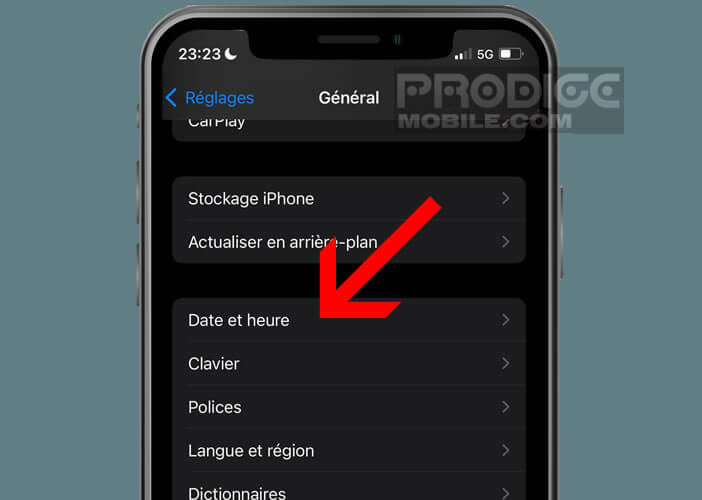
- Disable the Auto-tuning function by clicking on the corresponding green switch
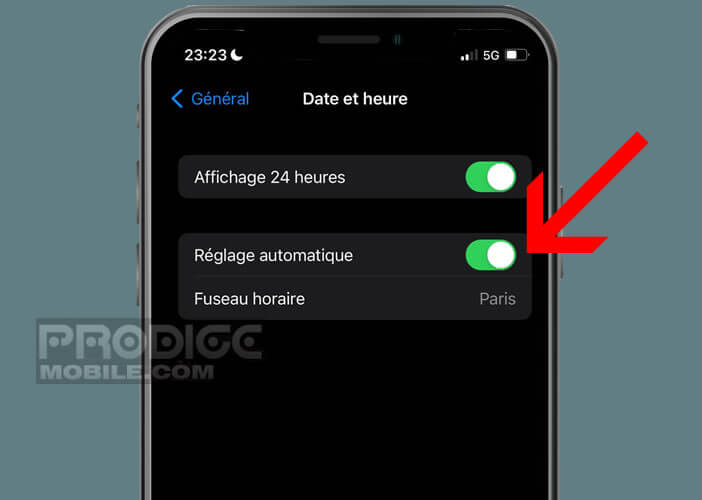
- Once disabled, you will see the current date and time of your device just below the time zone
- Click on the time displayed in blue then adjust according to your preferences
- When done, return to the home screen
- Note that you can also change the time zone by searching the list for the city you want configured on your device
Remember that with this mode of operation, your iPhone will not change the time when switching to daylight saving time and when you change countries. It will be up to you to do it manually like on an old microwave oven.
Auto Adjust button is grayed out
Can't manually adjust the time on your iPhone? If the Autotune switch is grayed out and you can't turn it off, don't panic. There is a trick to solve this problem.
The Screen Time function is very often the cause of this malfunction. Once enabled, users are unable to manually set the time and date on their device.
- Open your iPhone settings by clicking on the gear icon
- Click Screen Time
- At the very bottom of the window, tap the Disable Screen Time link
Now that the Screen Time feature is disabled, the Auto Time Adjustment switch is functional again. You will be able to go back to the guide found in the previous section and proceed with the time change.