The Google Maps cartography service is enriched with a 3D mode Display 3D views in Google Maps
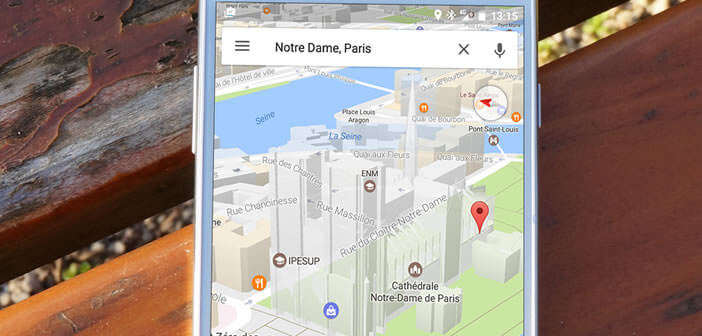
GPS addicts can rejoice. The new version of Google Maps for Android smartphones now includes a 3D mode. This new feature greatly improves navigation especially in cities with the support of mobile tilt movements. We explain how to activate and use the 3D view on your smartphone..
The Google Maps cartography service is enriched with a 3D mode
The internet search giant announced it with great fanfare during a show in the United States. The 3D module of Google Earth has just been added to the Android mapping service. Concretely this means that it will now be possible to visit a city in 3D from your Android smartphone.
This new 3D navigation system completes the 2D display offer (maps, satellite images, street view) of the Google Maps cartography service. For the moment, it only concerns the big cities of the world. However, this offer should quickly spread to other cities..
Far from being a gadget, the 3D display greatly facilitates movement in the city. You can view your route as if you were on an airplane. The 3D mode offers a 45 degree camera view in order to better locate yourself in the city.
Display 3D views in Google Maps
Have you always dreamed of flying over cities like Peter Pan? It is now possible. Note that the 3D mode of Maps works on any Android smartphone and whatever its brand. However, the latest generation phones equipped with the new graphics chips will offer a much better user experience..
The 3D module of Google Maps does not require the installation of any additional tools. All you need to do is make sure your Google Maps app is up to date. For those who do not know how to update an app go take a look here: automatic update on the Play Store
- Launch the Google Maps app
- Enter the place you want to visit in 3D in the search module.
- Select the address that interests you from the list of results
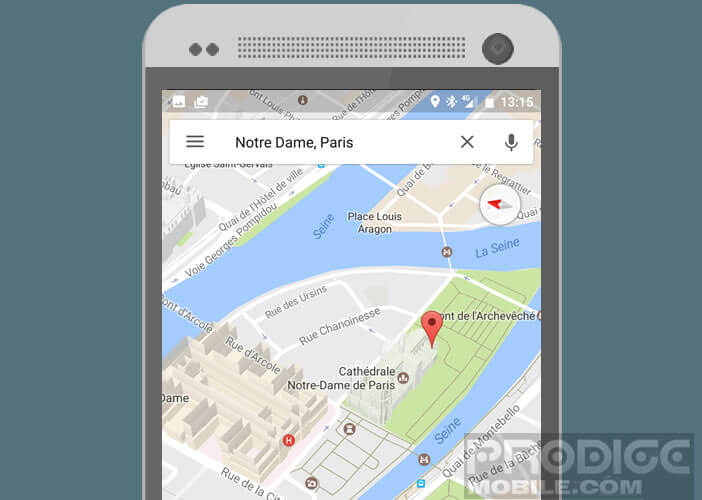
- Then put two fingers on the card.
- Move them parallel by following the same line up or down
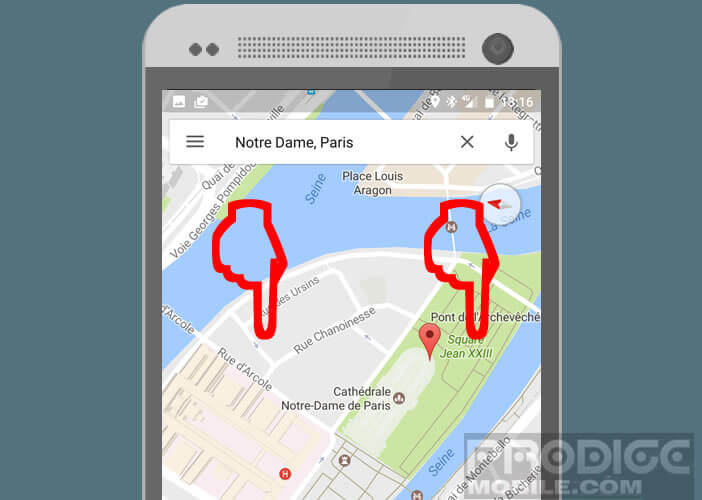
- The map will automatically tilt and switch to 3D mode
- Please note as previously explained 3D mode is only available for certain cities. This manipulation may not work.
- Take a test by selecting Paris or Marseille
Then simply tilt your smartphone or slide your finger on the screen to move around in the 3D view. The display mounts very fluid with very little lag time.
This new option offers a real plus in terms of navigation. It makes it easier to find your way around town. 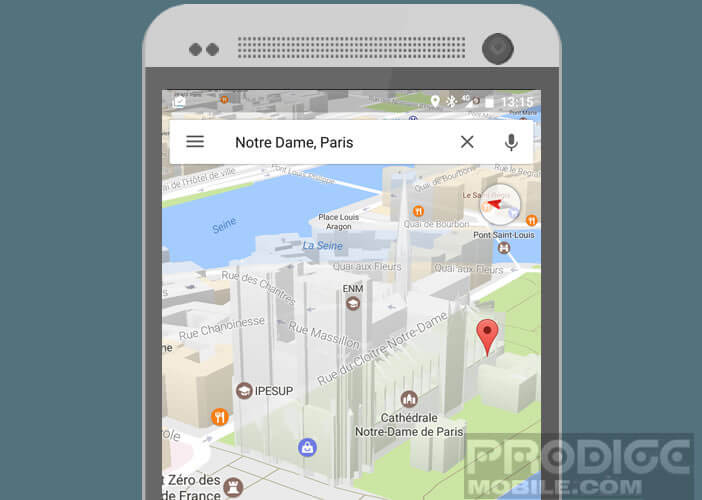 The relief modeling of buildings does not suffer from any criticism even if in terms of graphics we do not reach the level of video games. Only regret, too few cities benefit from 3D mode. Hopefully Google will quickly take steps to correct this.
The relief modeling of buildings does not suffer from any criticism even if in terms of graphics we do not reach the level of video games. Only regret, too few cities benefit from 3D mode. Hopefully Google will quickly take steps to correct this.