
Do you still have to remember the importance of a backup? It is essential, even mandatory, to have a copy of your hard drive. And don't tell me it's complicated. Google Drive offers a synchronization service to easily back up all the data on your computer..
Online backup
Having a copy of your data on an external hard drive is good. The only drawback is that if your physical storage media grids, you can say goodbye to your documents. Hence the usefulness of opting for a remote backup system.
Store your data in Google Drive
With the progress made in online storage , it is very easy to preserve your files in the cloud. Among the different offers, Google Drive is certainly the most economical and easiest to use..
To use, simply download the free backup and synchronization application available on Windows and Mac OS. Then you select the folders or files you want to send to your Google Drive account and that's it.
Benefits of the Cloud
The system has been simplified as much as possible to suit the largest number of users. The application takes care of copying all your messages and all your data automatically. Backups can then be viewed from any device connected to the Internet..
You can also optionally store all of your computer's content on Google’s servers. Be careful not to exceed the limit of 15 GB free. Beyond that, you will have to opt for a paid offer. At the time of writing, the 100 GB plan is billed at € 2 per month. Count 10 € per month for 1 TB and 20 for 2 TB.
These offers remain affordable for the vast majority of users. Then there is the issue of trust and cybersecurity. Disclosures of intelligence surveillance and threats of hacking are likely to chill more than one user. Some will hesitate to entrust their data to a company based in the United States.
Set up a backup of your computer with Google Drive
Despite the risks mentioned above, do you want to set up an online backup system? We will show you in this tutorial how to back up data from your PC or Mac to Google Drive servers.
- Start by downloading and installing Google backup and synchronization software by clicking on this link
- During the first launch you will be asked to log into your Google Drive account
- Enter your credentials
- You will now have to choose the folder (s) you want to back up. Note that by default Google software automatically backs up the directories of my images and documents as well as the desktop.
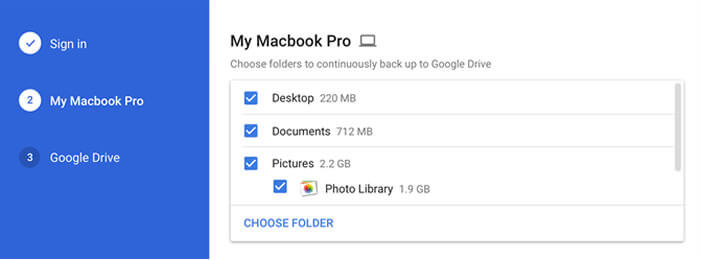
- Click on the Select a folder button and make your choice
- Then set the desired quality level for saving your photos and videos (high quality or original quality)
- If you opt for the first option, namely high quality, you benefit from unlimited free storage for all your photos and videos. Please note that these will undergo a slight compression which will cause a loss of quality.
- Then click Network Settings to set a speed limit during data transfer. This is to prevent any slowdown during your navigation
- Click on start
The transfer will then start automatically. Please note that the operation is generally quite long. Depending on the quantity of data to be saved, this may require a few hours or even a whole day. To know the progress of the backup click on the Google Drive icon located in the task bar of your computer.