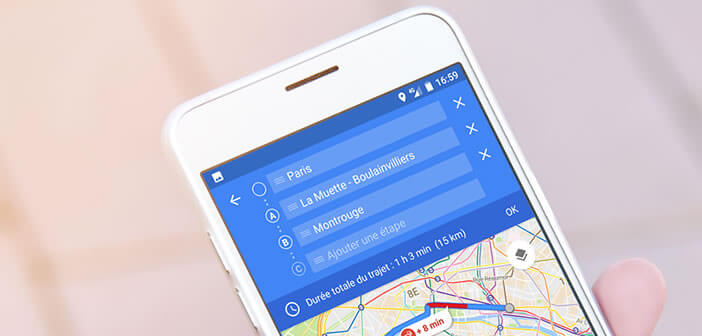
Are you about to go on vacation or weekend? Do you have an important journey to make in the coming days and want to plan your route in advance? Discover in this tutorial, tips and tricks to prepare a route in advance with the Maps mapping application..
Plan your route for the next day with Google Maps
Google Maps may be the most popular and most used GPS navigation application on Android, but it still surprises us. By taking a look in the settings of the application we see that it offers a new tool to prepare a route in advance.
This feature will undoubtedly delight all those who do not want to miss an important appointment or who find it difficult to configure their GPS. We all know that when the journey becomes a bit complicated, mapping applications are not always the best friend of motorists..
Even if GPS has revolutionized our lives, the absolute search for the shortest possible route sometimes causes certain errors and some hiccups. Between impassable local roads and roads full of pins, it is not always good to blindly obey the instructions of your smartphone.
You will understand that preparing your trips in advance has many advantages. And then once your route established, you can send it to your friends, your colleagues or your family. They will receive a message containing the detailed route with all the navigation instructions as well as a link to open the route directly in Maps..
Update Google Maps
So how does it actually work? Before seeing the procedure in detail, you will need to make sure that the Google Maps application is up to date. If you have not activated the automatic update of applications, here are the instructions to get the latest version of the GPS application of the American giant
- Launch the Play Store
- Click on the Menu button (3 parallel bars)
- Select the option My games and applications
- Search the Google Maps list
- Click on the Update button on the right
Calculate your route
Your mapping application is now up to date. We will now be able to calculate your route. The operation of this feature is very simple.
- Open the notification panel of your Android smartphone by sliding your finger from the top to the bottom of the screen
- Activate the location option
- Launch Google Maps
- Click on the blue button in the form of traffic signs to launch the route calculation tool
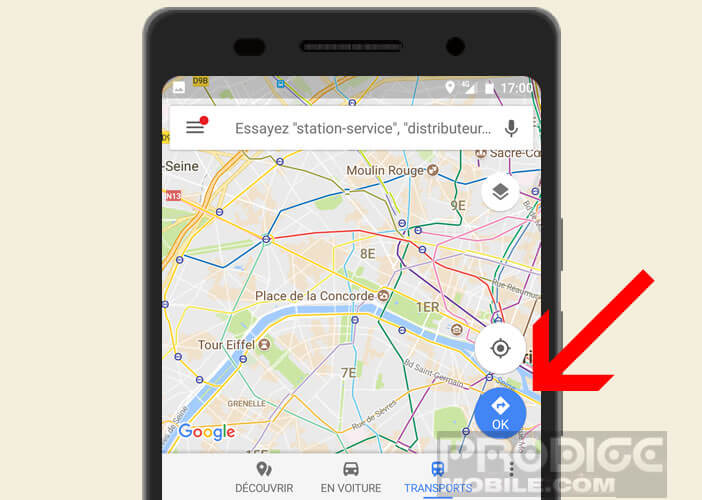
- Tap the first field titled Your location, then enter the address of your starting point
- Then enter the address of your destination
Normally after a few minutes, Google Maps will suggest a main route in blue (the fastest) and alternative routes in gray color. Make sure that these routes correspond to your request and that the option to avoid tolls is not checked. Please note that the shortest route is not always the most. Take the time to properly evaluate each proposed route. Google Maps sometimes underestimates the difficulties of certain routes.
Add a stopover to your trip
The routes offered by Google Maps do not suit you? Do you want to go through a particular city, gas station or place? No problem, let's see how to add a mandatory stopover to your trip.
- Create a route in Google Maps
- Click on the button (three dots) to the right of the starting address
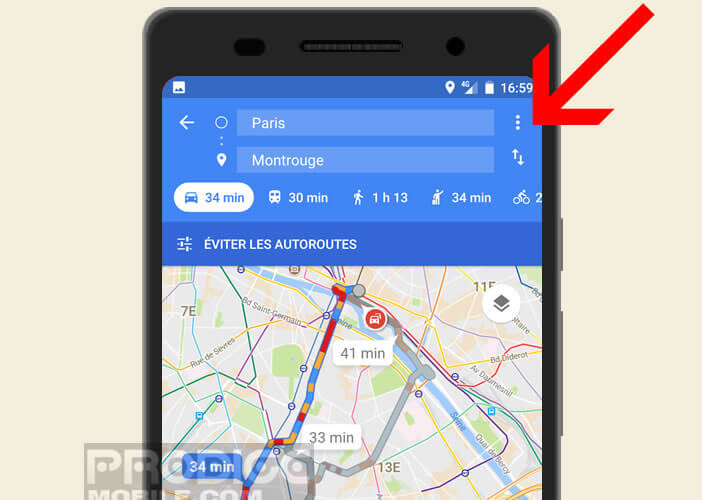
- Click on add a stage
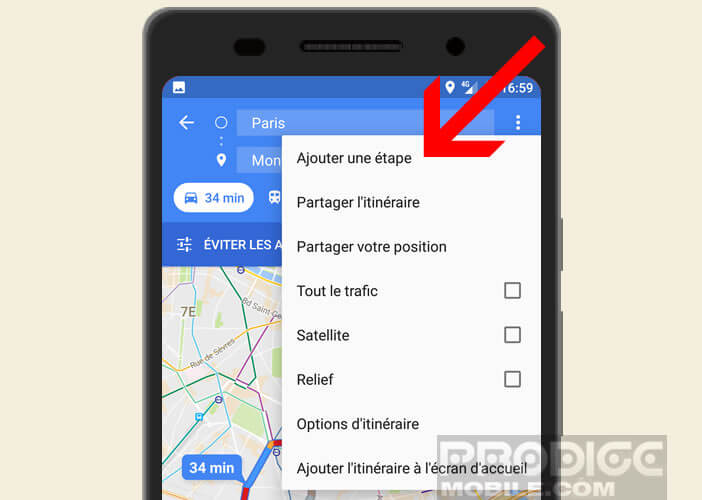
- An additional field will appear in the search interface
- Enter the address of the place to add
- Then keep your finger pressed on the icon placed to the left of the input field in order to reorder the different steps
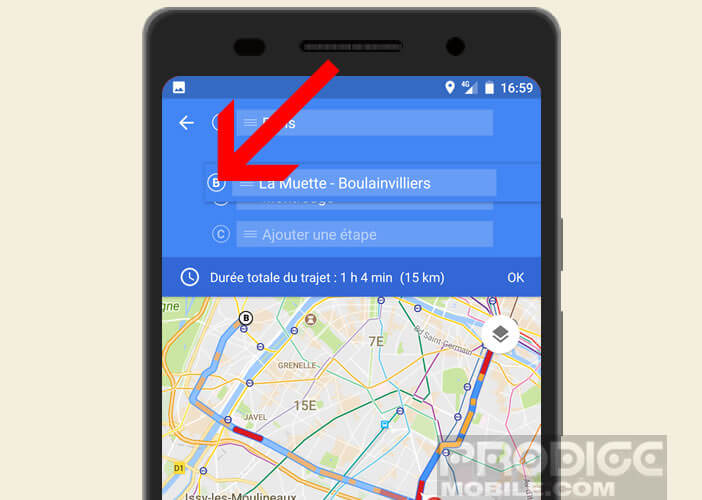
Save a route
Google Maps has just calculated your route. If you want to add another waypoint, just click on the add a step button and start again the procedure explained above. Do not forget to check the order of passage in each step. It will save you many unpleasant surprises. We will now save your route so that we can consult it later.
- Click on the Ok button placed on the line entitled total journey time
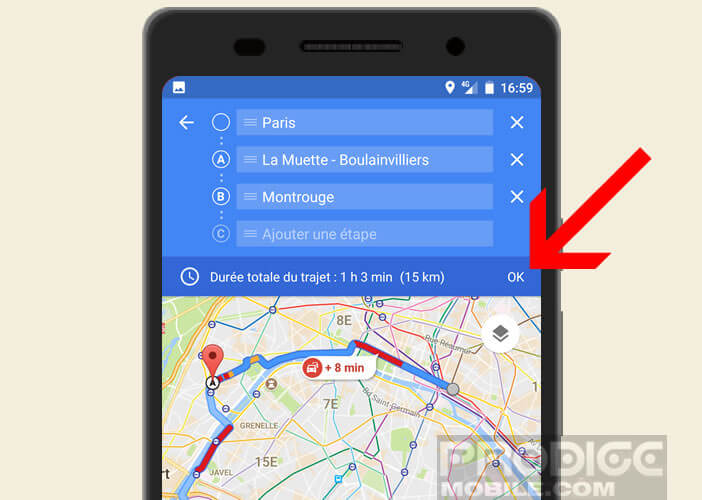
- Press the Menu button again (3 points)
- Click the Add route option on the home screen
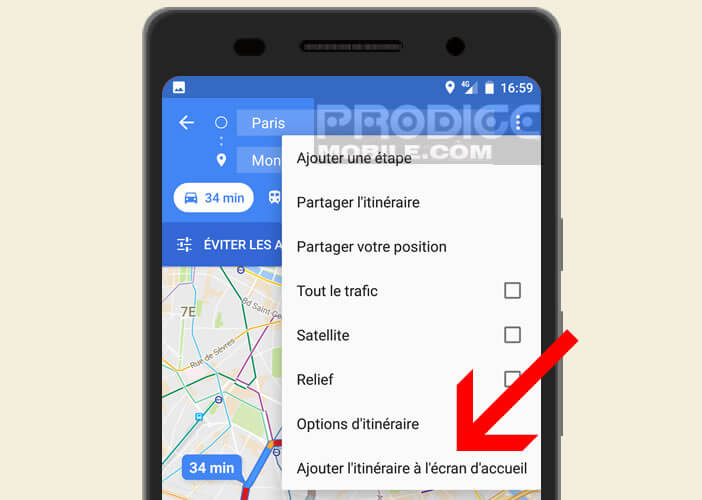
Your new route is now saved. To display it automatically without entering anything, just click on the icon on the Android desktop. 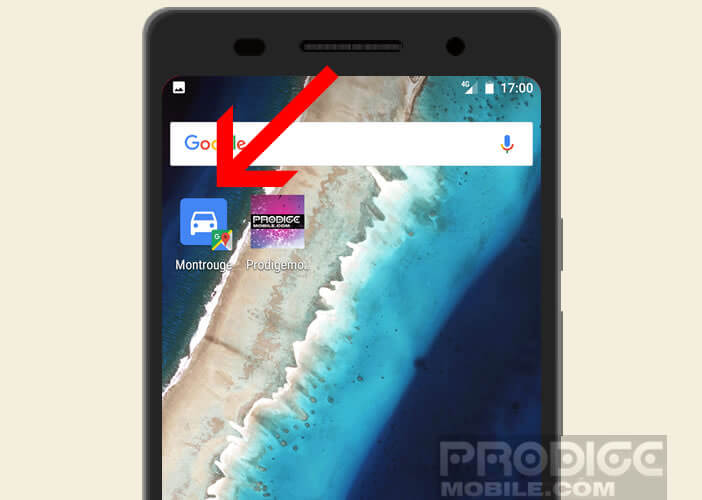 You can also download maps to use Google Maps without an internet connection.
You can also download maps to use Google Maps without an internet connection.
Send the route to friends by email or SMS
Some very useful services unfortunately remain largely unknown to the general public. This is the case, for example, with the route sharing system, which has been present in Google Maps for a while. Not to be confused with the position sharing tool.
- Create a course by following the instructions given above
- Press the Menu button (3 points) located to the left of the starting point
- Click on the option Share the route
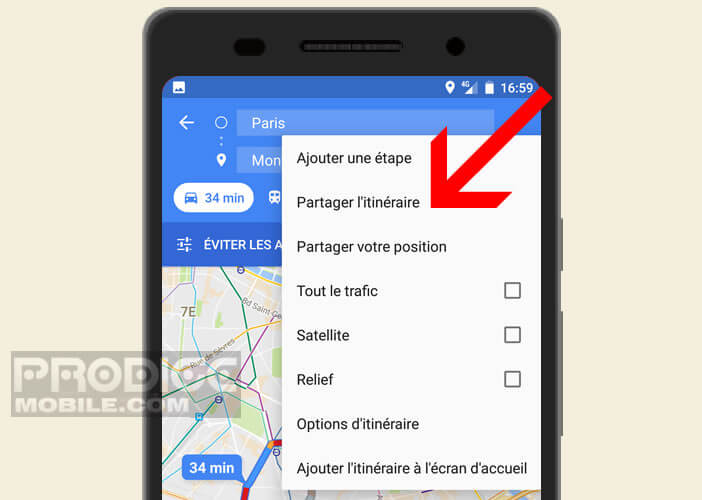
- Then select from the list the application with which you want to send your trip (Gmail, SMS application, Twitter, Facebook)
Your recipient will receive the detailed route instructions directly in their inbox in text version without any image. How quickly you will realize, this raw data is unfortunately difficult to use. Fortunately, Google had the very good idea to add in the message a link which will directly open the route in the Maps application.