
Google Maps may be one of the best Android GPS, it is also a very energy-consuming application. It consumes a lot of battery but also of data. Here are some simple tips to put in place so as not to completely drain the battery of your smartphone each time you use your GPS..
Can you save the battery of your mobile with the GPS function on
A few years ago, to guide you on the road you could only count on your sense of direction, a map and a good dose of luck. Since the arrival of GPS and navigation applications like Google Maps, the daily life of travelers has radically changed. Technology makes it possible to determine the exact location of any owner of a smartphone.
On the flip side, these positioning systems require great computing power (triangulation, retrieval of data from satellites, etc.). In order to save energy and therefore the battery, some smartphones have electronic chips specially dedicated to this type of task. Unfortunately, this is not the case for all models..
As you know, autonomy is the new nerve of war. Phones now offer performance equivalent to a laptop. Unfortunately the battery life remains a recurring problem.
Obviously, by car you can always plug your car into the cigarette lighter socket while operating Google Maps. However, this solution remains limited. How to do it on the street? The public terminals on which you can recharge your smartphone are still relatively rare in the urban landscape except in shopping centers..
5 tips to prevent Google Maps from draining your mobile's battery
The Google Maps application is a reference in the small world of GPS applications. The maps provided by Google offer unmatched accuracy. No single Android smartphone owner could do without it. Unfortunately the application consumes more battery than its competitors.
Obviously the vast majority of users will prefer to arrive at their destination rather than get lost because they wanted to save a little battery. But be aware that there are a few tips to improve the situation. We offer a series of measures to limit shared data and therefore rapid draining of the battery.
Delete cache from Google Maps
It is an undeniable fact, Google Maps is a very heavy application. The American research giant has constantly enriched it with new functionalities, notably with 3D view or virtual tour with Street View mode. These new tools require constant updating of files.
Part of the data is stored locally in the cache memory of your smartphone in order to make navigation more fluid. This is a very practical function, but the accumulation of files can cause malfunctions and increase energy consumption.
Clearing the cache and erasing data from Maps can not only allow you to recover storage space but also restore the application to its default settings without having to reinstall it. It is important to carry out this maintenance operation regularly.
- Open your smartphone settings
- Click on the Applications or Application manager section
- Scroll through the list of applications
- Click on the Google Maps icon
- Press the Clear cache button
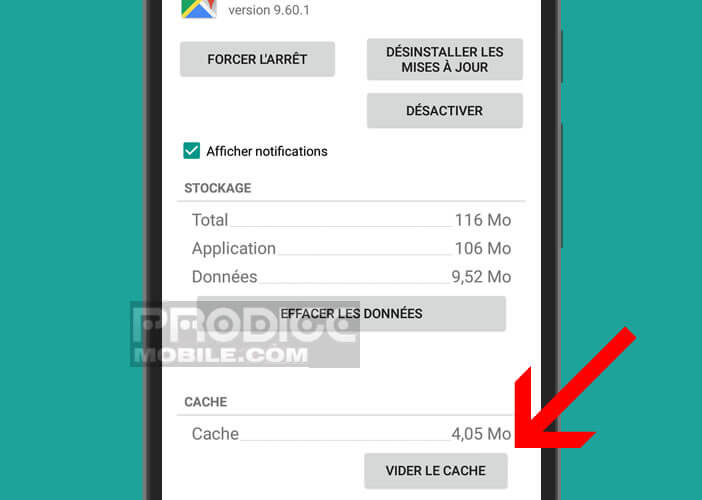
Disable high-precision GPS mode
The GPS antennas built into smartphones do not always offer high detection sensitivity. To overcome this drawback, Android has High Precision mode to improve the speed of localization. Although very effective, this mode is very energy consuming.
Rather than completely deactivating the GPS function of your smartphone, you can simply deactivate the high-precision mode in order to limit its impact on your battery.
- Launch Android settings
- Click on the Location section
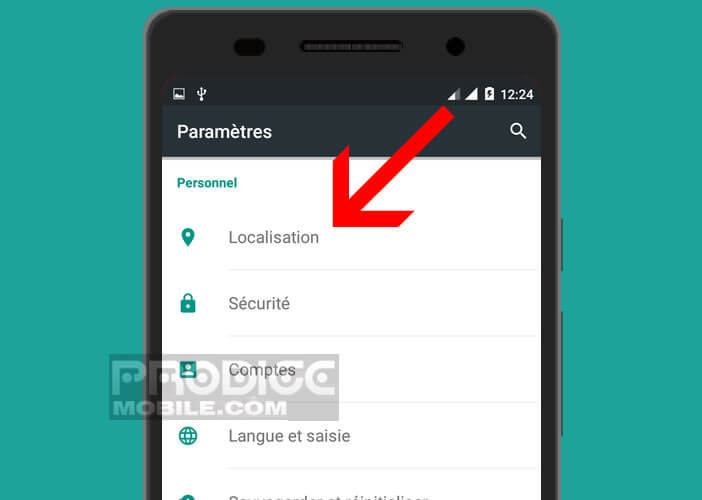
- Select the Mode option
- Check the Battery saving box
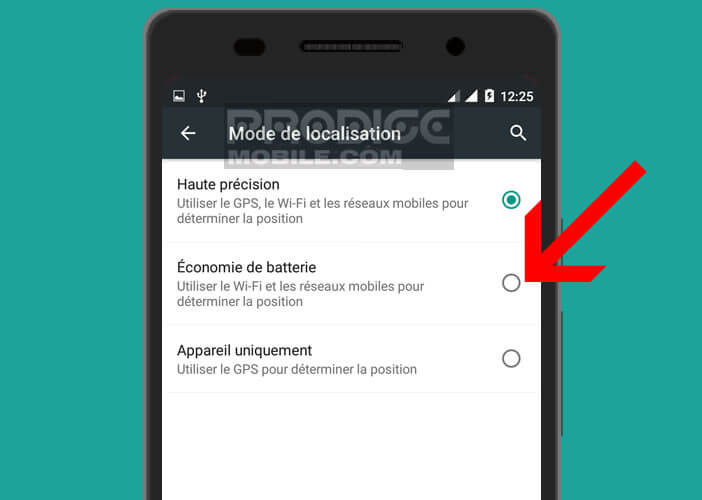
Your smartphone will now only use mobile networks and Wi-Fi to determine your location. In the vast majority of cases, this setting is sufficient to use your GPS comfortably.
Turn off the GPS function of your phone
Your smartphone can barely last a whole day. The first question to ask is: do I really need to leave the GPS of my smartphone permanently activated? Is this feature of crucial importance in your everyday life?
Technology undoubtedly improves our comfort, but it must not become invasive. It should only be used in certain given situations. When the GPS is not necessary, do not hesitate to deactivate it. This is all the more important as the location services of Android are a real abyss for the batteries of smartphones.
- Place on the home page of your smartphone
- Move the notification panel down by sliding your finger on the screen from top to bottom
- Click on the Location icon
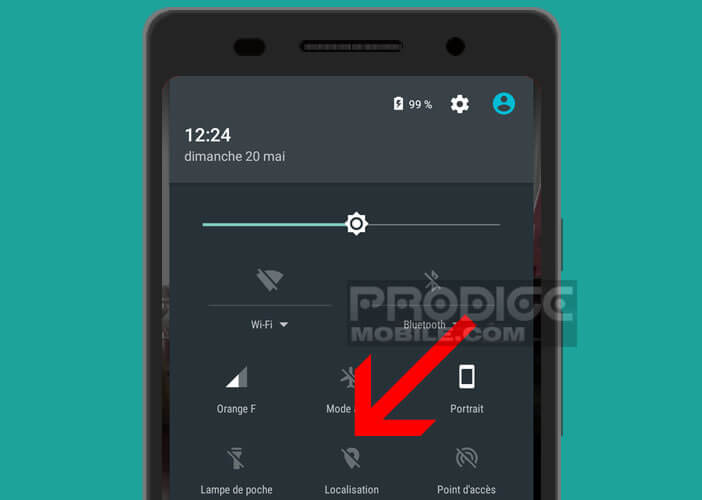
Please note that by deactivating this option, you will no longer be able to benefit from automatic predictions for your work-home journey, automatic weather forecasts or search results based on your location. 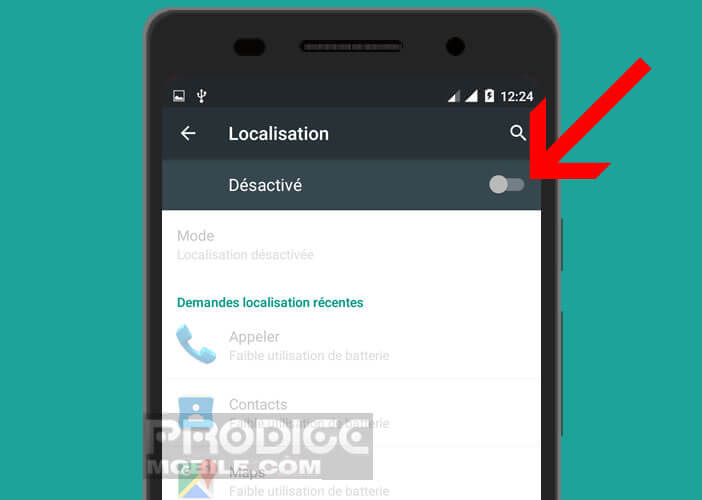 Similarly, some applications using location data will no longer be able to function properly.
Similarly, some applications using location data will no longer be able to function properly.