Hidden function of Google Maps Create a shortcut to launch GPS navigation from the Android desktop Add your home address in Google Maps
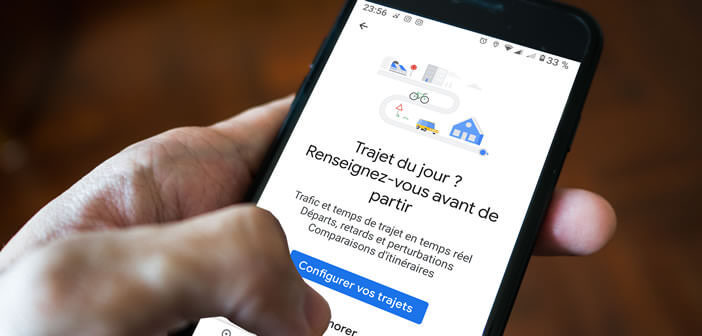
The Google Maps app is full of hidden features. The latest version has a new option to launch GPS navigation to your home in one click without having to enter the destination address..
Hidden function of Google Maps
One of the best apps for getting around is Google’s mapping service. It is distinguished from the competition by its advanced functionalities and its very intuitive interface. It also offers various shortcuts to save time.
Using a GPS application means having to enter a destination address each time you use it. This manipulation can quickly become binding on a daily basis. When in a hurry, it sometimes happens that we hit the road without even launching the application..
Obviously reading an SMS or entering a GPS address while driving is a repressive practice by the police. The government has also just strengthened its repressive arsenal in this area. The use of the telephone can now lead to the suspension of the driving license.
Add your home address in Google Maps
This is why Google has added a shortcut system to launch its navigation in one click. But before you get there, you'll need to add your home or work address in Google Maps settings..
- Open the Maps app on your smartphone
- Tap the saved tab at the bottom of the window
- Click on the heading with label
- Select the home or work option
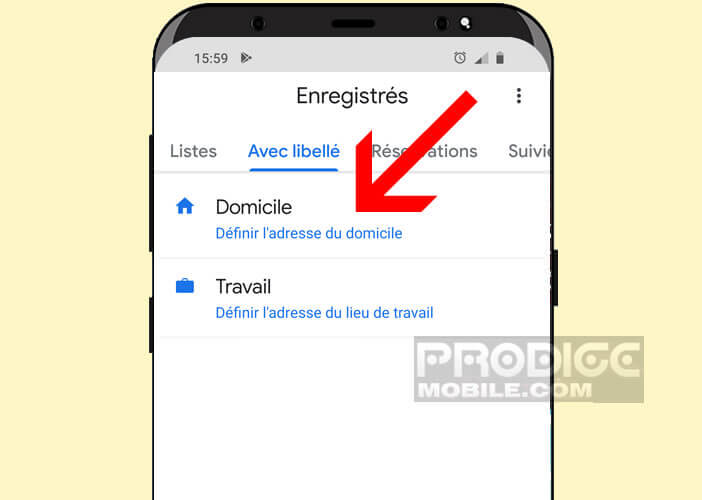
- Enter the address or click on the map button to select the location of your home on the map
You can now start navigating to your home without having to enter your personal address. To do this, simply click on the route from the home page, select its mode of transport and press the start button.
Create a shortcut to launch GPS navigation from the Android desktop
Google regularly adds new functions to its GPS application. For several weeks, the mapping service now allows its users to launch GPS navigation to their home from the Android home screen without even having to launch Maps.
- Long press the Google Maps icon to open the menu
- Place your finger on the Home section
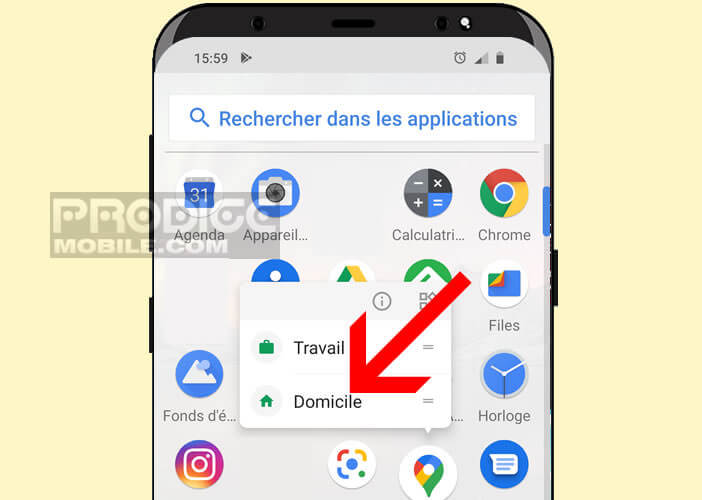
- Then place the shortcut on the Android desktop
Then simply click on the dedicated icon for the GPS navigation to start instantly. Note that this process also works for your office address. To do this, you just need to create a work icon as explained above.