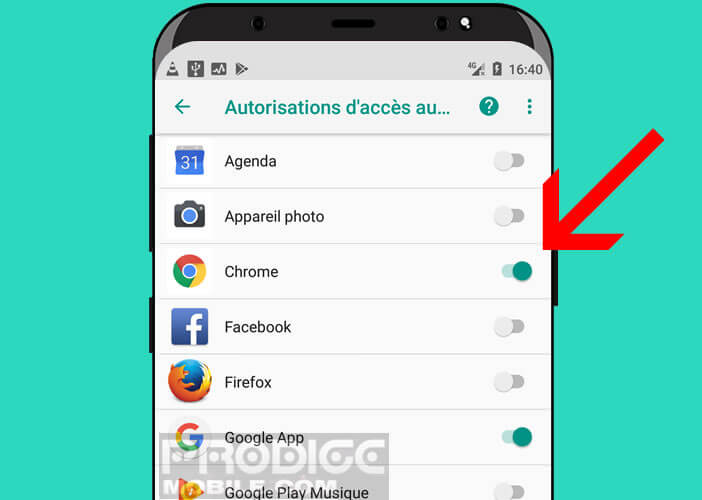Applications are sometimes very curious in terms of personal data. Some of them do not hesitate to collect a lot of information about your habits and your movements. A few settings will however limit access to your GPS position..
Disable Android location services
It is the most effective solution but also the most radical since you will no longer be able to use the GPS chip on your Android smartphone. But is it really useful for Android to constantly know your every move? The answer is clearly no.
And don't forget that some applications can turn into spies and collect all kinds of personal data . Once collected, they are generally transmitted to online marketers to enrich your advertising profile..
This is why it is recommended to use location services only when these are of real use to you.
- Open the settings of your Android smartphone
- Click on the location or location section
- Press the small switch to deactivate the option
No more applications will be able to access your location data . This will allow you to preserve your privacy and incidentally improve the autonomy of your phone. Keep in mind, however, that this operation will prevent certain applications from working properly, in particular virtual assistants..
Block automatic Wi-Fi network search
Contrary to what many think, the Wi-Fi chip built into our smartphones is not only used to connect to the internet. It can also be used to locate the owner of the phone even when it is not connected. How is it possible you will say to me?
Smartphones constantly send signals to search for wireless terminals. These transmitted signals contain a unique identifier called MAC address thanks to which it is possible to reconstruct your route.
Some shopping centers use this technique to observe the journeys of their customers and to know precisely their movements. Obviously this tracing poses problems of private life. And do not think that by deactivating the Wi-Fi you will become invisible and thus prevent your mobile from tracking you.
Experts have shown that even when the Wi-Fi option is disabled, smartphones continue to scan the environment for Wi-Fi networks. As a result, Android and the applications installed on your smartphone will continue to track your movements.
However, there is a method to prevent your smartphone from constantly scanning Wi-Fi hotspots. Unfortunately the option is not always easy to find and its location varies depending on the phone model.
- Open Android settings
- Click on the Wi-Fi section
- Press the menu button (3 points) at the top right of the window
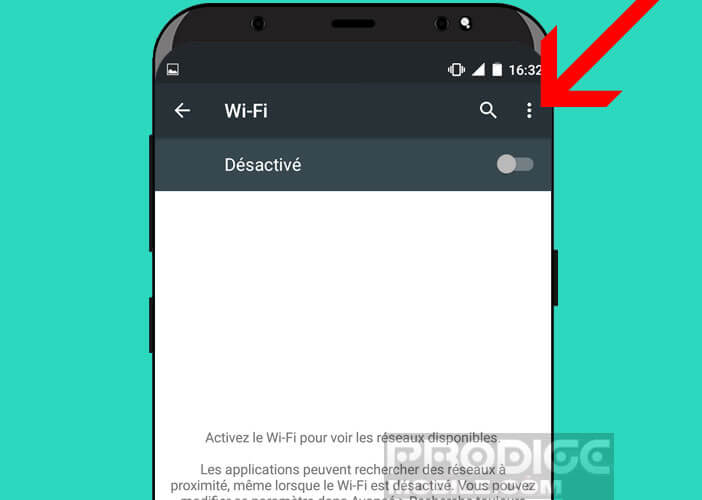
- Click on Advanced Options
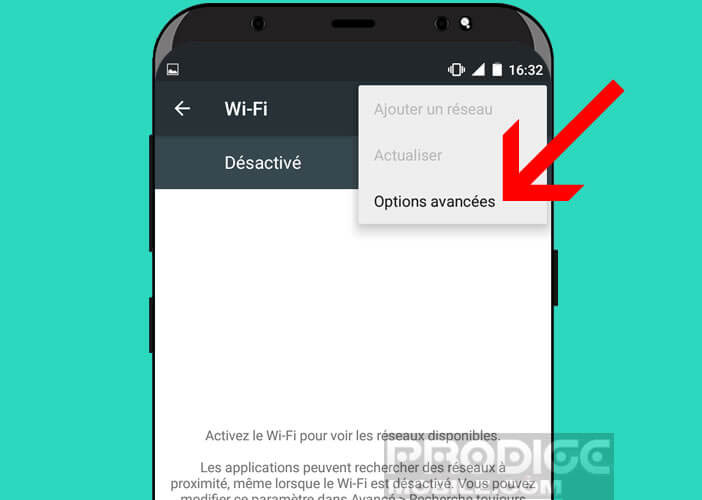
- Locate the line titled Search Always Available or Wi-Fi Search
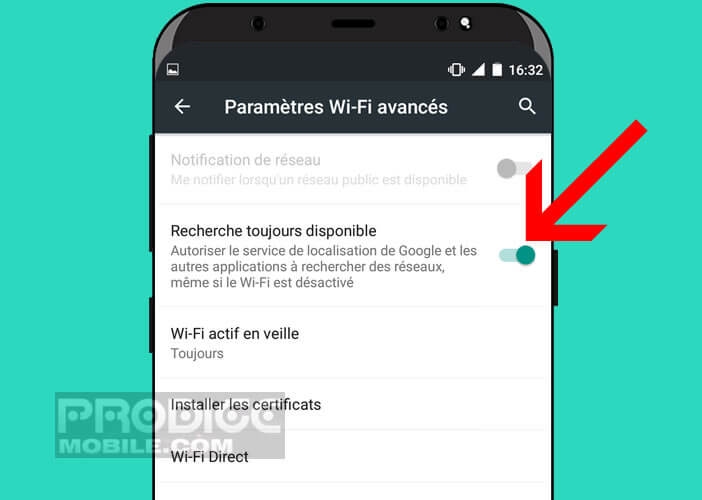
- Press the switch to deactivate the function
Google's location services and apps are no longer allowed to search for networks even if Wi-Fi is turned off. Your device will no longer send a signal containing your MAC address.
Note that for recent smartphones, running Android 8 Oreo, the procedure is slightly different.
- Open your mobile's Wi-Fi settings
- Click on the search parameters link
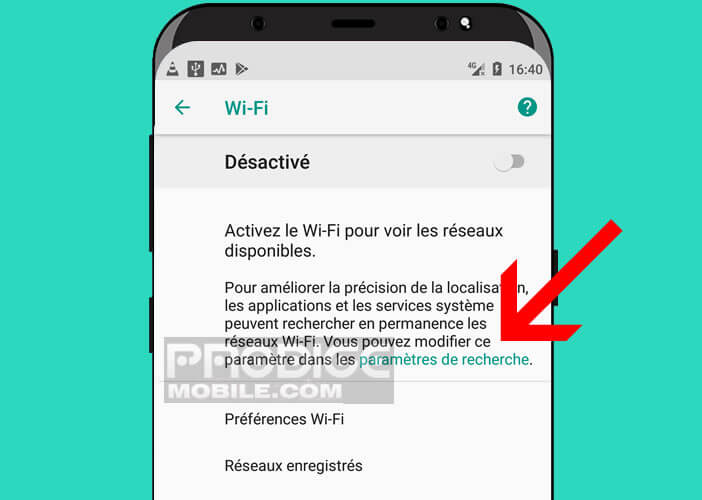
- Press the Wi-Fi Search switch to deactivate the function
Control the permissions of your applications
While it may be practical to deactivate location services on an Android smartphone, this solution is not always suited to our consumption habits. Indeed, some applications require access to your geolocation to function. This is the case, for example, of navigation applications.
Rather than completely blocking the GPS function of your mobile, we will now see how to deactivate the location for a few applications only. Please note this feature is only available on phones with Android 6.0 or higher.
Identify apps that use your location information
The first step is to identify the applications using your location data. Then in a second step, you will determine if these apps need this information to function.
- Open your phone settings
- Click on Security and location
- In the confidentiality section, you will select the heading Position
You will find in the list all the applications that have recently had access to your location. Write down on a piece of paper the names of those you do not want to have access to your GPS position.
Change the GPS permissions granted to certain applications
Before you start, it's important to know that this feature is not available on all Android smartphones. If your device does not have authorization managers, you will need to download the AppOps application available for free on the Play Store
- Launch Android settings
- Click on Applications
- Press the star wheel at the top of the window
- Select the Authorization of applications option
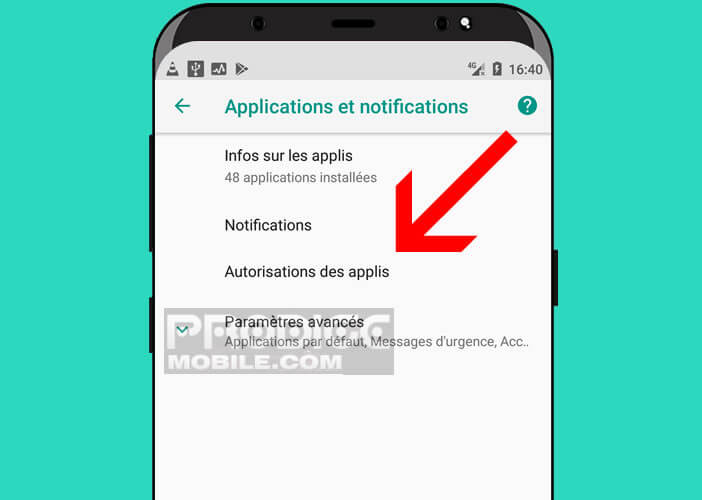
- Locate the heading heading
- Deactivate in the list the applications that you do not want to see access to your location data
For Android 8 Oreo, the procedure for removing permissions to applications is slightly different. Below is the complete procedure for managing permissions on your machine.
- Launch your device settings
- Click on Apps & Notifications then on App Permissions
- Select the Position section
- Click the switch to deactivate the authorization to access your location information