iPhone totally unusable How to find the use of an iPhone or iPad victim of error 53
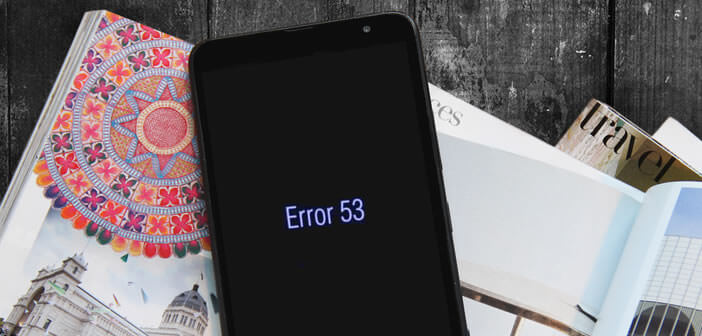
Unless you live on a desert island, you must have heard of error 53 affecting the Apple iPhone. You may even already be a victim. If this is the case, we are explaining to you today how to find the perfect use of your Apple smartphone..
iPhone totally unusable
It all started with a mundane update rolled out by Apple in early February. After installing it on their device, thousands of users had the unpleasant surprise that their smartphone was completely blocked. On the screen of their iPhone he could read the following message Error 53. At first many thought of a bug. He has none. This completely intentional blocking only affects iPhone owners who have had the Home button repaired in a store not approved by Apple. The American firm claims that this blocking aims to prevent piracy.
In fact, since the appearance of the iPhone 5S, the Home button has integrated a fingerprint reading device. This sensor stores the user's fingerprint. It is he who authorizes the unlocking of the iPhone and which validates a purchase on iTunes. According to the American company, the sole purpose of this procedure was to avoid installing a fraudulent sensor that could jeopardize the security of their customers' data..
Obviously on the side of consumers harmed by this intentional blockage, anger is mounting. Many believe that this is an attempt on the part of Apple to chain its customers to its own network of repairers. Many iPhone users have decided to assert their rights even if it means going through the justice box. The Australian competition authority has also launched an investigation.
How to find the use of an iPhone or iPad victim of error 53
Faced with the outcry caused by this measure, Apple decided to release a patch to allow all users affected by error 53 to find the use of their iPhone. Here is the procedure to follow to unlock your phone..
- Open iTunes on your computer and check that it is up to date
- To do this click on Help in the menu bar then on Check for updates
- If you are on Mac, the operation is slightly different
- In the menu bar, select iTunes then Check for updates
- Close the software and disconnect all devices connected to your computer
- Then connect your iPhone or iPad victim of error 53 to your computer with a USB cable
- Launch iTunes
- Then select your device
- A message will then appear on the screen of your PC or Mac inviting you to update or restore
- Click the update button
The iTunes software will reinstall the operating system on your device. This operation should not delete your personal data (contacts, photos, videos, etc.). If the operation was successful, you should see the word hello appear in several languages on the screen. Then select the language and the country and enter the coordinates of your Wi-Fi network.
If you encounter any difficulties during the configuration procedure, do not hesitate to leave us a message in the comments.