Master your data connections Disable the automatic update function of your apps Use only a Wi-Fi network for updates
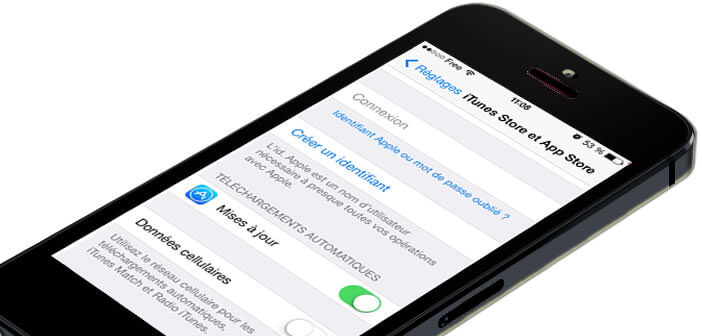
The system for automatically updating the applications available on the iPhone turns out to be a big data consumer. If you have a limited mobile internet plan, it may increase your monthly bill. In order to avoid possible additional costs, it is preferable to deactivate the automatic updates of the applications on your iPhone..
Master your data connections
Mobile phones are used less and less to make calls. Social networks, games, consulting websites have gradually taken precedence over the traditional phone call. All these new activities often require an internet connection. Anyone who owns an iPhone knows how data-consuming these machines are.
To avoid impacting your internet package too much, it is advisable to update its apps at home using its Wi-Fi connection. This operation can only be done if you have deactivated automatic updates beforehand. applications in your iPhone settings. You do not know how ? Do not panic, follow the guide..
Disable the automatic update function of your apps
As you will see, blocking automatic updates in iOs is within the reach of any user. The operation will not take you more than a minute.
- Start by clicking on the Settings icon on your iPhone desktop
- Go to the iTunes Store and App Store section
- In the Automatic downloads section place the Update cursor in the Off position (white button)
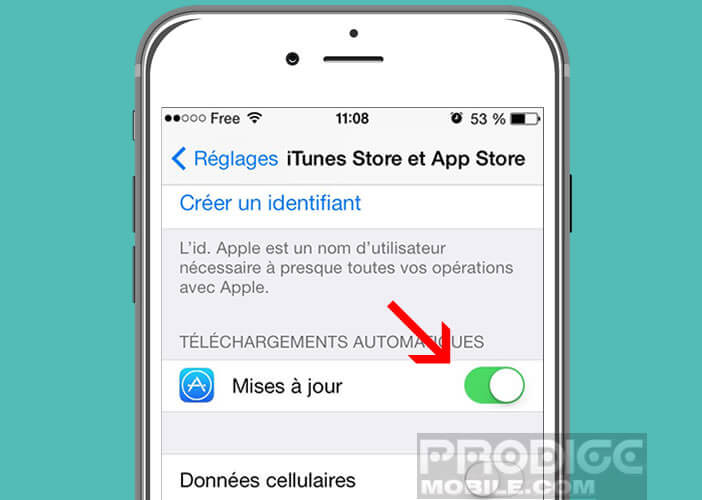
From this menu you can also block the automatic downloading of music or books. To do this, simply click on the appropriate cursor. Now your iPhone will no longer install updates to your applications without your consent. You will need to do this manually. It is certainly a bit restrictive but you are sure not to see these automatic connections explode your mobile plan..
Use only a Wi-Fi network for updates
If you don't want to manually install each update, there is another, much more practical solution. Rather than letting your iPhone decide for you when it will download new versions of your apps, we will force it to do this when it is connected to a Wi-Fi network.
- Open your iPhone Settings
- Click iTunes Store and App Store
- Bring down the window
- Deactivate the Cellular data switch (the button turns white)
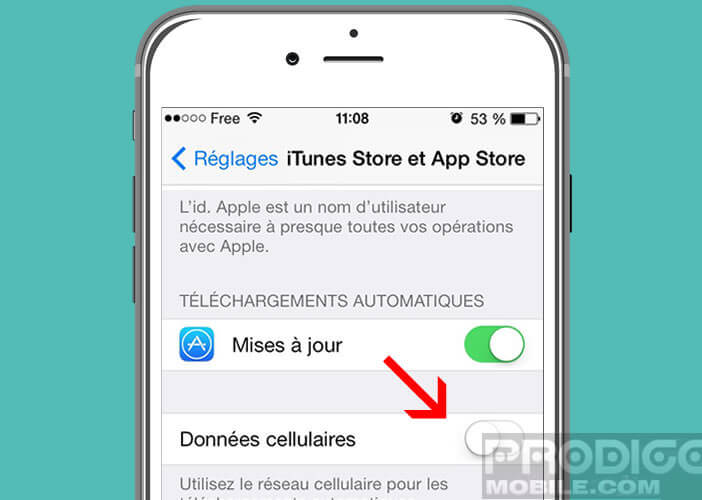
Please note, this tip only works if you previously deactivate the Wi-Fi Assistance function on your iPhone.