Having a good operating system is something that most of us find essential so that when working with the computer, we feel comfortable during use and be as productive as possible. In this sense, Windows 10 offers different utilities and advantages, which make the usability very good and the users are happy during its use..
Windows 10 integrates an update mechanism such as Windows Update . It frequently goes to Microsoft's repositories to look for new updates and to be able to download them for both the system and the applications, the operating system being the most delicate and critical.
But all this is an automatic process and in this scenario it is possible that as Windows 10 users we do not want the applications to update automatically and it is for this reason that TechnoWikis will explain how to disable these automatic updates of the applications in Windows 10..
To stay up to date, remember to subscribe to our YouTube channel! SUBSCRIBE
How to disable automatic updates of Windows 10 applications
Step 1
We access Run from the context menu of the Start menu:
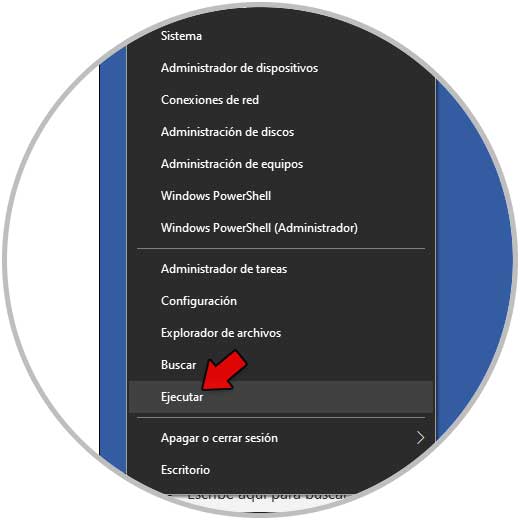
Step 2
In Run we enter "services.msc":
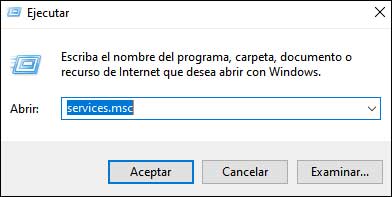
Step 3
In the services console we right click on "Windows Update", select Properties:
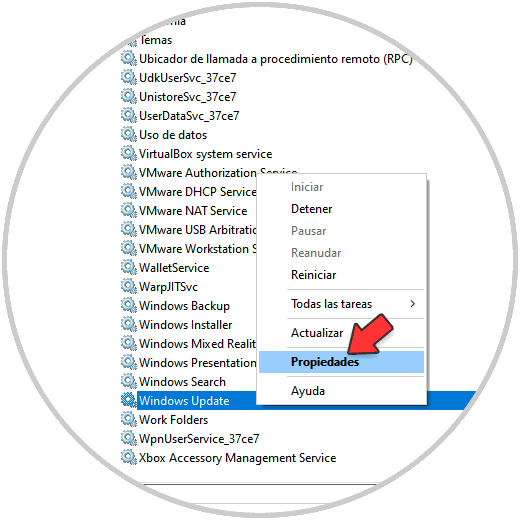
Step 4
We will see the following:
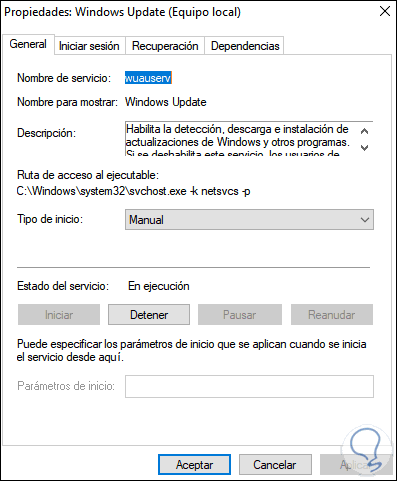
Step 5
We select "Disabled" in the Startup type. We apply the changes.
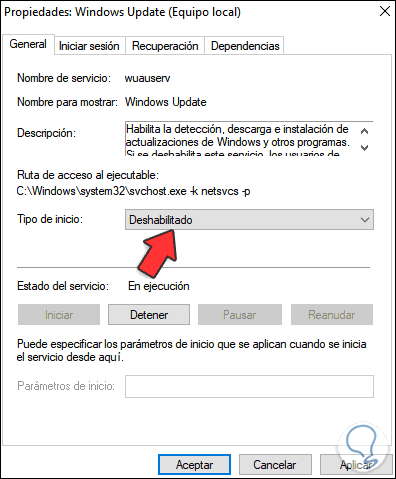
Step 6
Now we go to "Start - Settings - Privacy", in the "Background applications" section, deactivate the desired switches of the applications that we do not want to be updated:
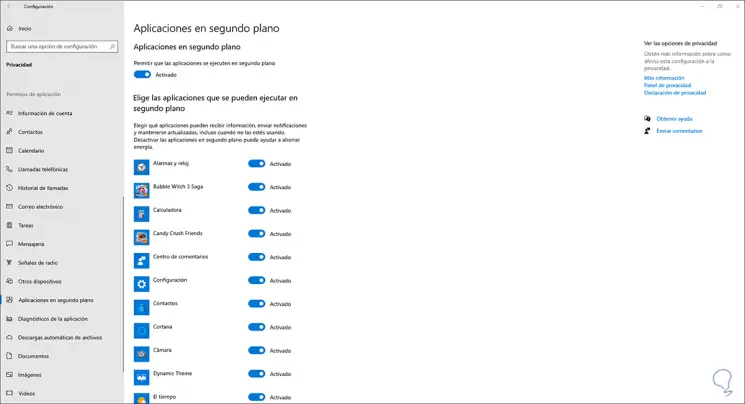
Step 7
When deactivating them we will see the following:
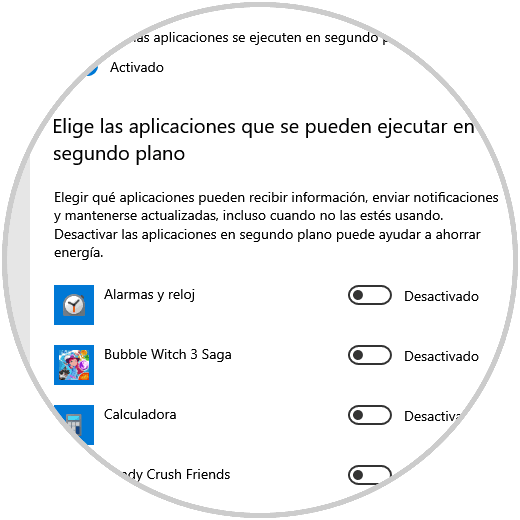
Step 8
Now in "Diagnosis and comments" we set the value Never in "Frequency of comments":
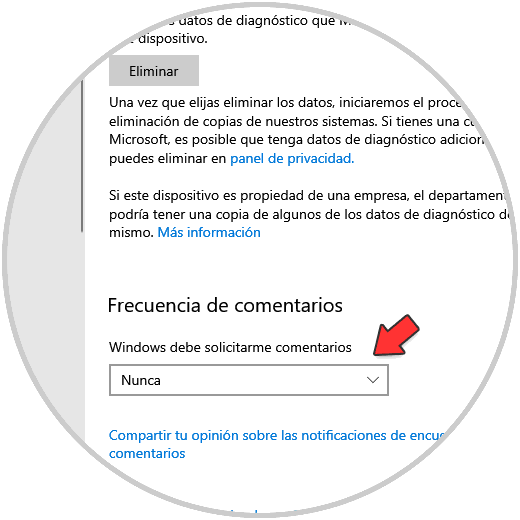
Step 9
It is now possible to disable the switches in the other available options:
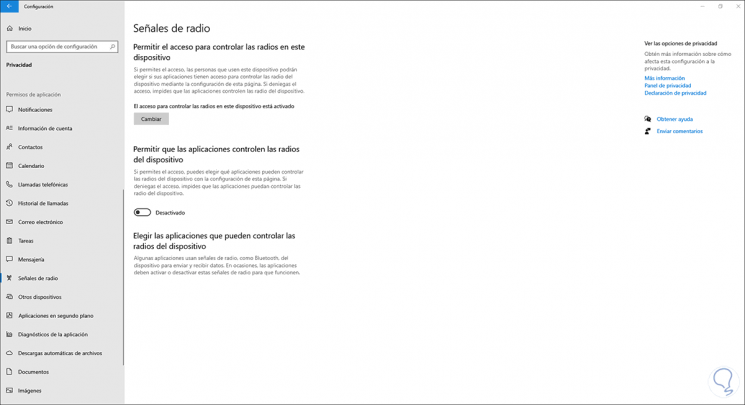
This will prevent applications in Windows 10 from receiving automatic updates. This is a simple process that we can carry out whenever we need it, selecting the applications we want in each case.