The mobile phone has become one of the essentials when it comes to leaving home, and it is not something abnormal, since one day without a phone can leave a lot of the actions we perform from them without realizing it on a daily basis . Surely, every day you take advantage of trips or breaks to use different applications from your phone: Email such as Gmail or Outlook, music platforms such as Spotify , video playback platforms such as YouTube , social networks such as Instagram or Facebook or instant messaging applications such as WhatsApp, Telegram or Messenger among many others..
These that we have named are some of the thousands of applications that work on our mobile phone, and that are updated automatically in our terminal so that we can enjoy the latest news within that application. That has its useful side, but as an inconvenience it means a higher battery expense and therefore shorten the life of our active terminal.
For this reason, today at TechnoWikis , we will explain how to disable (and re-activate) automatic application updates in one of the most used Apple terminals by users: The iPhone XR
For this you will have to do the following:
Note
In this video you will see the steps in the iPhone Xs model, which in iPhone XR are similar.
To keep up, remember to subscribe to our YouTube channel! SUBSCRIBE
Step 1
Click on the "Settings" on the device, represented by a cogwheel on it.
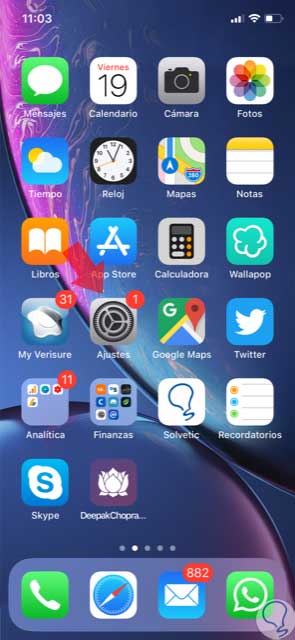
Step 2
Now, at the top you will see iTunes and App Store. Press here.
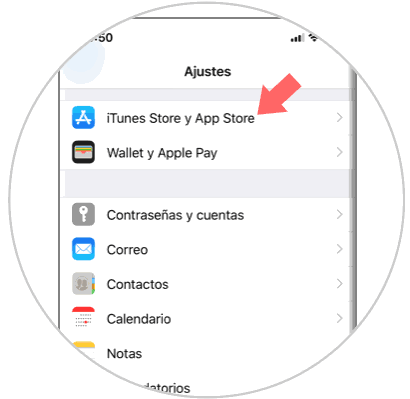
Step 3
Now, in the “Automatic downloads†section you will see the “Updates†option and next to it a tab, where you can activate or deactivate the automatic updates by sliding right or left.
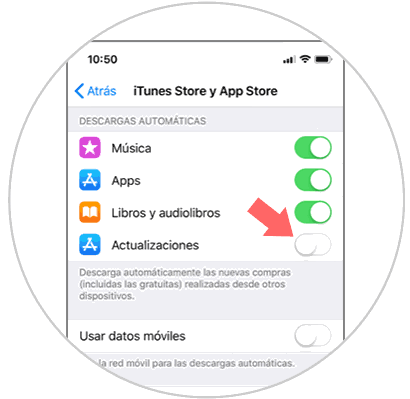
Note
You might want these Apps to be updated automatically only when we are connected to a WiFi network so as not to spend mobile data. For this you will have to deactivate the “Use mobile data†tab located under the Apps by sliding it to the left.
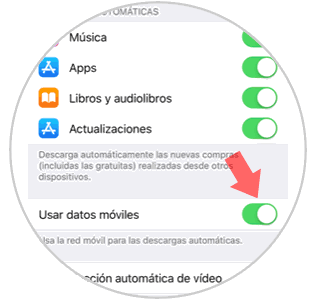
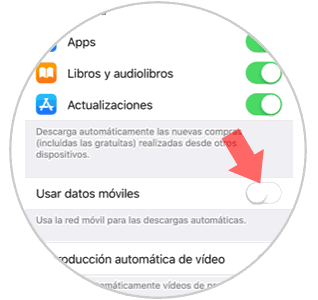
It's that simple to disable automatic App updates on the iPhone XR step by step..