Alternative SMS applications Customize the interface of the SMS application Install and configure a theme for Chomp SMS
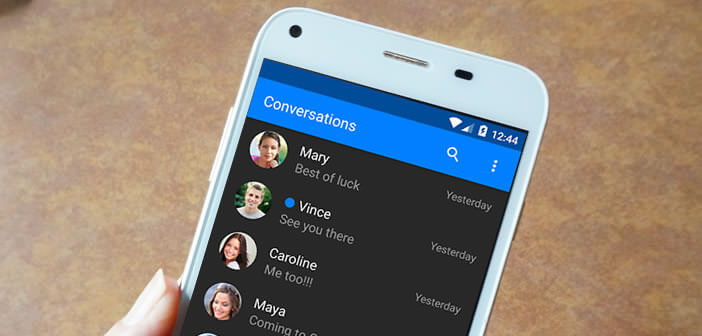
Do you find the interface of your SMS application a bit dated? In this new tutorial, we show you today how to change the appearance of your Android messaging..
Alternative SMS applications
Texting may have been overshadowed by new instant messaging apps (WhatsApp, Facebook Messenger or Snapchat) that doesn't stop it from remaining the preferred medium of communication for many Android phone users.
Unfortunately the SMS application offered by default on the vast majority of Android phones suffers from a somewhat austere presentation. That said, nothing prevents you from downloading an alternative SMS application and then configuring it as you see fit..
For this tutorial we opted for Chomp SMS. With a magnificent Material Design interface, it offers a multitude of customization options that will delight more than one. To find out more, I invite you to read our presentation sheet: Chomp SMS for Android.
Customize the interface of the SMS application
At first glance Chomp SMS looks like any messaging app. But the great strength of it lies in the many possibilities for personalization. Thanks to the themes, you can make its interface much more attractive and customize it as you see fit..
- Download the Chomp SMS app by clicking on this link or using the Google Play Store
- Once it is installed on your smartphone, you will click on the icon on the desktop of your mobile to launch it
- Click on the Menu button (3 aligned dots)
- Select the Parameters section
- Then click on Personalize me!
- In the field my current theme, press the modify button
- Choose one of the windows you want to customize (conversation list, quick response or conversation)
- Then select one of the elements to modify from the list on the left of the window
- Click for example on Background and use the sliders to choose a new background color
- Once your modifications are finished, you will have to give a name to your new theme and save it
With this tool, you will be able to modify the font of your messages, the color of the bubbles, the action bar, the sending area, the color of the unread chip, etc. The possibilities for personalization are practically unlimited.
Install and configure a theme for Chomp SMS
For those who would like even more, the application provides them with different themes. The catalog is very important, there is something for everyone. 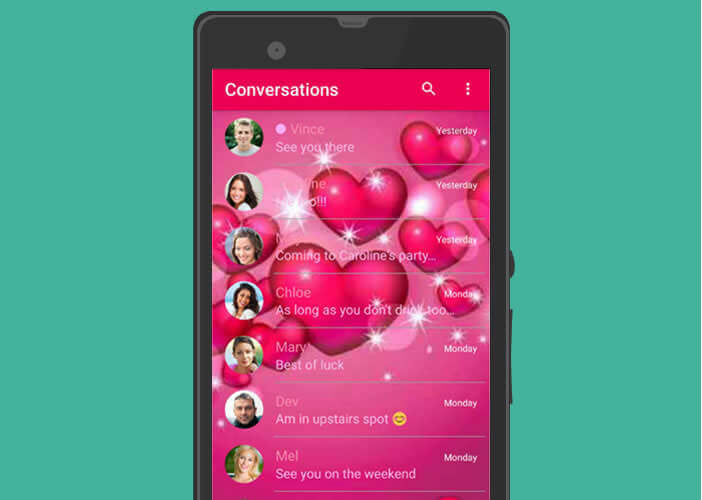 Kitsch lovers have not been forgotten and will be able to choose the Valentines Hearts theme with their little pink hearts if they wish.
Kitsch lovers have not been forgotten and will be able to choose the Valentines Hearts theme with their little pink hearts if they wish.
- Open the Chomp SMS app
- Click the Menu button
- Select the Settings section, Personalize me! then click the Get More Themes button
- Then choose one of the themes in the gallery and press the install button to access its presentation sheet in the Play Store
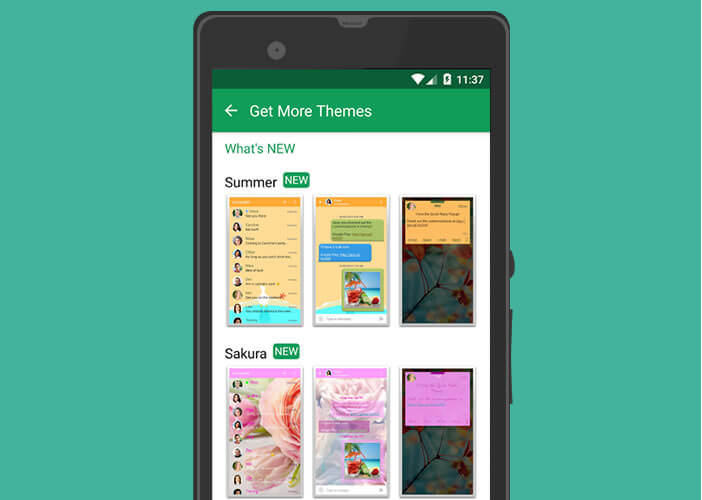
- Press the install button again
- Once the download is complete, return to Chomp SMS
- Open the Personalize Me window!
- In the Downloaded themes section you should find the theme that you previously selected
- Click on the image then press the button set as theme
- This will apply automatically