
If you have an HTC smartphone, you may know that your device includes a tool to customize the appearance of the main screen. On the other hand, you may not know that the Taiwanese manufacturer has just launched a web service to create personalized themes directly from any browser..
Extreme makeover of your HTC
Do you dream of a smartphone in your image ? Do you think personalization is only for hackers? Don't you feel able to root your device? That's good HTC has just launched a new service allowing to deeply modify the appearance of its phone. Please note, this is not just another customization application like there are hundreds on the Play Store.
Based on the observation that it is easier to work on a computer than on a smartphone, the telephone giant offers a theme editor available from any web browser. You can create your own theme from A to Z, choose the icons for each application, change the font, the color of the bubbles, modify the avatars and even the navigation bar at the bottom of the screen..
 Generally brands are used to promising us a unique experience and generally they are content to offer us fully standardized products. Unlike the competition, HTC Themes allows you to perform an extreme makeover without having to get your hands dirty.
Generally brands are used to promising us a unique experience and generally they are content to offer us fully standardized products. Unlike the competition, HTC Themes allows you to perform an extreme makeover without having to get your hands dirty.
How to use HTC Themes
We will see how to develop a theme in his image directly from his PC or Mac. As you will see HTC Themes offers a large number of tools to customize the interface of its smartphone..
- Open your web browser and type the following address: https://themes.htc.com
- In the menu at the top of the window, click on theme creator
- Enter your HTC account credentials (the same as those used on your smartphone)
Create your wallpaper
First, you will define a new wallpaper
- Press the transfer image button and select a photo from the tree on your computer's hard drive
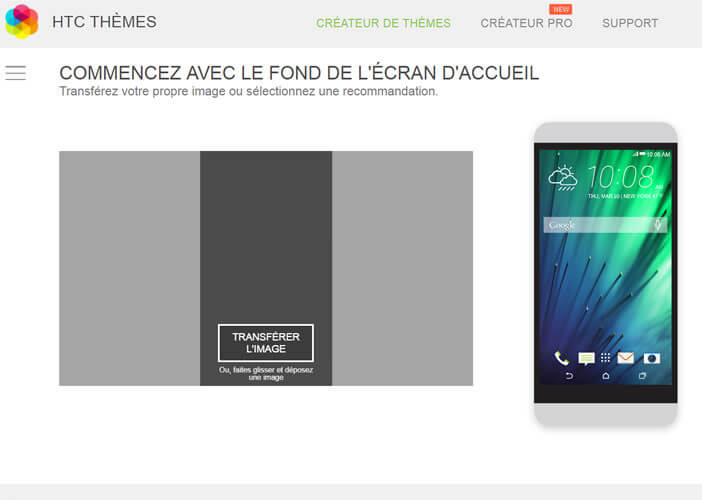
- Please note the image must measure at least 1440 x 2560 pixels
- If you don't have an attractive image, don't panic. HTC Themes has its own photo gallery
- Click on the recommended tab , located at the bottom of the window
- Choose a section (abstract, animals, design, illustration, people, sport) then select a photo
- Then click on next
- Repeat the same operation to change the wallpaper of your messaging application, the application drawer and your mobile when it is locked
Background color of Android windows
Depending on the wallpaper chosen, HTC Themes will offer you to change the color and texture of the application windows. Note that the web service offers a color picker as in Photoshop to help you make your choice. Then click on the following button to save your choice.
Change the shape of icons
In this section, we will modify the icons that appear on your home screen. By default, the HTC Themes application has 20 icon styles. For those who always want more, click on the Recommended button and select the icon pack of your choice.
Change your phone's ringtone and font
The personalization of your HTC smartphone is coming to an end. In the sounds section, you will be able to choose your ringtone music as well as the sounds associated with your notifications. Then in Font, you can define a new font.
As for the other sections, do not hesitate to click on the recommended button to find some rare pearls. Now your theme is now ready. All you have to do is click on the finish button and give it a name to save it.
Transfer your personalized theme to your HTC mobile
Now that you've just created your theme, you would most certainly like to be able to install it on your mobile. Before transferring your theme, you will need to make sure you have the latest version of HTC Sense .
- Connect your smartphone to the internet
- Open settings
- Click About and then Software Information
- Open the notifications panel and tap the icon corresponding to the system update
- Then select Update by Wi-Fi only to save your mobile plan
- Click on download then install now
- Then launch the HTC Sense Home app
- Open the left menu and select the My themes section
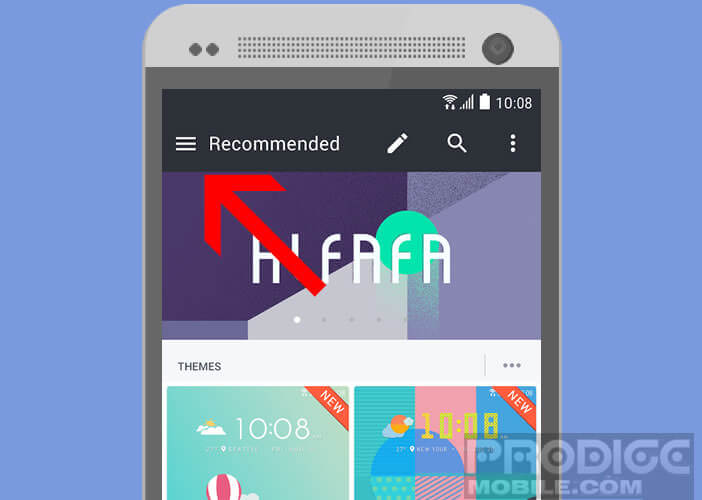
- Select your creation, click on download then on apply