The Message app improves with iOs 9 Message and its new features Remove photo bubbles in front of threads

If you are lucky enough to have an iPhone 6 or 6S, you have certainly noticed the appearance in the Message app of thumbnails with the photo of your contacts before each conversation. This new presentation has received a mixed reception from some users. Here is a tip for removing photos from your contacts in the Message app..
The Message app improves with iOs 9
With the explosion of instant messaging services like WhatsApp or Facebook Messenger, the competition is growing and the apple company had to react. The new version of Message (Apple's messaging application) brings a lot of new features to make message management easier and even more intuitive from an iPhone.
Text message addicts will be happy to learn that it is now possible to display their contacts' photos next to each SMS conversation. 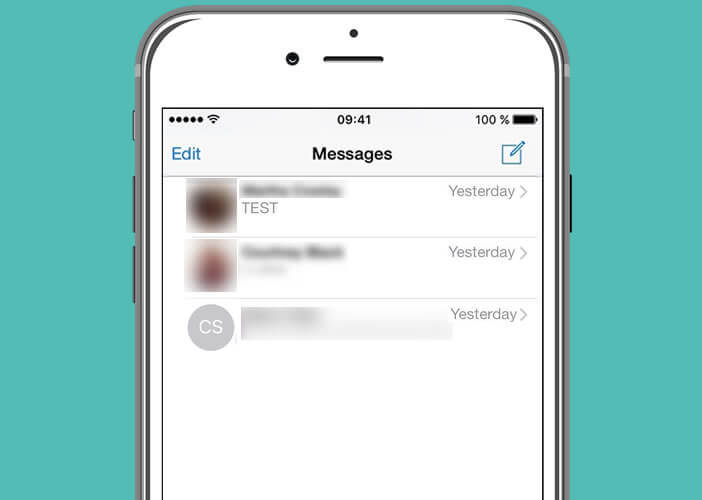 For this, the Message application will automatically draw from the telephone directory the photos associated with each contact. If there is no picture, a color bubble will appear with the initials of your correspondent..
For this, the Message application will automatically draw from the telephone directory the photos associated with each contact. If there is no picture, a color bubble will appear with the initials of your correspondent..
Message and its new features
Like all smartphone manufacturers, Apple is constantly launching new features. Most provide a better user experience. They also sometimes happen that some of them are not to the tastes of all iPhone owners. This is particularly the case for the arrival of contact photos before each SMS conversation.
Remove photo bubbles in front of threads
Before getting to the heart of the matter, you should know that the photos only appear on the latest iPhone namely the 6 and 6S and their versions Plus. If you're using an older generation iPad or Apple smartphone, you won't see these bubbles appear on your device screen. No panic is normal..
For those who would like to deactivate contact stickers , here is the procedure to follow.
- Open your iPhone settings by clicking on the icon on the home page of your mobile
- Select the Message section
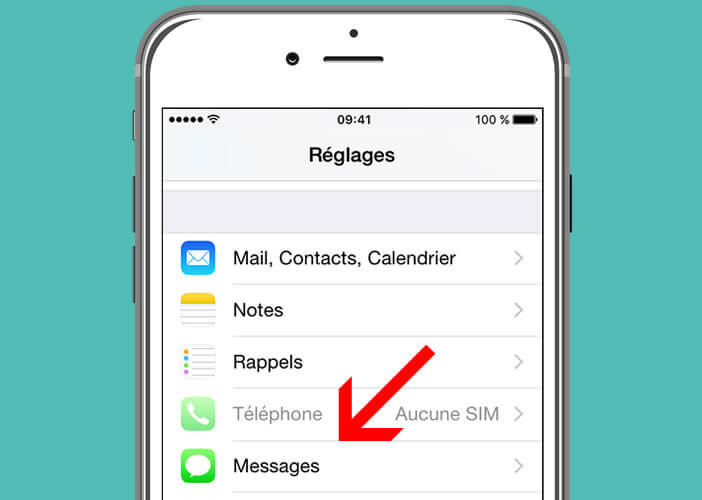
- Click the switch Show photos of contacts
- The latter will change color and go from green to white
- Then open the Message app
You will find that all the photos next to the names have disappeared. The Message app has returned to its old appearance.