What is the application drawer for? How to hide the application drawer
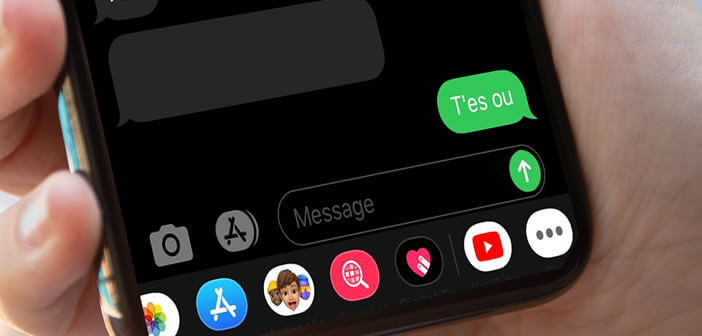
The iMessage application bar offers quick access to the programs you use most frequently when sending an SMS. But now, not everyone uses them. Fortunately, it is possible to get rid of this bar..
What is the application drawer for?
Whenever you send a message from an iPhone, the iMessage application displays a drawer containing several shortcut icons just above the keyboard. This menu gives you quick access to various applications which are very useful when sending an SMS.
There is for example a shortcut to open the Photos application or create a personalized memoji. To open this bar, all you have to do is open iMessage and start writing a message..
- Launch the iMessage app on your iPhone
- Open an existing discussion or click on the new discussion button at the top right
- The bar is at the bottom of the screen
- Slide your finger to the left to scroll through the different shortcut icons
This bar contains some hidden functions. Once activated, they will allow you to get the most out of iMessage. To do this, simply press the Plus button located at the far right of the bar.
- Press the Edit button at the very top
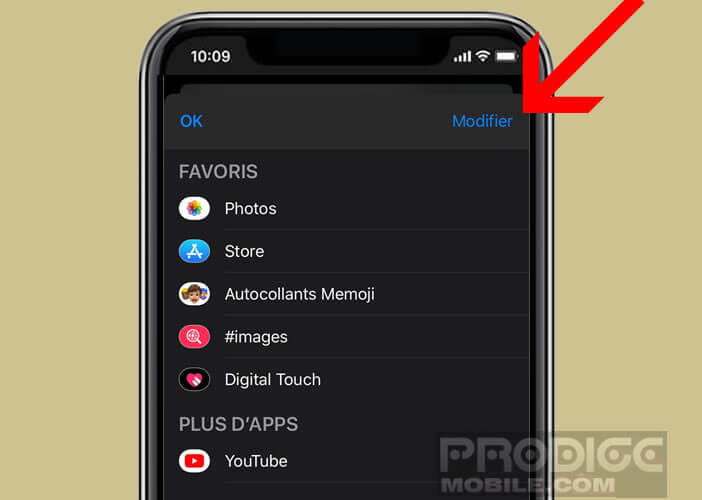
- Go to the more apps section
- Select an application
- Press the green switch to display the shortcut in the bar
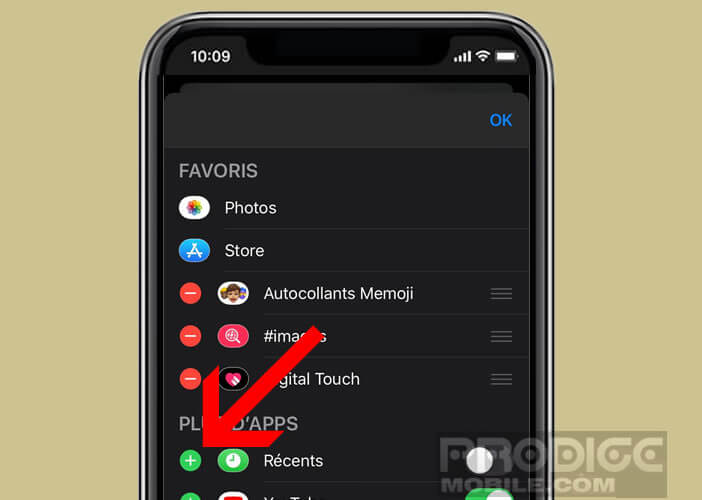
- To remove an application from the drawer click on the red icon
- To change the display order of the shortcuts, keep your finger pressed on the position icon (3 superimposed lines)
- Move the shortcut to the desired location
- Press the ok button to confirm the changes
Among the shortcuts offered, there are obviously emoji applications (avatars, stickers), photos but a link to YouTube. Most of the applications in the iMessage drawer are listed below..
- Photos: allows you to attach a photo to your messages in just a few clicks
- Image: search for animated gifs
- YouTube: add a YouTube link in a text message
- Animoji: create and send avatars in 3D
- Digital Touch: this shortcut allows you to send a drawing, a heartbeat, a kiss, a fireball and various other animations for your messages
How to hide the application drawer
Do you think these shortcuts won't be of much use to you? If you find that this bar takes up unnecessary space on your screen, know that there is a trick to make it disappear.
- Launch the iMessage app
- Open the discussion of your choice
- Tap the gray App Store icon to the left of the text field
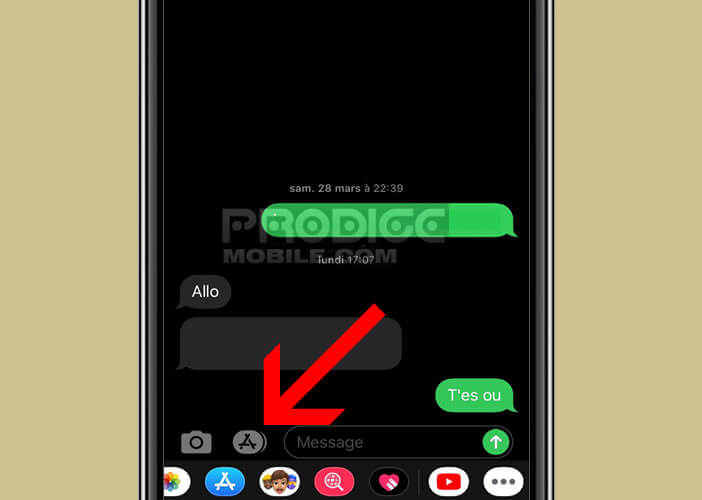
- The bar will disappear immediately
Important detail, the application drawer is not deleted but just hidden. Just click on the A icon (App Store) to make it reappear. Note that on some versions of iOS, you will have to hold down the App Store button for a few seconds to hide the app bar.