
Snapchat is an ephemeral photo and video exchange application very popular with young people. Over time, the yellow ghost social network has been able to seduce and attract a wider audience. If you too want to join Snapchat, today we offer you a few tips to help you better master this application and in particular to embellish your images with filters and effects..
The Snapchat phenomenon
Snapchat was the first social network to popularize ephemeral content . Each user can send photos or videos that self-destruct after a few seconds. Generation Y is particularly fond of it.
As is often the case, brands did not hear long to take hold of this new tool. Coca-Cola, McDonalds, Lacoste, Asos, Michel and Augustin but also major fashion houses like Louis Vuitton or Burberry use the application to offer their fans exclusive content. There are also stars, big names in sport and even some politicians..
Create an account on Snapchat
Do you want to join the 100 million people who use Snapchat every day? First of all, you will need to download the Snapchat app. The latter is available for free on the App Store.
- Launch the App Store on your iPhone
- In the module dedicated to the search for applications type Snapchat
- Click the get button to start downloading the photo sharing app
- Open Snapchat
- Click on the Register button
- During the account creation process, you will be asked to enter your email address, date of birth and password
- For security reasons, Snapchat will also ask you to enter your mobile number
- You will then receive a code by SMS which must be entered in the Snapchat verification form
Add friends on Snapchat
You are now connected to Snapchat. Problem, your friends list is hopelessly empty. Rest assured, we will quickly fill this gap..
- Launch Snapchat
- When opening you will see your face appear on the screen of your mobile
- Rest assured it is not a bug. The front camera of your smartphone is filming you. It's normal, it's the main screen of Snapchat. As you will see, using Snapchat is a bit confusing.
- Click on the ghost icon at the top of the window
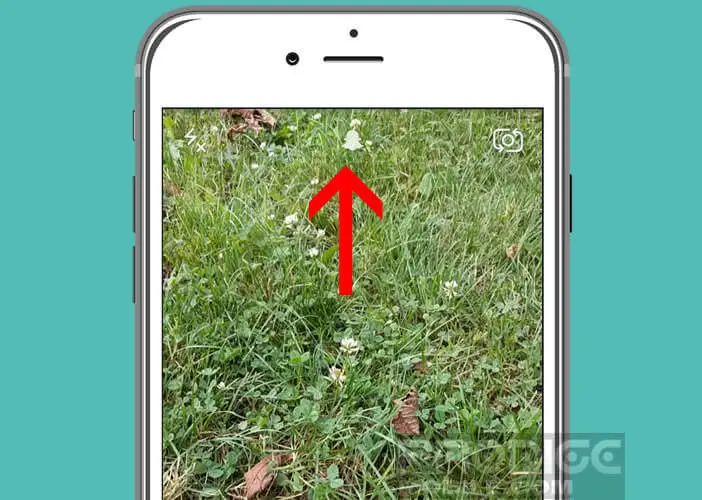
- Press the Add friends section
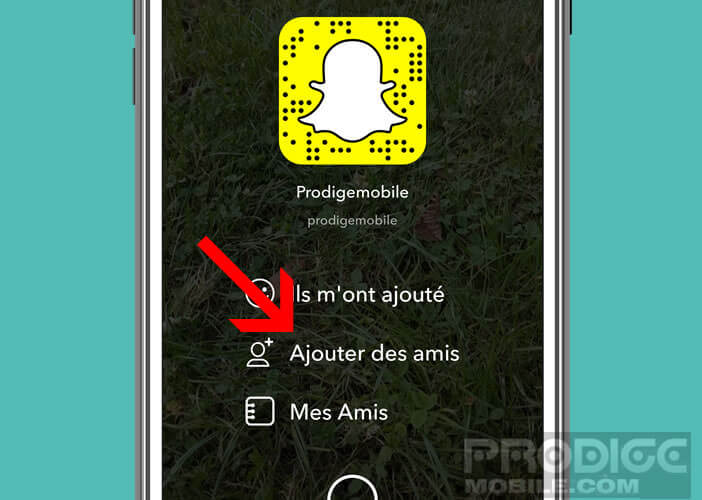
- Then select the option Add from the address book
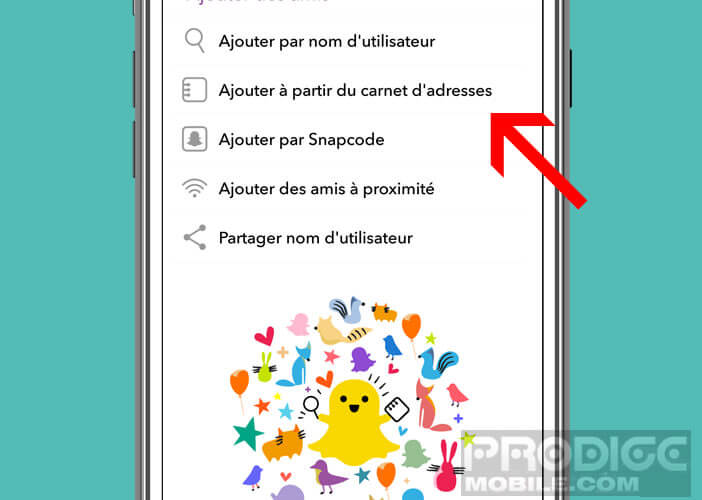
- Choose from the list of people you want to follow on Snapchat
Create and share a Snap
Do you want to take and share an intimate moment of your daily life with your friends? That's good, that's the very reason for the existence of Snapchat
- Go to the main Snapchat screen
- Select the front camera or the one placed on the back of your smartphone by clicking on the camera icon at the top right of the window
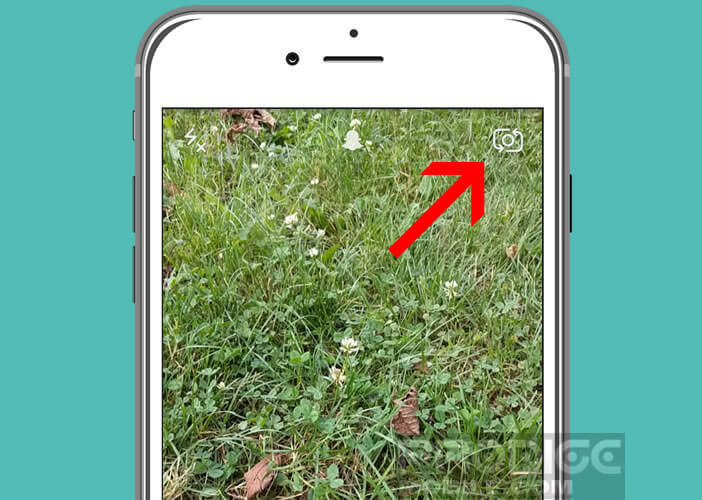
- Place the camera lens in front of the scene you want to capture
- Tap the circle to capture this moment
- If the photo does not suit you, click on the little cross at the top left and repeat the operation
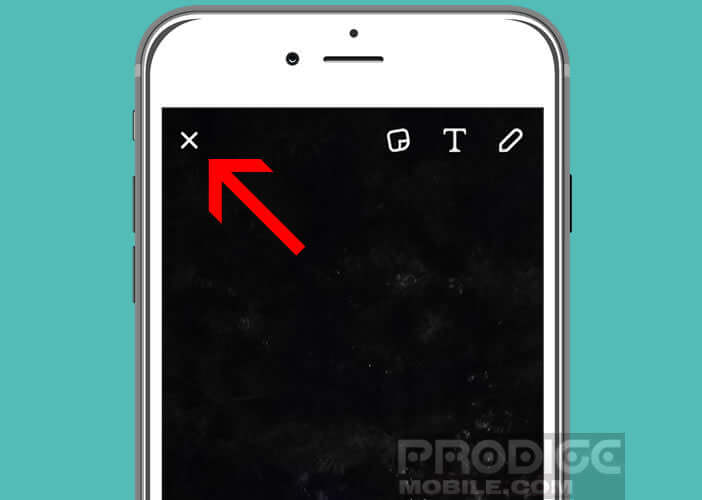
- Otherwise press the Timer button to define the duration (from 1 to 10 seconds) for which your recipient can view the photo
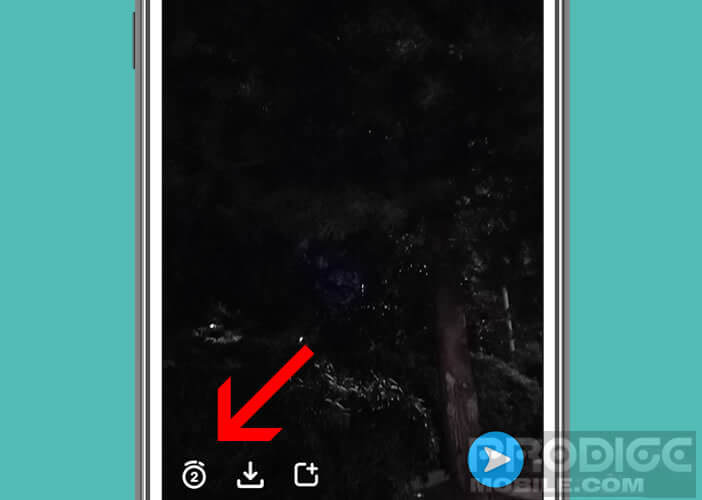
- Click on the blue arrow at the bottom right and choose from the list the people to whom you want to send your snaps (check the My Story box to share your snap with all of your subscribers)
Post a video on Snapchat
Like most social networks (Facebook, Twitter or Instagram), Snapchat offers you the possibility of posting videos . To do this, simply keep your finger pressed on the button in the shape of a circle. 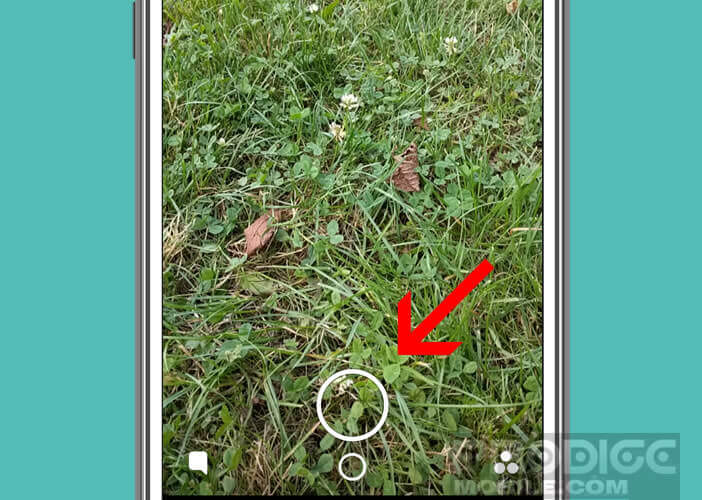 Release the button to end the recording. Note that videos taken with the Snapchat app cannot exceed 10 seconds.
Release the button to end the recording. Note that videos taken with the Snapchat app cannot exceed 10 seconds.
Keep a copy of your snaps
Once the photo is sent to your friends, it automatically disappears from your smartphone. For those who would like to keep a copy, Snapchat has set up a function allowing you to download your snaps in your gallery . 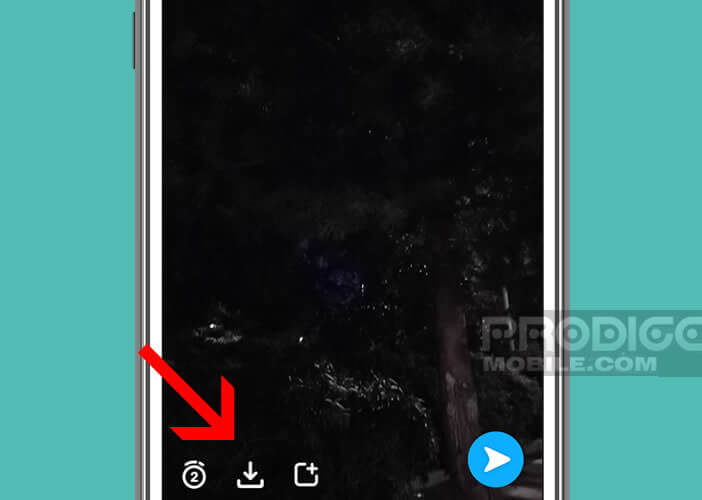 To do this, simply click on the icon with an arrow pointing down once your picture has been taken. The photo will be automatically saved to your gallery.
To do this, simply click on the icon with an arrow pointing down once your picture has been taken. The photo will be automatically saved to your gallery.
Recover photos and videos already sent
Here is a tip for backing up photos and videos taken with the Snpachat app.
- Click the Story button
- Select your account from the list
- Press the button to download all the photos and videos taken from Snapchat
Use the Lenses effects to modify your selfies
Everyone knows this famous photo in which we can see the face of a character vomiting a rainbow. This effect was made possible thanks to the Lenses effects provided by default on Snapchat.
- Open the app
- Activate front camera
- Place the smartphone so that your face appears in the middle of the screen
- Let your finger rest a few seconds on your face
- A 3D frame will appear on the contours of your face as well as several thumbnails to the right of the camera release button
- Select the effect of your choice by dragging the thumbnails from right to left
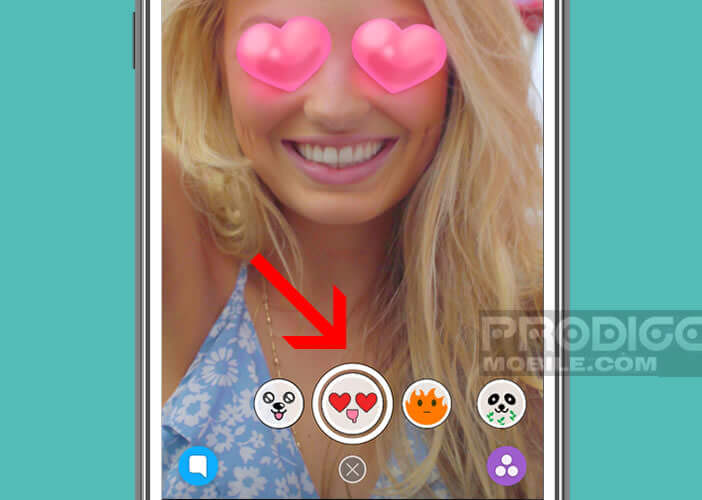
- Click on the circle to take your photo
- Then follow the instructions that appear on the screen to finalize your snap
Please note the Lenses effects do not work with all smartphones. If you do not see the 3D frame appear when you long press on your face, it is certainly that your iPhone is not compatible with this feature.