Smartphone slave Right to disconnect Prevent push notifications from interfering with your personal life
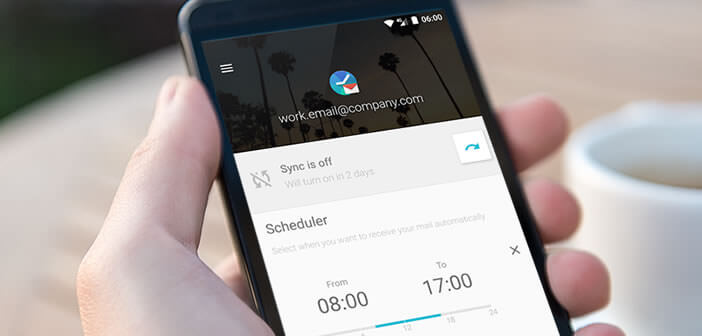
Enough is enough. Tired of receiving business emails at any time of the day and night? It may be time to mute your work email. That's good, we are explaining to you today how to block Gmail notifications from your work account during your free time while keeping that of your personal account active..
Smartphone slave
Holidays and weekends are made to meet up with friends, family and share good times away from the stress of work. All this seems trivial to you. And yet some companies do not seem to have understood it. They do not hesitate to send emails to their employees at all hours of the day and night.
New technologies have revolutionized the organization of work. The use of these new tools has made it possible to reduce response times. We are now in an immediate society. We must respond immediately to SMS, e-mails and various requests..
Results some employees sometimes have the impression of never leaving the office. No wonder when we know that more than one in four employees regularly consult their work e-mails during their free time . And so it is far from being an isolated phenomenon.
Right to disconnect
Several very serious studies have shown that email notifications are a source of stress and anxiety. Losing part of your weekend converting to work email would be as bad for our psychological balance as it is for our social life..
But rest assured, today there are technical solutions to no longer let work messages encroach on your hours of rest. Enough to lower the pressure and regain some serenity.
Prevent push notifications from interfering with your personal life
The application that we are presenting to you today allows you to deactivate notifications from your work account during a time slot while continuing to receive alerts from your personal addresses.
- Open the Google Play Store
- Download the Quiet for Gmail app
- Once installed on your smartphone, you will launch the application
- Click on the Menu button at the top left of the window to open the sidebar
- Then select your work email account
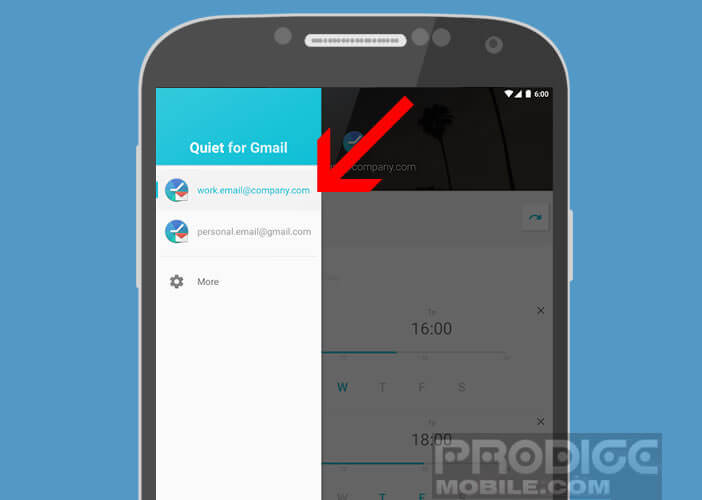
- Check the box Get notifications when this account changes its state to be notified of temporary blocking of alerts
- Click on the blue Add rule button
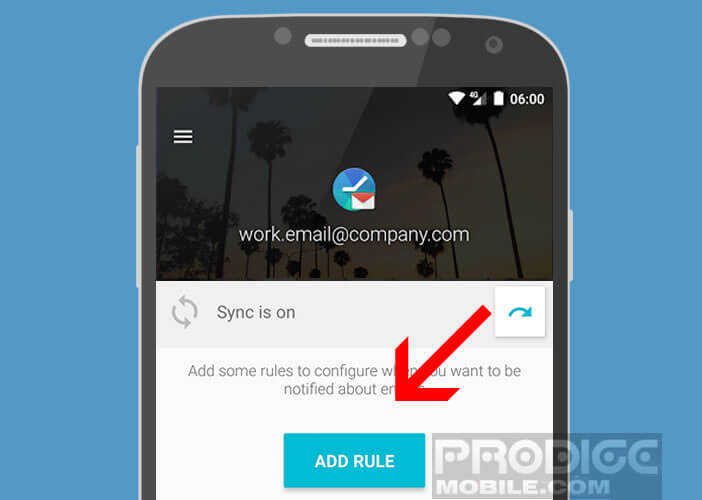
- Choose the days and times during which you want to receive your professional notifications
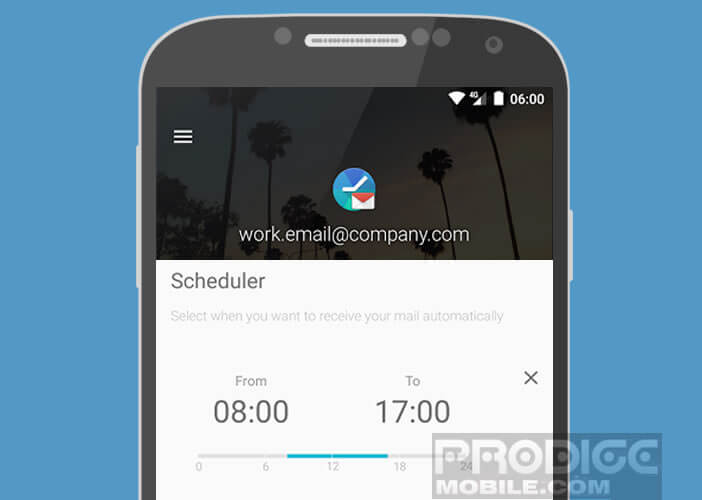
There it's finished. You have just defined time slots for your work email account. The latter will no longer be able to disturb and stress you with its push notifications outside of your working hours. Gone are the permanent intrusion of your work into personal life.