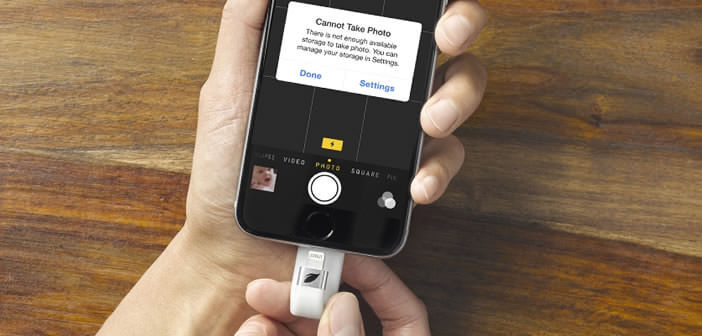
We have all known at least once the frustration of having to delete photos or videos from your smartphone to update or install a new application. And yet there is a simple trick to increase the storage capacity of your iPhone. Its name: Leef iBridge key..
Permanently fix problems with full memory
Like many users, you may have already experienced memory issues . Besides, this type of inconvenience very often happens when you least expect it.
You are in front of a breathtaking landscape, and you take out your iPhone to immortalize this magnificent moment. Your finger touches the big shutter button of the device when suddenly you see appear on the screen of your smartphone the following message: Unable to take a photo, please free up memory..
At this time there are two solutions available to you. Rock your phone in rage. But given the prices of Apple mobiles, I do not recommend this technique. Or else you embark on a great spring cleaning. But it is long and tedious. And then honestly is this the place to hunt down unnecessary mega bytes. Fortunately there is a third, much more practical solution.
Presentation of the Leef iBridge key
 To never run out of memory, here is the ultimate accessory. Its name USB stick Leef iBridge. You connect it to your iPhone directly on the Lightning port and in a few seconds you can transfer and save all the content of your mobile (photos, videos, music)..
To never run out of memory, here is the ultimate accessory. Its name USB stick Leef iBridge. You connect it to your iPhone directly on the Lightning port and in a few seconds you can transfer and save all the content of your mobile (photos, videos, music)..
In terms of design, the Leef iBridge signs flawlessness. It looks like a simple and elegant USB key with its very nice non-slip coating. The 2 ports (USB and Lightning) are protected by two caps.
How to use the Leef iBridge key
 Ease of use is the strong point of this storage key. It is really on this criterion that it stands out from its competitors. Data transfer takes place directly from the application without even needing to use iTunes.
Ease of use is the strong point of this storage key. It is really on this criterion that it stands out from its competitors. Data transfer takes place directly from the application without even needing to use iTunes.
- Open the App Store and download the MobileMemory app

- Then connect the key to the Lightning port of your iPhone
- The application will open automatically
- Click on Transfer files option
- Then select iPhone photos to bridge
- Press the Select button at the top of the window
- Check the photos you want to transfer
- Then click on the small logo at the bottom of the MobileMemory application
- From the list of options, select copy to iBridge Storage
Take photos directly on the Leef iBridge USB key
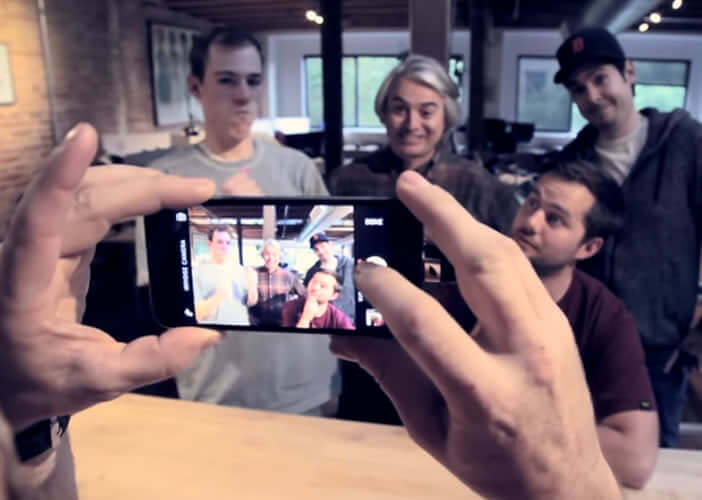 The Leef iBridge has a function to save photos taken with the iPhone directly to the key. You can take as many photos as you want without worrying about the storage capacity of your phone . To do this, simply follow the procedure described below.
The Leef iBridge has a function to save photos taken with the iPhone directly to the key. You can take as many photos as you want without worrying about the storage capacity of your phone . To do this, simply follow the procedure described below.
- Connect the memory stick to your iPhone
- Launch the MobileMemory app
- Select the Bridge Camera section
- Take your photo by clicking on the shutter button
From now on, all the photos taken with the Photo application will be automatically stored on the Leef iBridge key. Note that it is possible to do the same with the video mode.
The rates
As for prices, the basic version of the Leef iBridge with 16 GB of memory is available on the Amazon site at a price of 41.79 euros. 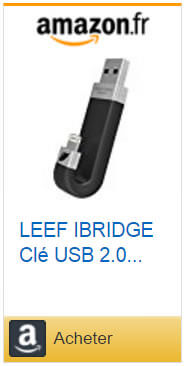 Count 63.44 euros for the 32 GB version and 74 euros for the 64 GB version. Here is the link to order your Leef iBridge key on Amazon.
Count 63.44 euros for the 32 GB version and 74 euros for the 64 GB version. Here is the link to order your Leef iBridge key on Amazon.