RAM memory plays an essential role in any operating system since thanks to it, access to programs, applications and files will be much more functional and faster, therefore, the more RAM memory we have, we will surely be facing more solid teams. We must control the hardware components that we install in our equipment to avoid possible compatibility problems..
An interesting point to keep in mind is that the time may come when we want to increase the RAM of our equipment, but this entails a set of hardware requirements, since before buying 32 GB of RAM we must know if the board supports this amount, otherwise we have lost our money. It is important that when we mount our computer, we do it knowing the values of the components and also knowing how much RAM my Windows 10, Linux or Mac PC supports.
TechnoWikis will explain how to know the maximum RAM supported by Windows 10, Linux or macOS and thus determine with certainty how much RAM to acquire..
1. How to know the maximum capacity of RAM Windows 10
Step 1
For this system we will first use the Windows keys + pause to access the system information or we can go to the following route:
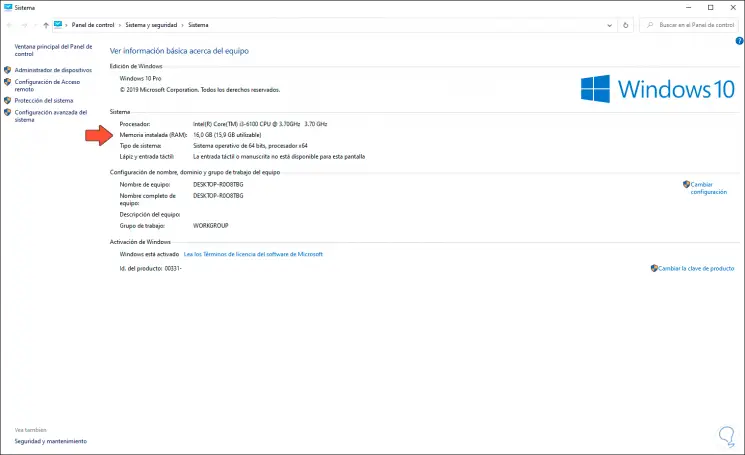
Step 2
There we find the line “Installed memory (RAM)” where the current amount of RAM and the available amount are specified. Now we access the Task Manager and in the "Performance" tab select "Memory" and there we find the full details of RAM in Windows 10:
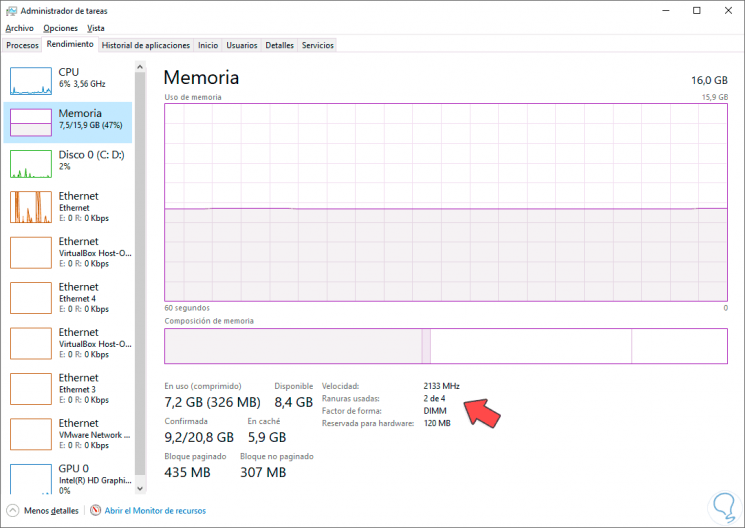
Step 3
A key aspect is the “Used slots” line where it allows us to see if we have space to insert a new memory module and in the “Form factor” line we define the type of compatible RAM memory. To determine the maximum RAM capacity to use in Windows 10, we will go to the command prompt and there we execute the following command:
wmic memphysical get MaxCapacity, MemoryDevices
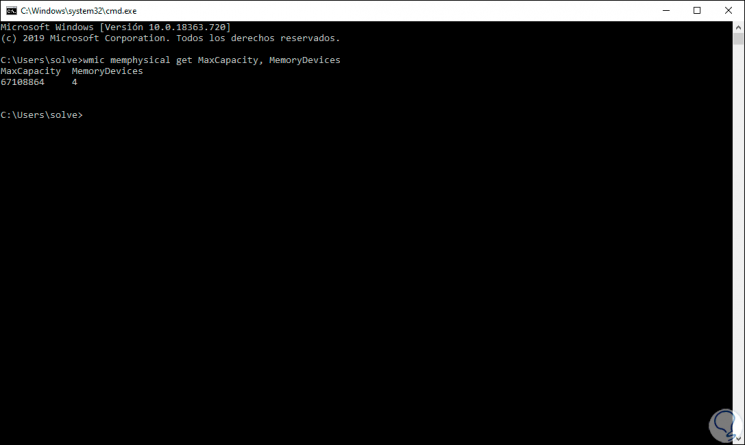
Step 4
As we see, the following is determined:
- Maximum quantity supported in MB
- Number of slots available for modules
2. How to know the maximum capacity of Linux RAM
Step 1
In the case of Linux, the first thing is to know the current amount of RAM installed, for this we access "About" and we will see the amount of RAM used:
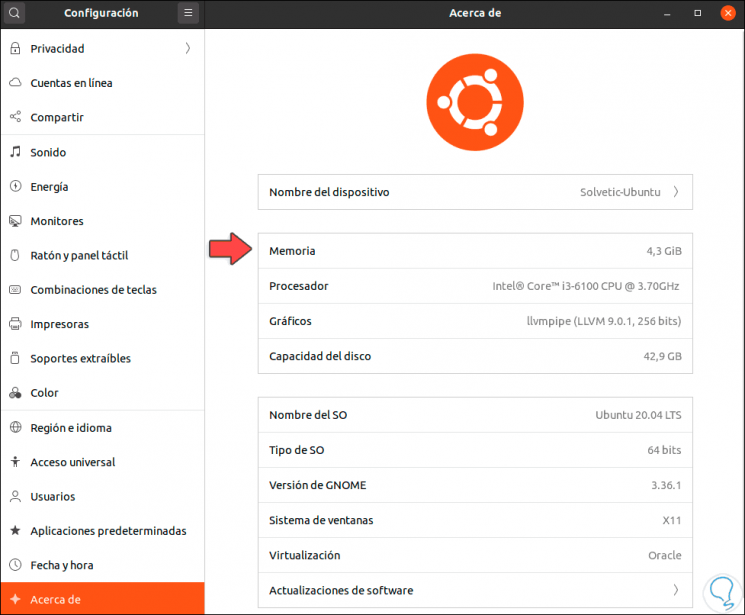
Step 2
Now, to know the maximum capacity we must use the command "dmidecode" which we can install as follows:
Ubuntu / Debian
sudo apt install dmidecode
Fedora
sudo dnf install dmidecode
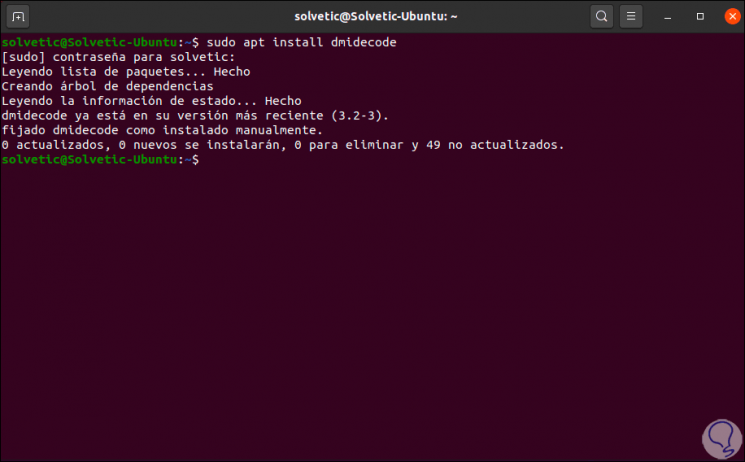
Step 3
Then we execute:
sudo dmidecode -t 16
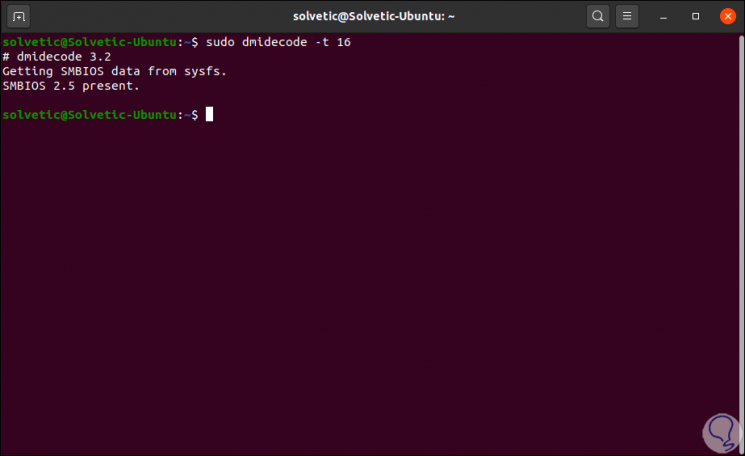
3. How to know the maximum capacity of Mac RAM
Step 1
In the case of macOS the first thing will be to go to the Apple menu and there click on "About this Mac":
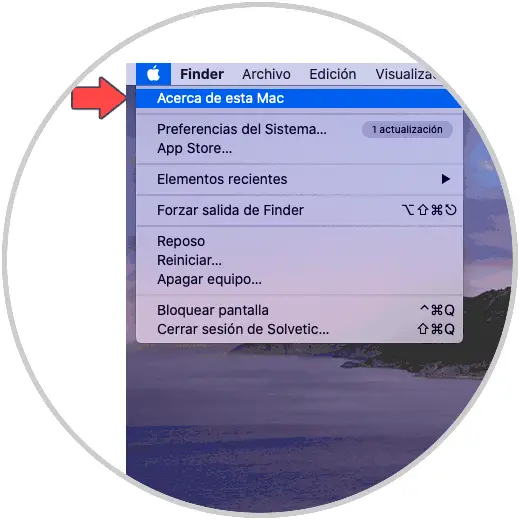
Step 2
The following window will be displayed where we find the current hardware details where we will see RAM details such as:
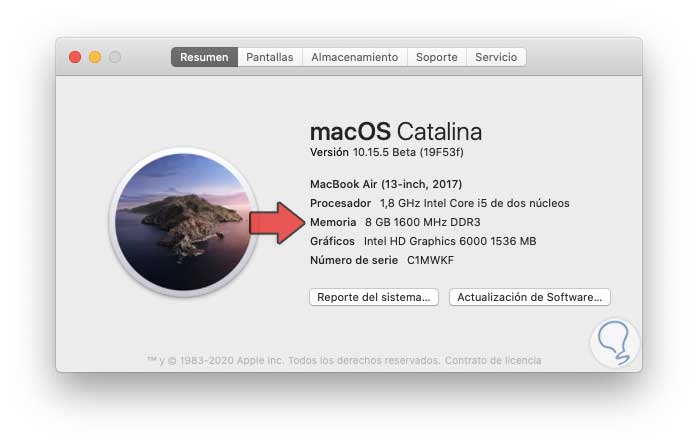
Step 3
For more complete information we will go to "System Report" and in the "Memory" section we access more complete details of this:
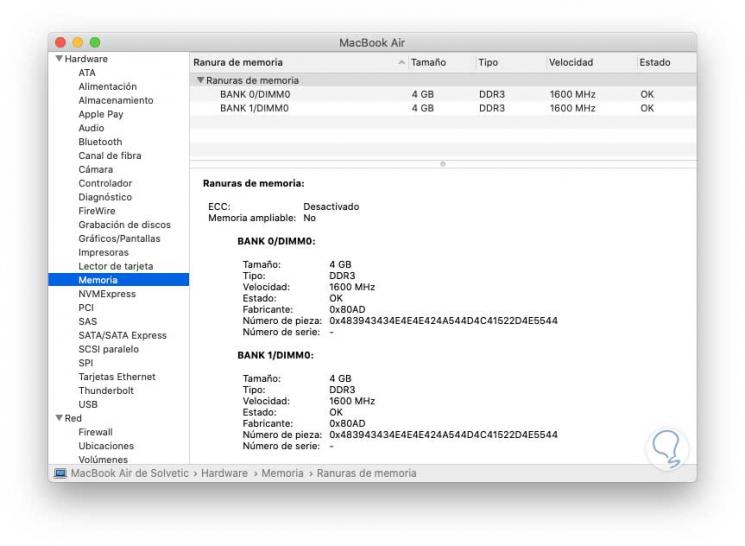
You can see that with these steps we have mechanisms to know in detail the maximum capacity of RAM and its current state in the 3 main operating systems of today.