Microsoft is the most used office suite around the world for each of its applications that integrate the best for managing data, numbers, graphics, etc. Microsoft Office integrates a series of services and parameters that are linked to the execution or update of its applications , one of these is the Microsoft Office Click-To-Run function which is installed automatically with Office 2016 - 2019, this function has the task of installing and updating Office software when there is an update available either general or by application..
Although this is nothing out of the ordinary, it is possible that this process affects some of the performance of the system, worse if we choose to uninstall it we will not be able to receive Office updates which means some security flaws or news in the applications.
This functionality is found within the Task Manager processes. You can hover over the process, right-click and select End Task to end Microsoft Office Click-To-Run. Even so, we will have to disable the service so that it does not really start again when the computer restarts. We will see below how to disable it..
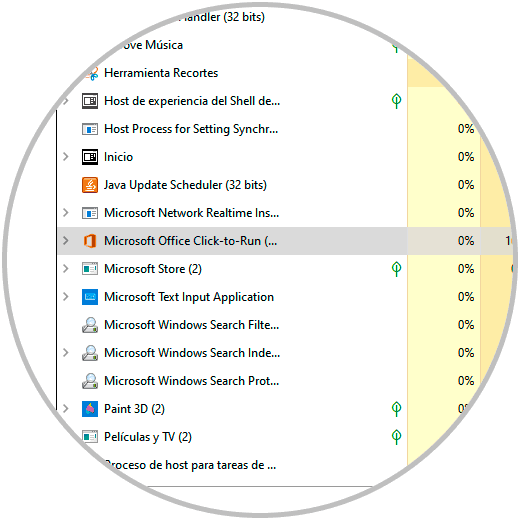
To stay up to date, remember to subscribe to our YouTube channel! SUBSCRIBE
How to disable Microsoft Office Click-To-Run SXS Windows 10
Step 1
To achieve this process without uninstalling it, we open local services in Windows 10 in one of the following ways:
- Using the following keys and entering the command
+ R
"Services.msc"
- From Cortana or the Home search engine by entering "services"
Step 2
In the service manager we locate the service called "Microsoft Office Click-to-Run Service":
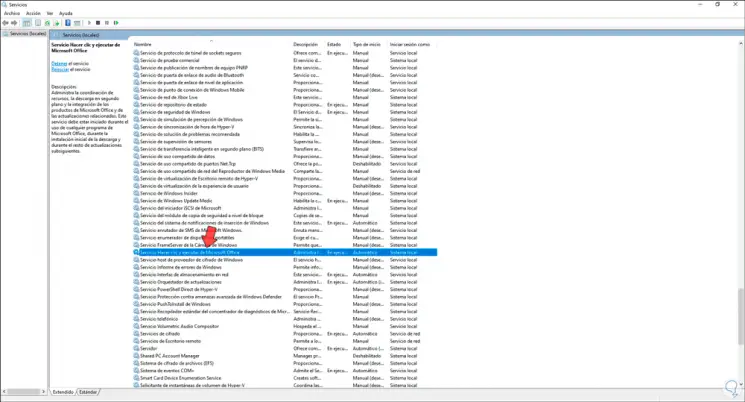
Step 3
We double click on this service and in the displayed window we go to the "Startup type" field, we modify it from Automatic to Disabled. We click on Apply and OK to save the changes.
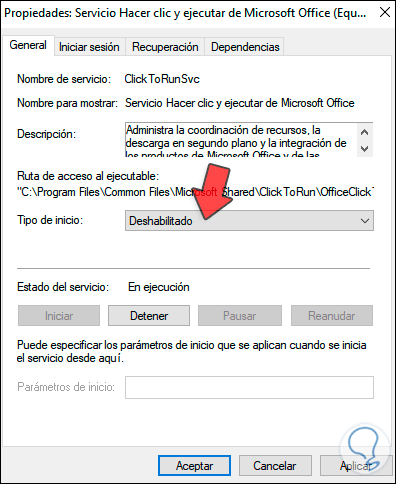
So we have disabled this Microsoft Office function in case it affects the operation of the system.