Without a doubt that one of the most used office suites known for its various features is Microsoft Office which has been with us for many years with applications as traditional as Excel , Word or PowerPoint ..
Just as Microsoft operating systems are also evolving, Office does so, just as before we used Windows 95 and now we have Windows 10, Office is in its 365 edition which implements many improvements, but now Microsoft will give us the possibility to test the version Office 2019 beta which may contain certain performance or stability errors as it is a trial version.
This new beta version of Office 2019 will feature the already popular Word, Excel, PowerPoint, Outlook, Publisher, Access, Project, Visio and OneNote programs exclusively for Windows 10. Something to keep in mind is that in a short time Microsoft will give us the opportunity to get the preview of Office 2019 for MacOS..
News
Office 2019 will offer us new features such as:
- New and improved inking features are included in all applications, such as the mobile pencil case, pressure sensitivity and tilt effects.
- Data analysis will be much more powerful in Excel.
- New formulas, new graphics and Power BI integration have been added in Excel 2019.
- New presentation functions for PowerPoint such as Morph and Zoom have been added.
Now, at the application level we find news such as:
Word
- Titles of learning tools and improved audio descriptions
- Improve handwriting input functionality
- Accessibility improvements
Excel
- Funnel graphics and 2D maps have been added
- More connectors and new Excel functions
- It was now possible to publish Excel in PowerBI
PowerPoint
- Detail improvements for slide show sorting capabilities
- Added morph transition feature
- We can insert and manage icons, SVG and 3D models
- Enhanced mobile pencil case
Outlook
- The contact cards have been updated
- A new inbox focus has been added
- Travel and delivery summary cards integrated
In Office 2019, Click-to-Run (C2R) technology is included, which is a modern deployment technology with which it will be possible to implement and update Office on hundreds of millions of devices from anywhere. Now TechnoWikis will explain how we can access this beta version of Office 2019 for download.
Register in Microsoft Developer Center and download Office 2019
Step 1
The first step to take is to go to the following link to start a small registration process:
Microsoft Developer Center
Step 2
There we will access the Microsoft developer center where we will see the following:
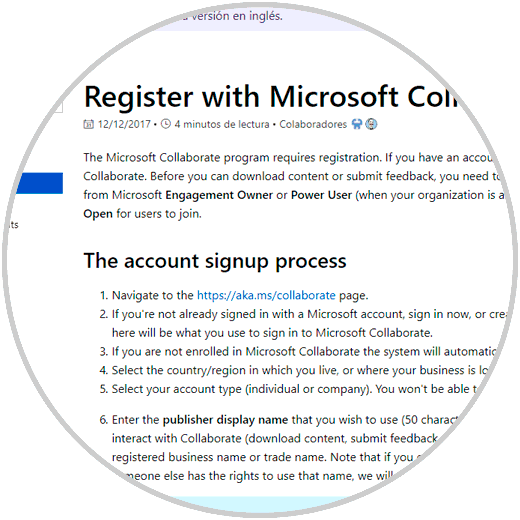
Step 3
There we click on the following link where we must enter our email address:
Enter email
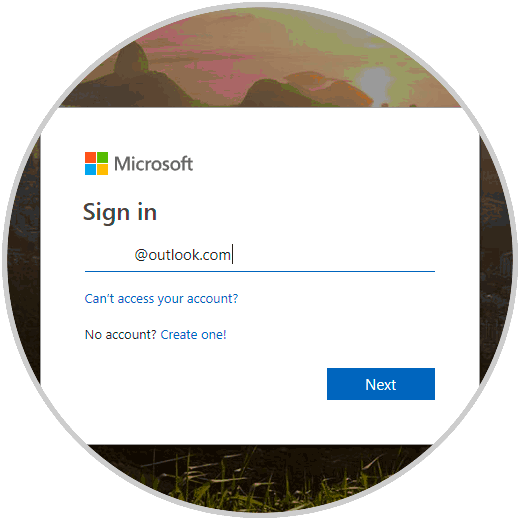
Step 4
Once we enter our email password, we will be redirected to the following window:
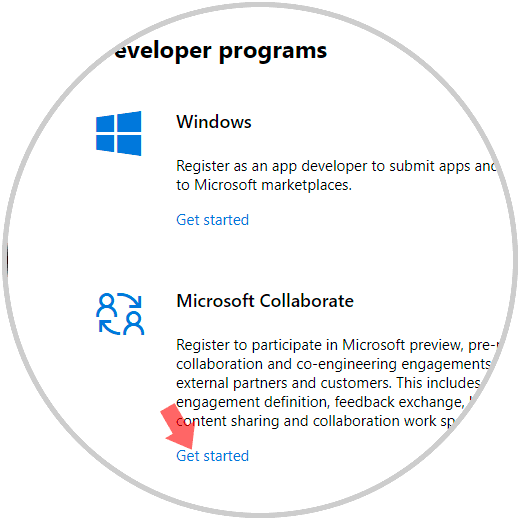
Step 5
There we locate the “Microsoft Collaborate†section and click on the “Get started†line and in the following window we must enter basic information about us:
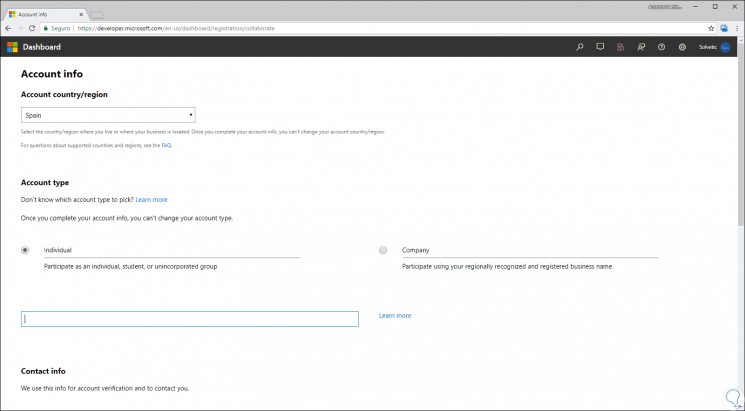
Step 6
Initially we will define the type of users and below we complete the fields such as name, telephone, city, etc:
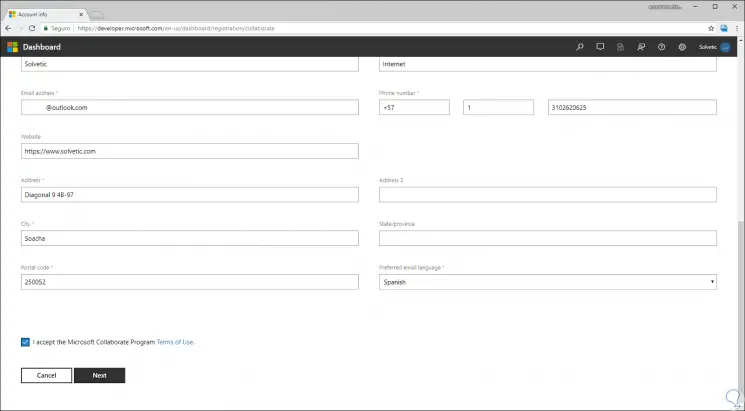
Step 7
Once we fill this information, click on “Next†and we will see that the registration has been successful:
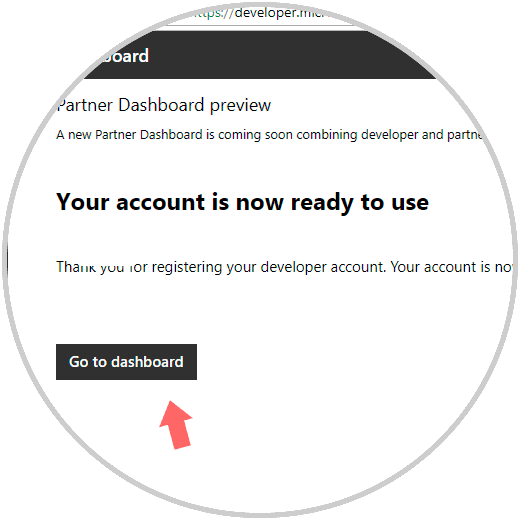
Step 8
Click on the "Go to dashboard" button and we will be redirected to the following window where we go to the "Overview" section:
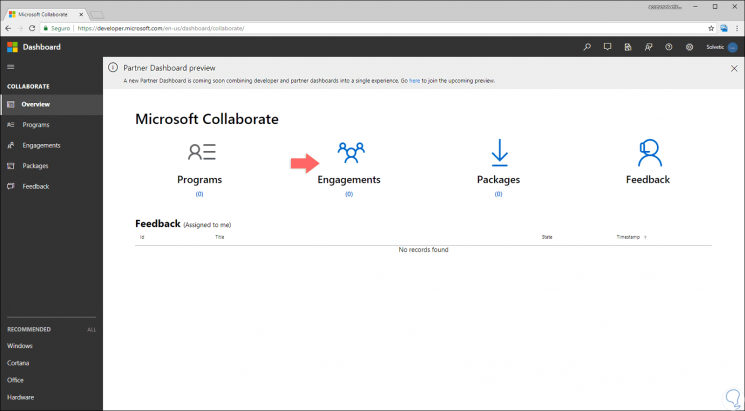
Step 9
There we click on the central section called “Engagements†and we will see the following:
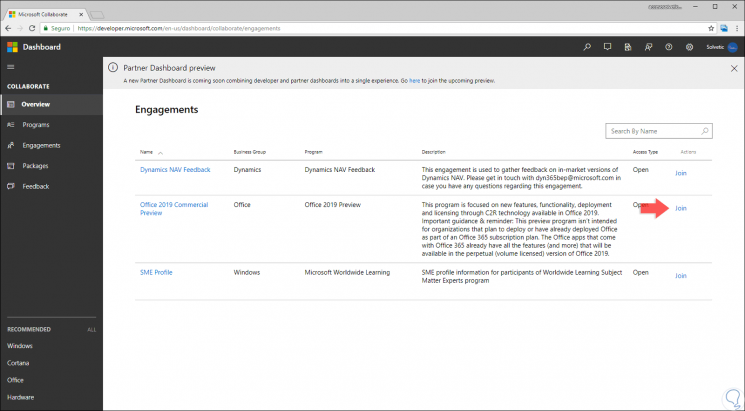
Step 10
There we click on the “Office 2019 Commercial Preview†line and we will be redirected to the following window:
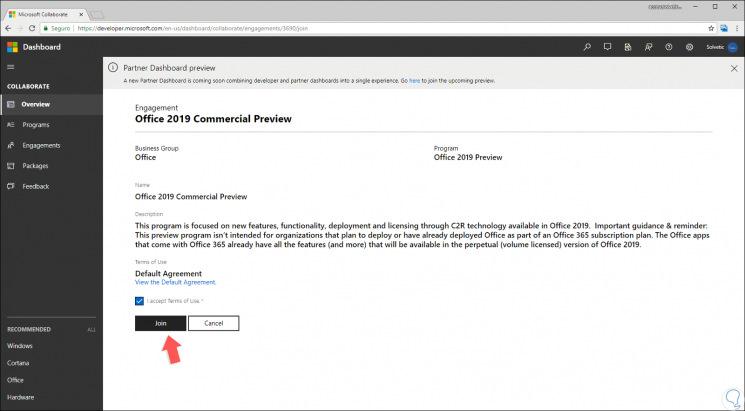
Step 11
There we will click on the “Join†button and the following will be displayed:
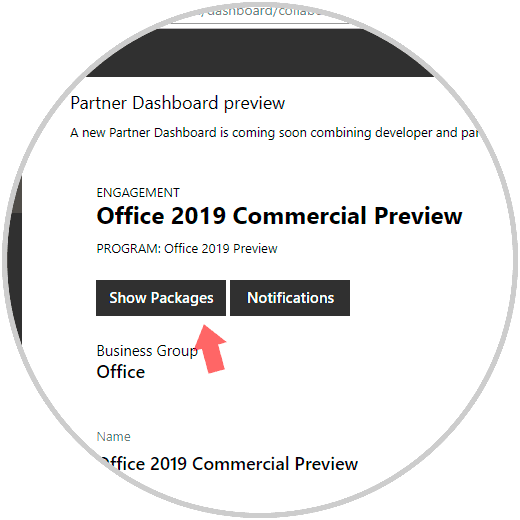
Step 12
Now we click on the “Show Packages†button to display the following window:
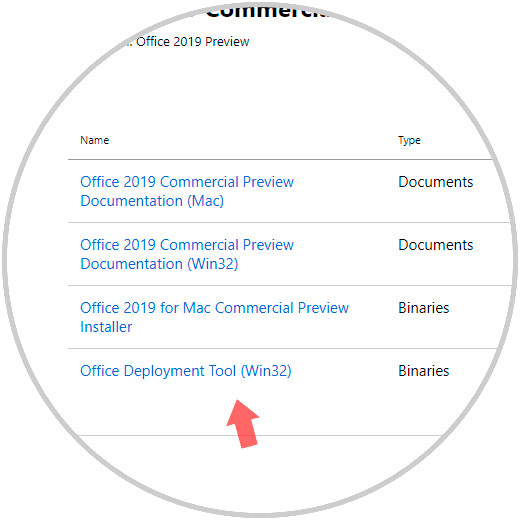
Step 13
There we will click on the “Office Deployment Tool (Win32)†line and then the following will be displayed:
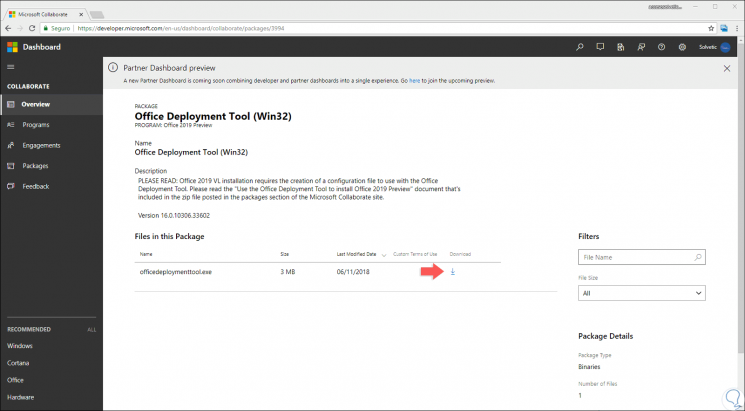
Step 14
There we click on the download button located on the right side and proceed to define where we will save the download:
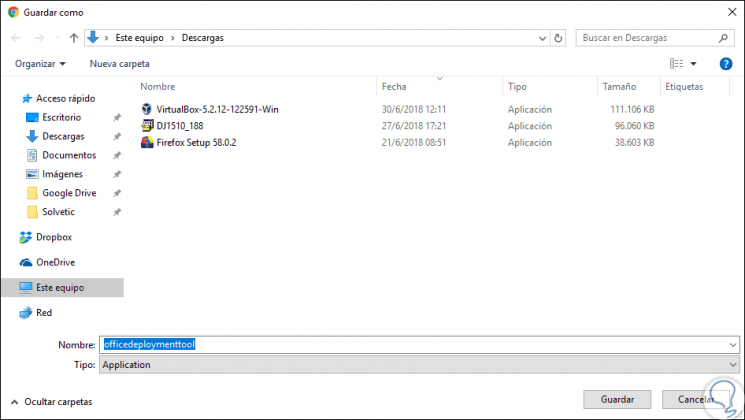
Step 15
Once downloaded, it only weighs 3.2 MB, we will run it and the following wizard will be deployed:
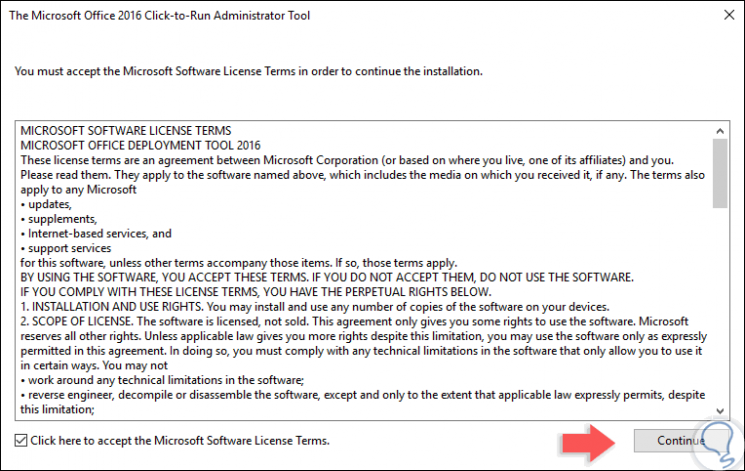
Step 16
There we accept the terms of the license and click on the "Continue" button to define the path where these files will be extracted:
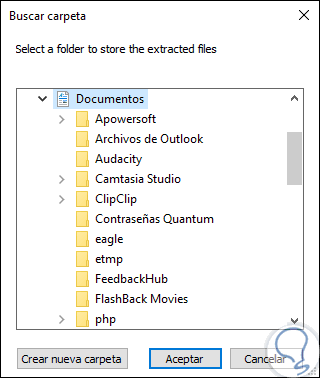
Step 17
Click on OK and now we will go to the path where the tool has been extracted. There we will double click on “Setup†to start the installation of Office 2019 beta.
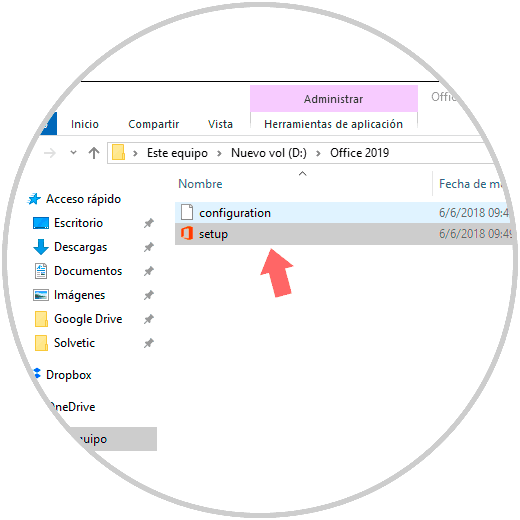
We have seen the simple process to access this new Microsoft office suite..