Windows 10 is an operating system that is being updated continuously with the aim of improving the security of the system as well as introducing improvements in its operation or tools. These updates by default are received through the Windows Update section, in which new updates available on Microsoft servers are searched, downloaded and installed on your computer. However, errors sometimes occur such as error code 0x8024a105 in Windows Update.
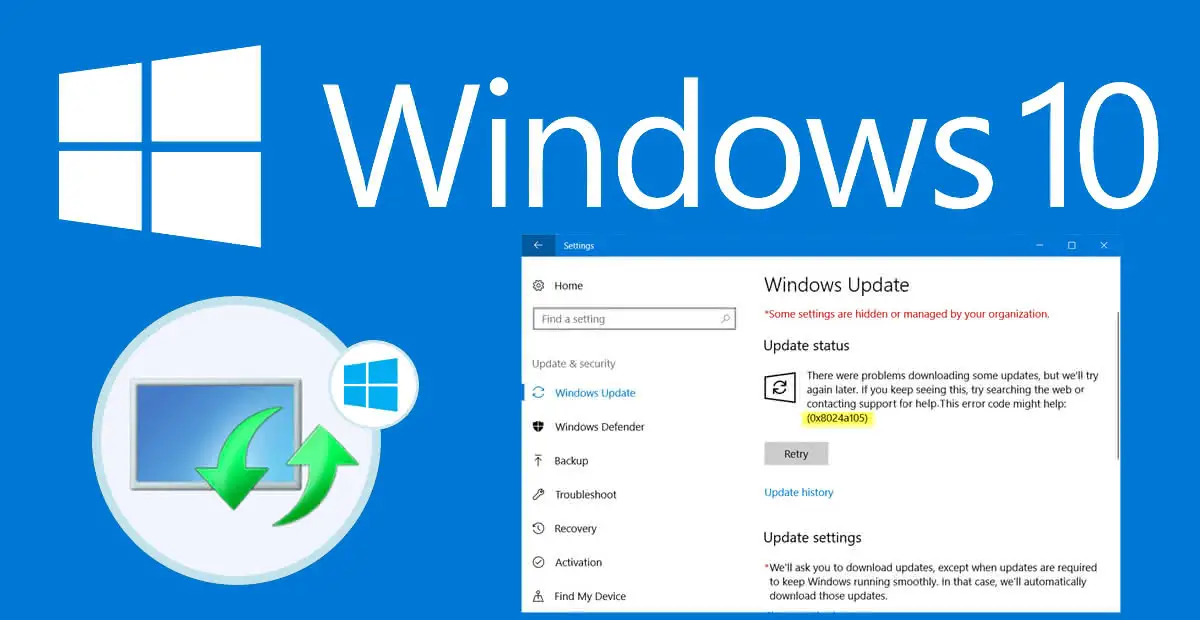
The Windows Update section of Windows 10 can be found in the Settings app, specifically you will have to go to Update and Security. It will be in this window that a section is displayed on the left side of the window where you will find the Windows Update option. After selecting it you will see how in the right part of the window there are details and actions related to the operating system update.
In this part of the window, you will see the error 0x8024a105 along with the following message:
There were some problems with downloading updates, but let's try again later. If you keep seeing this, try searching the web or contact support support. This error code could help: (0x8024a105).
As the message shows, the problem is not due to the installation of the update, but to the impossibility of downloading the update. If this is your problem, you should not worry because this error is very common and you have a simple solution that we show you below:
How to fix the error 0x8024a105 in Windows Update in the Windows 10 operating system.
The first solution that comes to mind is to manually retry the download of the Windows 10 update. This button is shown right next to the error message. However, this may not solve the problem, that is, the same error will be shown again. In this case I can also help you, restart your computer with Windows 10 or even connect to a different Wi-Fi or Ethernet network to which you are currently connected.
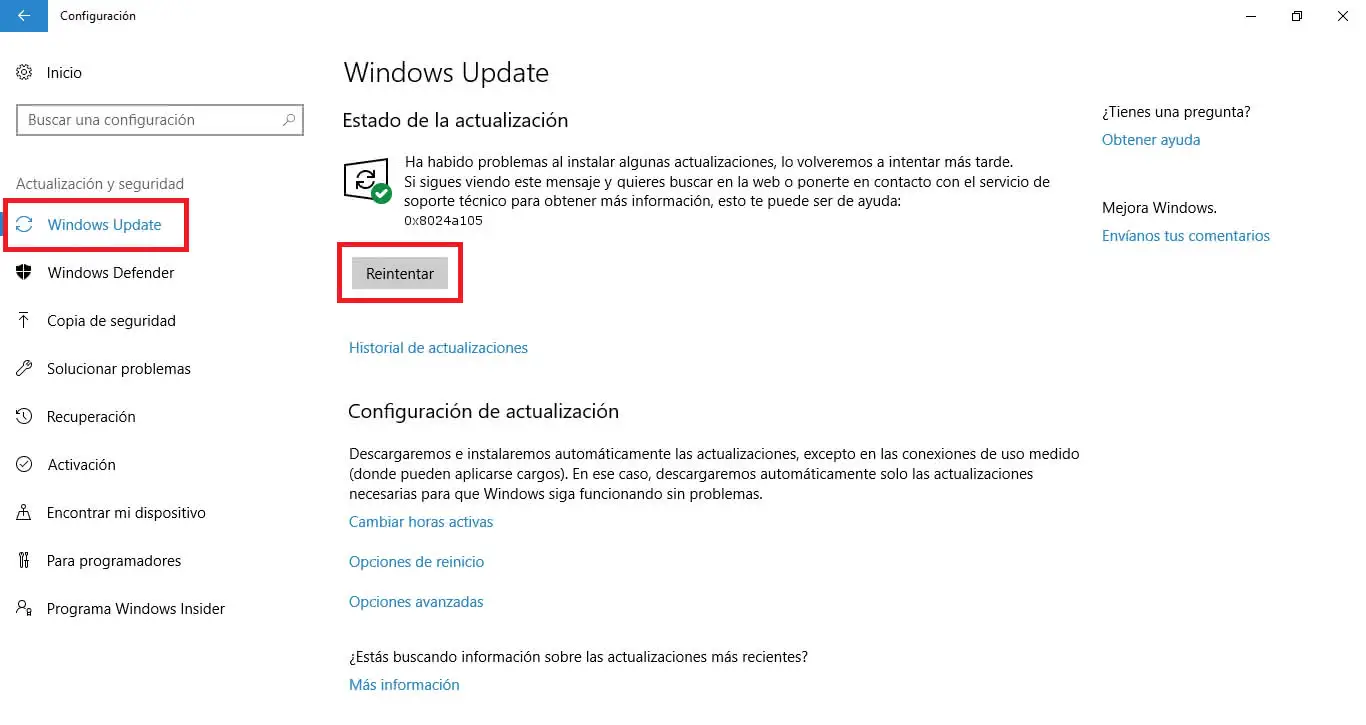
If you still can not download your Windows update for error 0x8024a105, then you must delete the entire contents of the SoftwareDistribution folder which is located in the following path:
C:\Windows\SoftwareDistribution
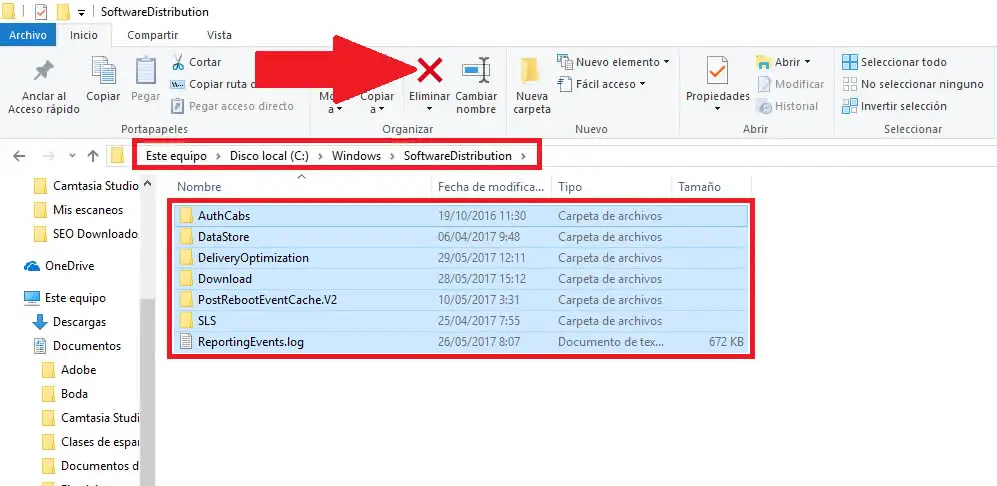
Once you have removed the contents of this folder, you should try again to download the Windows 10 update.
If you still get the error 0x8024a105 in Windows Update, we can try to restore the Catroot2 folder, for which we must open the CMD tool as Administrator . Once the window has been started and the window is displayed, you must enter and execute the following commands in the order shown below:
net stop cryptsvc
md %systemroot%\system32\catroot2.old
xcopy %systemroot%\system32\catroot2 %systemroot%\system32\catroot2.old /s
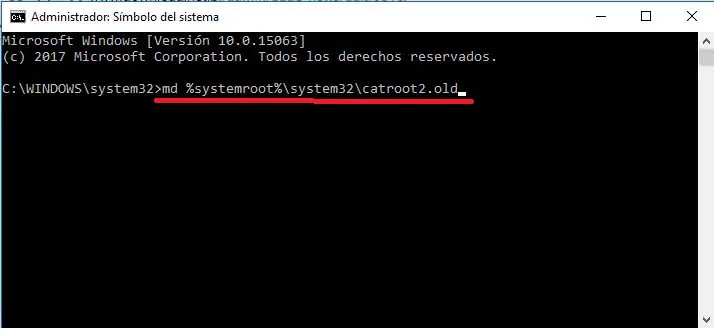
Once you have executed the 3 commands you must go to the Catroot2 folder and delete all its contents. This Catroot2 folder is located in the following path:
C: \ Windows \ System32
Once you have deleted the contents of this folder you must go back to the CMD to enter this last command.
net start cryptsvc
This causes your Catroot2 folder to be restored and you can go back to Windows Update and check if you can now download the Windows 10 update. If you still see the error 0x8024a105 in this case you will have to run the Windows Update Troubleshooter. This option can be found in: Configuration> Update and security> Troubleshoot> Windows Update "Resolve the problems that prevent the Windows update" .
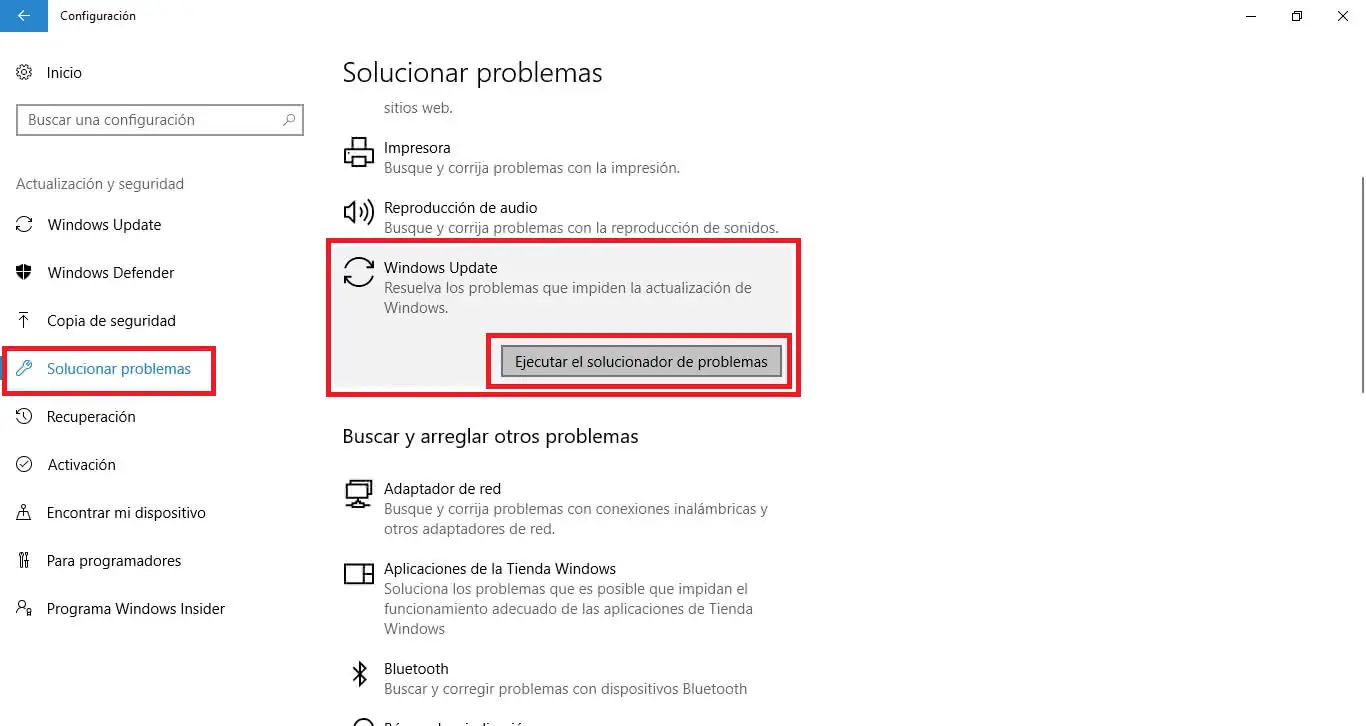
Click on run the problem solver. For Windows update error 0x8024a105 to be searched for and corrected automatically in Windows 10. Once the errors are fixed, you should have no problem downloading your update.
Finally if you are not able to download the update, you can always download the Media Creations Tool and force the update of your Windows 10 operating system. Remember that you must download the latest version of Media Creations Tool to install the latest update version .