As you know if you have installed on your computer is the Windows 10 or Windows 8 operating system, which in addition to being able to install programs and tools in a traditional way, we will also have the possibility to install applications from the official Microsoft store. These applications are more focused on the use of the system in portable and touch devices. In addition, the Windows operating system now also incorporates a series of default applications such as: Mail, News, Photos, etc.
These applications are quite similar to those we can enjoy from mobile devices such as Tablets or Smartphones, but with the differences that in addition to being able to use them in a tactile way, we can also use them from the desktop using our mouse in the same way as you use any other program or tool.
Default apps cannot be removed or installed in the usual way, that is, using the Windows Store. On the contrary, the rest of the applications must be installed and updated through the official Microsoft store, installed on your Windows 10/8 operating system natively. However, on many occasions, the store shows certain errors that prevent access to the store and therefore we will not be able to install applications or update the apps that we already have installed.
One of the most common mistakes is that it occurs when accessing the Windows store and shows us the following message: The service stopped working. The error code is: 0x80072EFD.
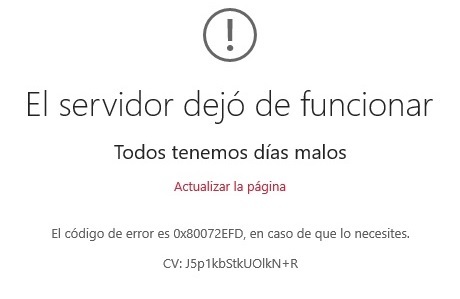
Here we show you how to solve this error, so that you can access the Windows 10 Application Store and thus be able to install and update any app.
Fix the problem with the Windows 10 Store: The service stopped working. The error code is 0x80072EFD.
- The first thing we will have to do is check if we have all the Windows updates installed. To do this, go to Windows 10 Settings and once here access: Update and Security / Windows Update . This will be where you can check the pending updates. In case you have any, proceed to install and then check if the error has disappeared.
- If the error continues, you can also check if by deactivating the antivirus and the Windows firewall, the error is corrected.
- If you still suffer from the problem, the next step we will take is to configure some keys of our Windows Registry. To do this, the first of all before starting the process will be to perform a restore point as a security measure. Next row, use the keyboard shortcut: Windows key + R and once the Run tool is displayed, you must enter the command: regeit . This will cause the opening of the Windows registry editor for row, then go to the following path using the tree on the left side of the window: HKEY_LOCAL_MACHINE \ SOFTWARE \ Microsoft \ WindowsNT \ CurrentVersion \ NetworkList \ Profiles
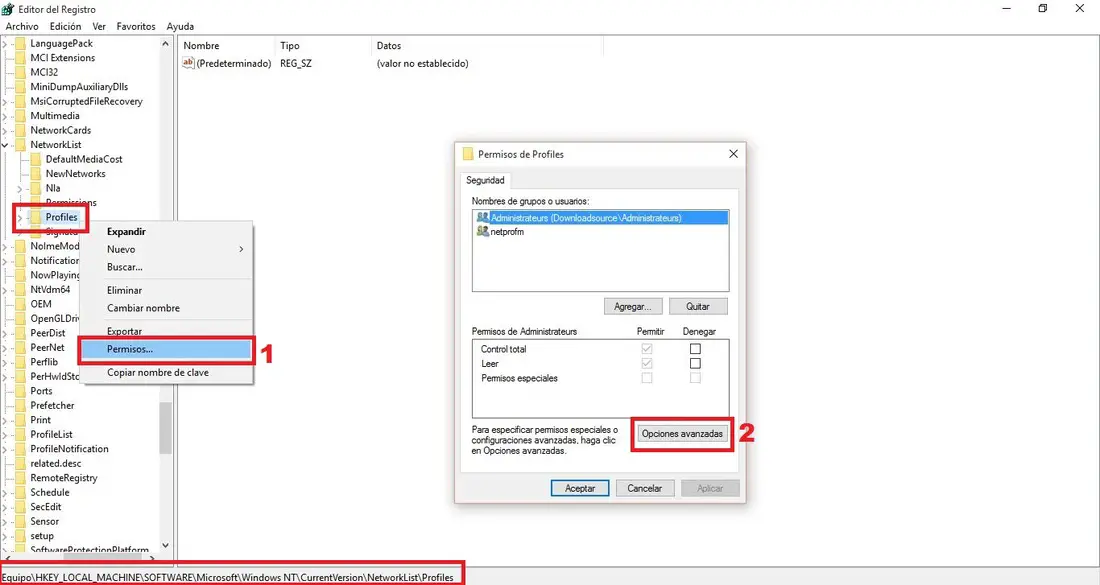
It will be precisely in the Profiles folder on the left side where you will have to click with the right mouse button. When the context menu is displayed, you must select the Permissions option ... This will cause the opening of a new window in which you will have to click on the button: Advanced options .
In the new screen that opens, you should make sure that the box to the left of the option: " Replace all permissions of secondary object permissions with inheritable permissions of this object " is checked. Now click on apply and accept so that the changes are saved. Finally, you will only have to restart your computer so that once it has restarted, check if the Windows Store error has disappeared.
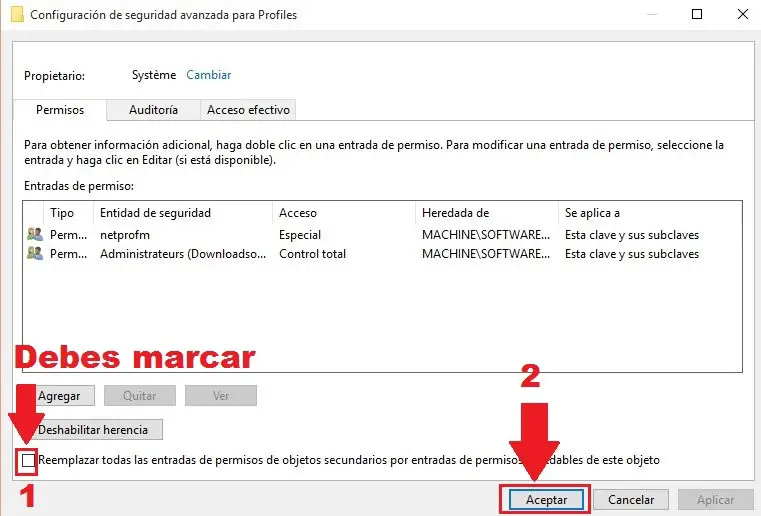
- If we continue with the error of the Windows Store another possible solution is the use of the program Windows Solver : WinFix 10 . This program will allow you to solve possible problems causing the impossibility of connecting your application store with the Internet such as: problems with the network adapter and other internet problems.
If you prefer, you can also use the troubleshooter built-in by default in the Windows operating system. To do this you will only have to access the System Symbols tool and once inside you will have to enter and execute the following command:
msdt.exe / id PowerDiagnostic
- If this still does not allow you to access the Store app , then it will be the time to concisely check if the time, date and time zone of your Windows operating system is correctly set. Another thing we can do is Reset the Windows Store Cache . To do this we will have to perform the search in Windows of the following term: WSReset.exe . Once this is displayed among the search results, we must click on it with the right button of your mouse to execute it as administrator. Now you may already have access to the Windows Store .
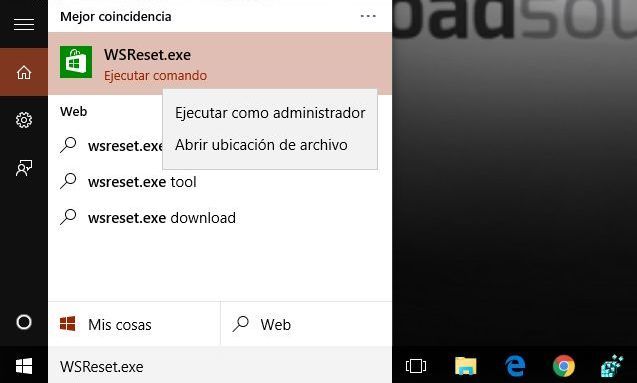
- Another problem that may be causing the error in the Windows store is the use of a proxy. In this case we recommend that you disable it or reset it. To do this you will have to type the following command in the Command Prompt tool :
netsh winhttp reset proxy
- Finally, another aspect that can influence the error in the opening and use of the Windows store, is the Windows SoftwareDistributions folder. In this folder, all Distributions / updates that are found or installed on your computer will be stored. This may cause a conflict with the Windows Store, so it is advisable to empty its contents. If Windows is installed on drive C :, the SoftwareDistribution folder is in the following path: C: \ Windows \ SoftwareDistribution \ Download