A Chromebook is a computer that comes with the Chrome OS system by default from Google and with which you will basically work online. It is not necessary to buy it from 0 and if you have Windows 10 or Mac you can directly pass the elements and have everything on the Chromebook . These devices are much faster since the software load is much lower and that is why it is important to always keep it updated..
Chromebook is an online system that is closely linked to the Google account, therefore to access it requires yes or yes of this account and everything is worked from the Google session . It is a system that little by little has gained strength due to its costs and dynamism of use, so if you are a Chromebook user, TechnoWikis will explain how to update the Chromium browser established by default there.
To stay up to date, remember to subscribe to our YouTube channel! SUBSCRIBE
How to update Chrome on Chromebook
Step 1
The browser in Chromebook is a derivation of Chrome called Chromium, for its update we click on the menu "Customize and control Chromium" and in the displayed list we go to "Help - About Chromium":
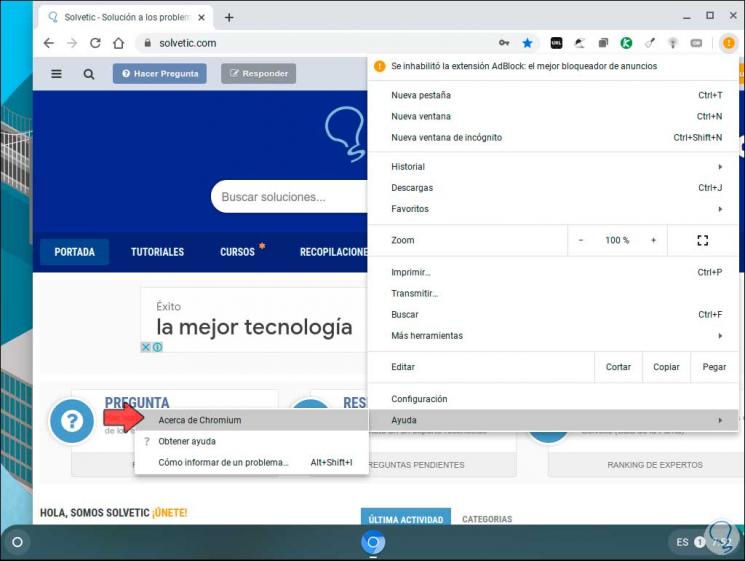
Step 2
This will open a new window where we find the version of Chromium used:
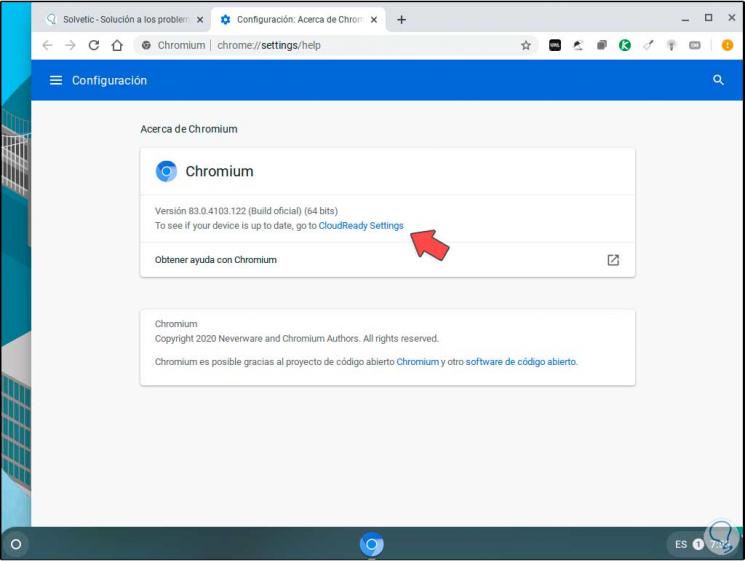
Step 3
To see if there are updates, click on the line "CloudReady Settings" and if there is any update we will see the following:
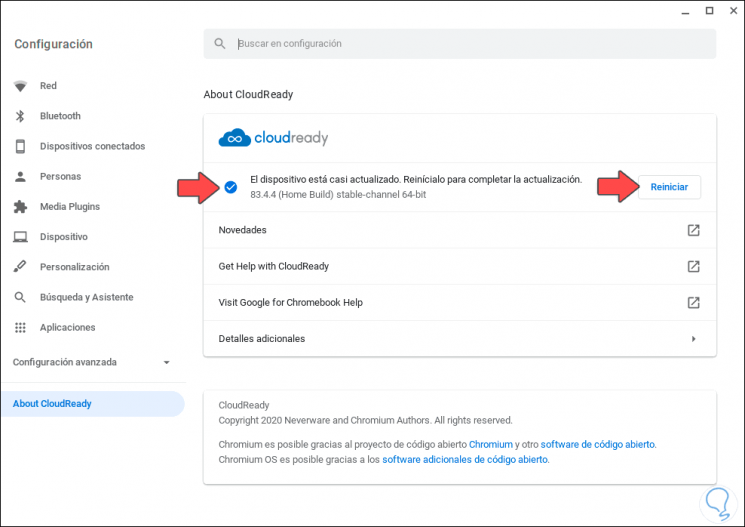
Step 4
There we see the new version available, to apply it we must click on "Restart", this will restart Chromebook:
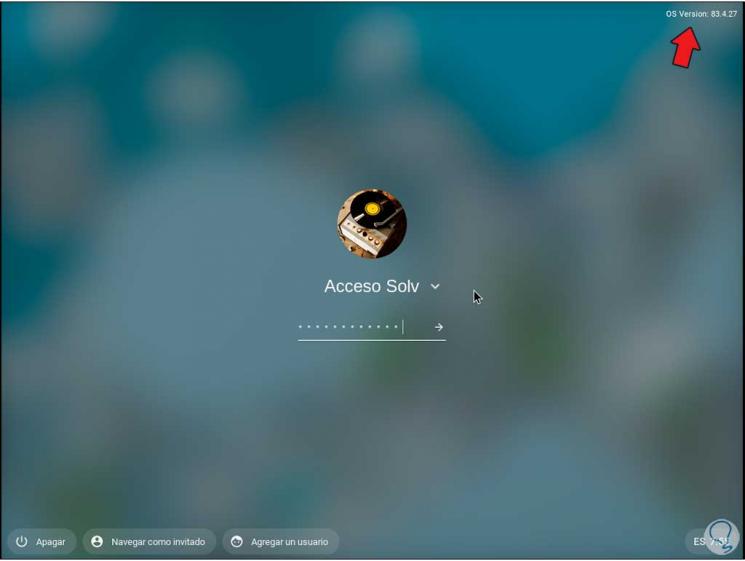
Step 5
We log in and go back to "Help - About Chromium" and we can check that the browser has been updated correctly:
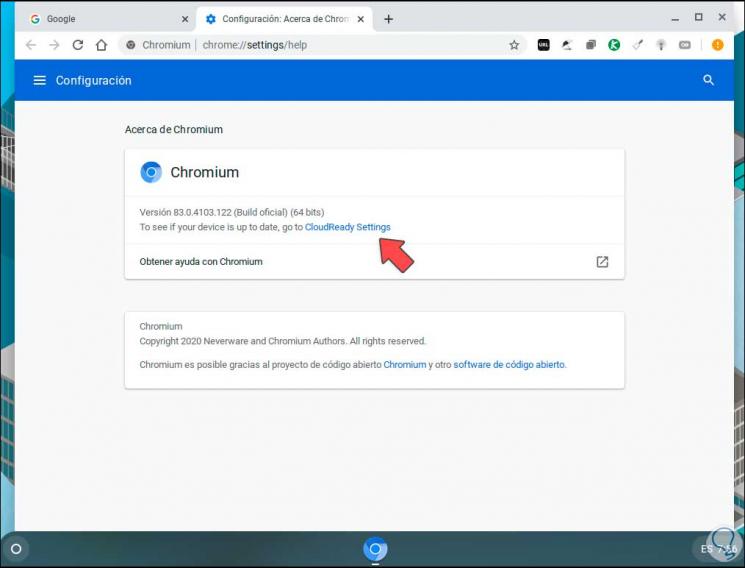
Step 6
To validate if there are more updates available, click on "CloudReady Settings" and we will see the following:
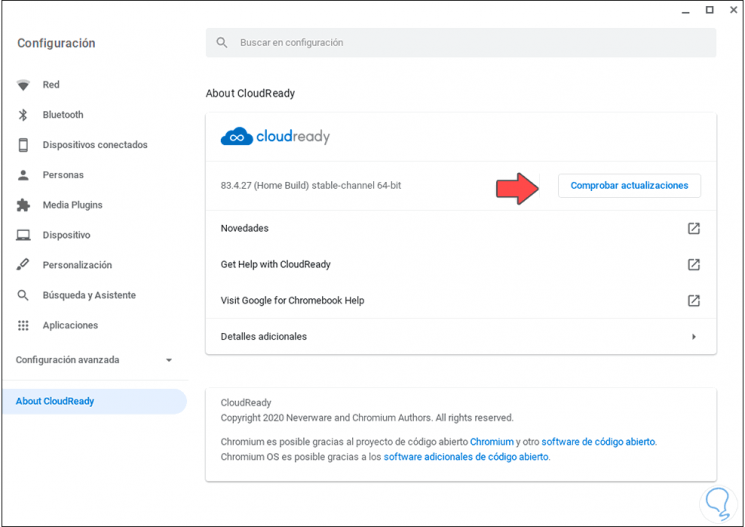
Step 7
We click on "Check for updates" to validate the availability of new updates for Chromebook Chromium:
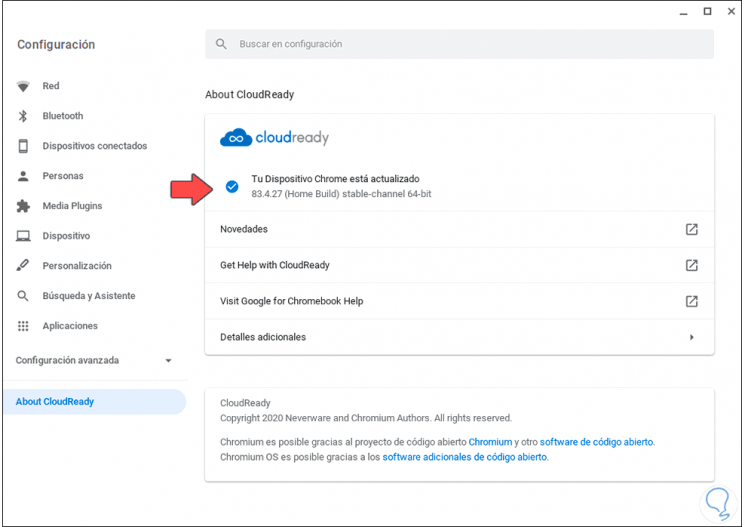
With this simple step it is possible to validate or install the updates that the developers release for Chromebook and remember that many of these updates are for security or improve the stability and behavior of the browser..