Talking about operations in Microsoft Excel 2016/2019 can be a terrifying topic for thousands of users, but it is not like that at all if you know the correct way to use its formulas and functions , one of the most basic is to subtract values there, subtract it It is one of the essential mathematical operations and in Excel this is automated so that we do not suffer and have the correct results..
Excel is a great data manager when we need to make spreadsheets applying different operations, among the most basic the one we name today, subtraction in Excel . To be able to calculate different numbers we need these formulas, although we could also manually, in this case there are some options to perform subtractions in Microsoft Excel and we will see them in detail throughout this tutorial.
To stay up to date, remember to subscribe to our YouTube channel! SUBSCRIBE
Subtract in Excel 2019 and Excel 2016
Step 1
One of the easiest ways to subtract in Excel is using the data from the rows and columns, for example, we can use the following:
= A2-A3
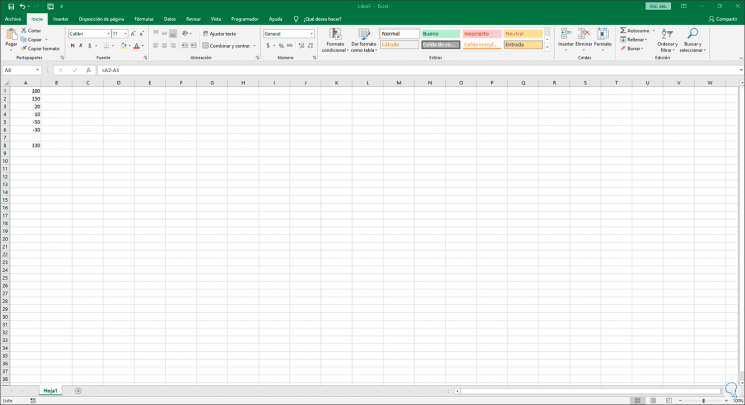
Step 2
This is responsible for taking the value of A2 and subtracting the value that is in row A3, if we change any of the values of these rows the result will be automatically modified:
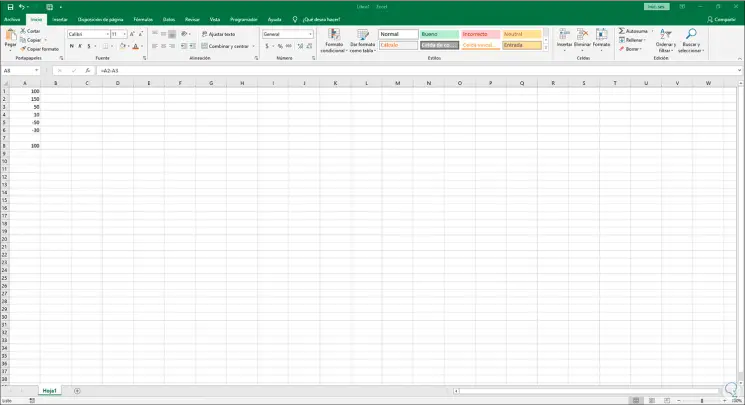
Step 3
Another option to subtract in Excel 2016 or 2019 is by directly entering the values to use, for example, we can use the following. This basically becomes a manual but not automatic way of subtracting in Excel.
= 100-45
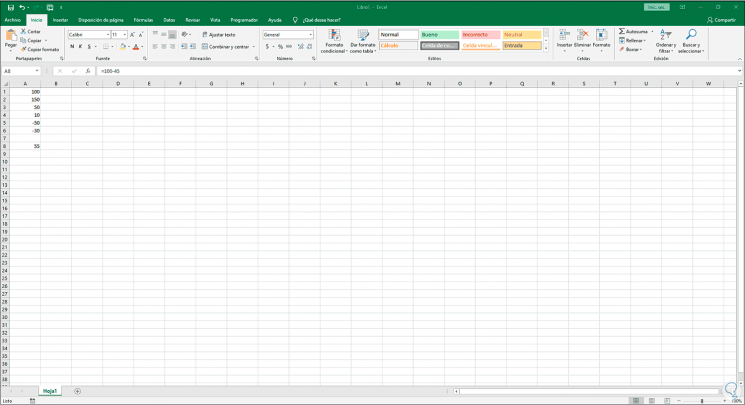
Step 4
Finally, Excel offers us a function to obtain subtraction results, this is originally for addition, but in case there are negative numbers in the range to be used, these will be applied as a subtraction in the operation, with the SUM function we achieve this, by example.
In this case, the value of A5 is negative, so it will be subtracted from the sum of A3 and A4..
= SUM (A3: A5)
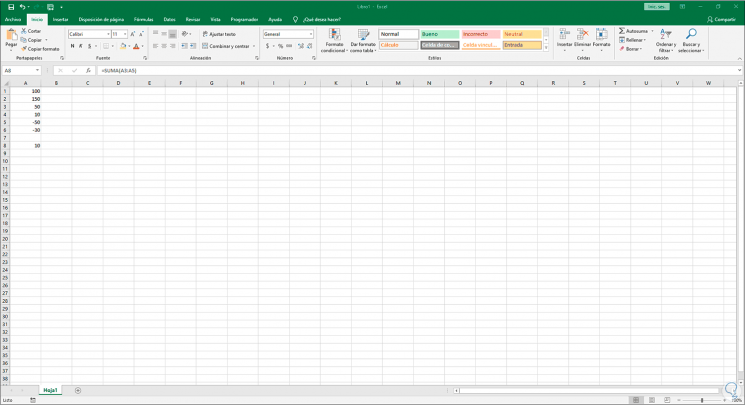
With these simple methods we can subtract in Excel 2016 or 2019 with 100% safe results.