One of the problems we frequently encounter is having one or more duplicate files , this causes various problems such as working with the wrong file or element, increasing the space on the hard disk unnecessarily and causing access errors in some applications that can even slow down Windows 10..
Having duplicate files on the computer is common because sometimes we download things repeatedly or create backup copies of data that we do not use later. Finding which files are duplicated in Windows 10 can be a really tedious task, but today TechnoWikis has a much simpler solution for you, without deleting the base files that we work with.
To stay up to date, remember to subscribe to our YouTube channel! SUBSCRIBE
How to delete duplicate files in Windows 10
Step 1
For this process we are going to use the free SearchMyFiles utility which is available at the following link:
SearchMyFiles
Step 2
This is a light and free utility to perform certain searches in the system taking criteria through wildcards with variables such as:
- last time the file was modified, created or accessed
- by file content (text or binary search)
Step 3
Once the search is carried out, it is possible to select one or more files and store them in a list in a text file, HTML, csv, XML or copy this list directly to the clipboard. Once we download the compressed file of the application we double click on the executable (it is a portable application) and we will see the following:
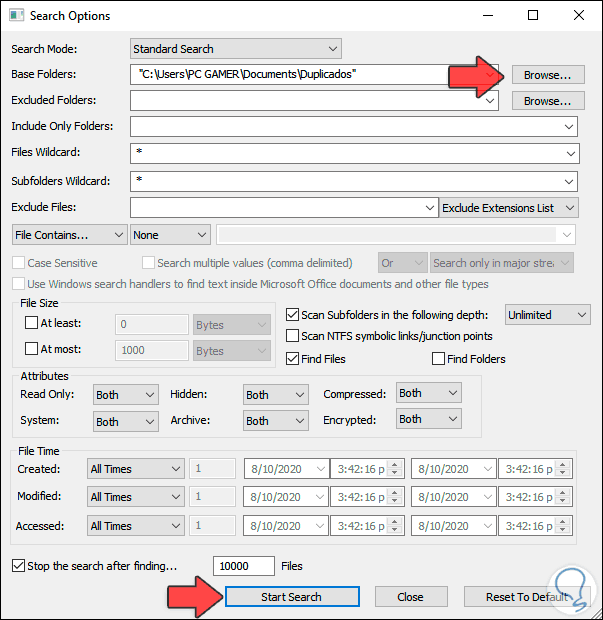
Step 4
In the "Base Folders" field, which is where the folder to be analyzed is specified, we look for the path where we want to detect duplicates, we note that there are another series of filters when performing the search if necessary.
We click on "Start search" and in the other pop-up window that opens we will see the results:

Step 5
We go to the "Options" menu and there we select "Duplicate Search Options - Show Only Duplicate Files":
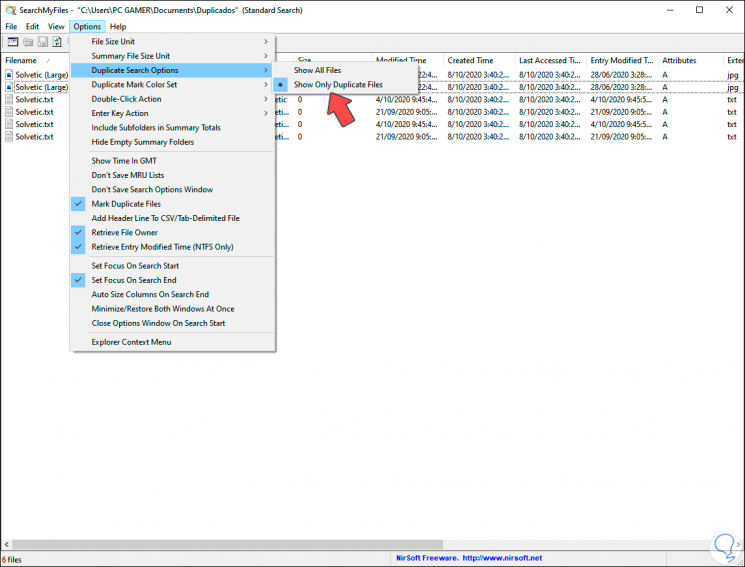
Step 6
This will create a filter of only duplicate files, now we select them and right-click on them and we have a series of options such as deleting them directly or just moving them to the system trash:
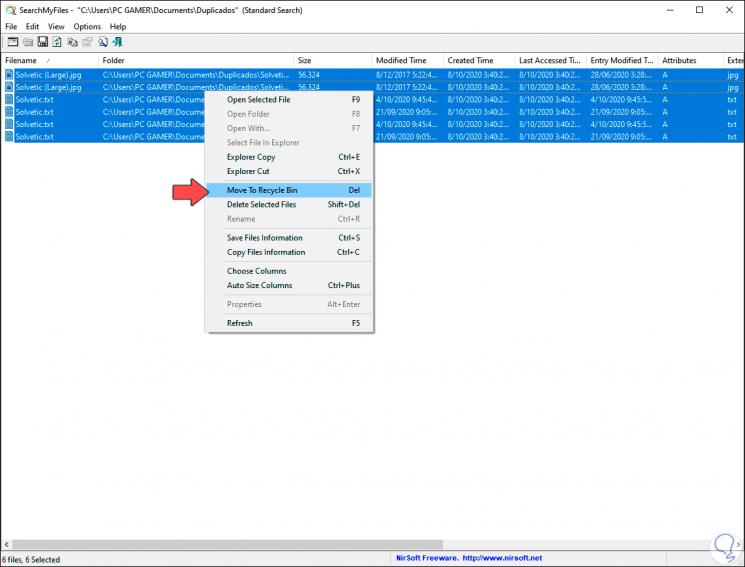
With this simple but useful tool we can detect duplicate files in Windows 10 and delete them if necessary..