Java is one of the most popular programming languages since thousands of websites and applications are based on it, which is why it is one of the most used for its different functions and characteristics. Despite the HTML5 technology on its heels, the truth is that Java is still valid in browsers and many web applications that require it..
Java can be downloaded for free in Windows 10 so that not only websites but also some programs can be executed, but for certain scenarios a specific version is required either higher or lower than the one used, for this we must know with Detail which is the version of Java used in Windows 10 , TechnoWikis will explain different ways to know this information.
To stay up to date, remember to subscribe to our YouTube channel! SUBSCRIBE
1. Know Java version Windows 10 from the Start search engine
Step 1
To use this method we must go to the Start search engine and there enter the term "about", a series of results will be displayed and we choose "About Java":
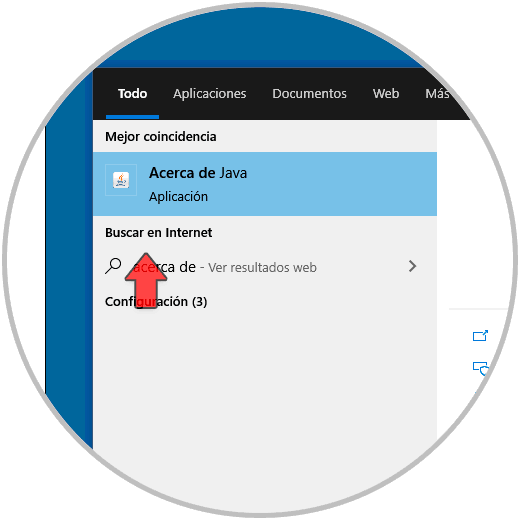
Step 2
We click there and the current version of Java will open in Windows 10:
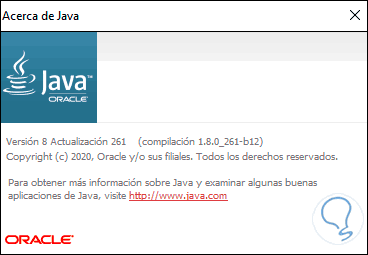
2 . Know Java version Windows 10 from Control Panel
Step 1
This is another of the methods available to know this information, for this we go to the Control Panel and in the "View by" field we select small icons, we will see the following:
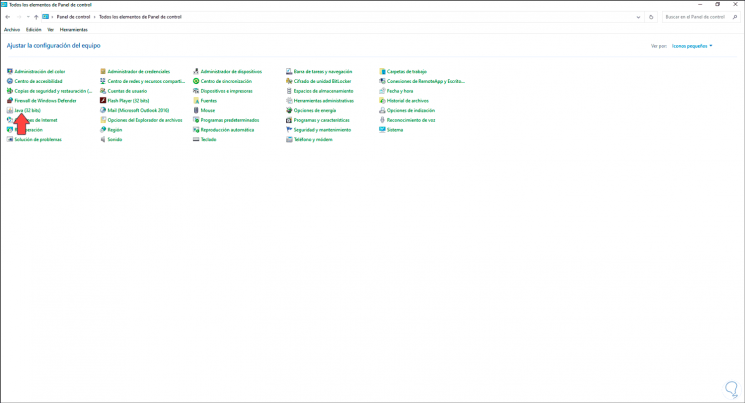
Step 2
We click on "Java (32 bits)" and the following window will be displayed:
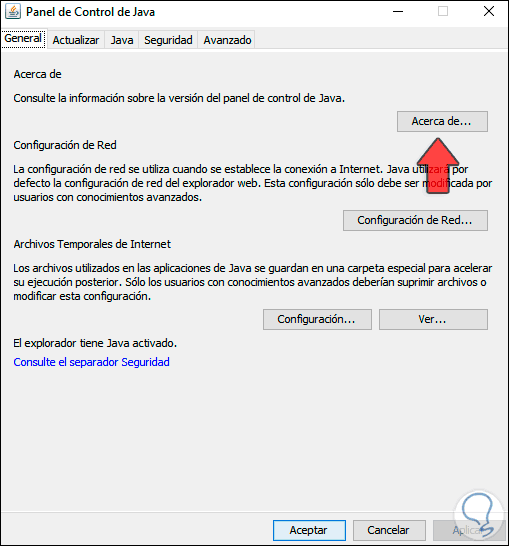
Step 3
In the "General" tab we click on the "About" button to access the current version of Java used:
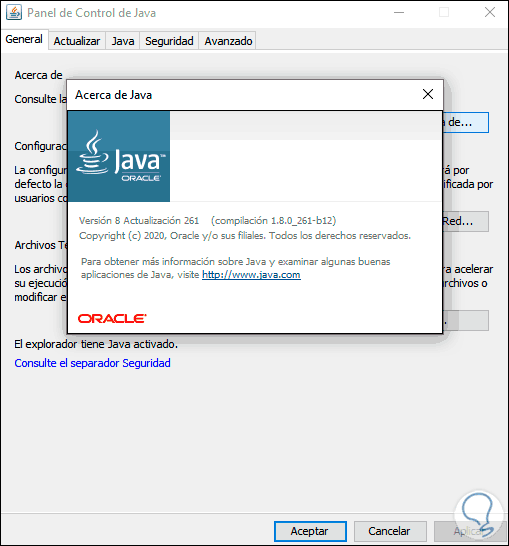
3 . Know Java version Windows 10 CMD
It is one of the simplest methods to use, just access the CMD console and there execute the following command:
java -version
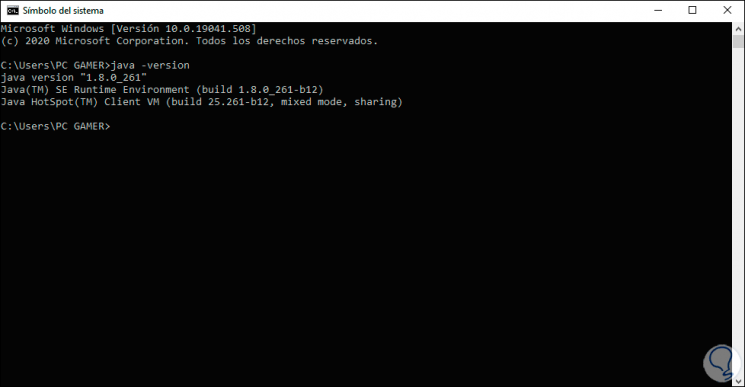
4. Know Java version Windows 10 PowerShell
Another of the simple methods to know the version of Java used is PowerShell, we open the console and execute:
java -version
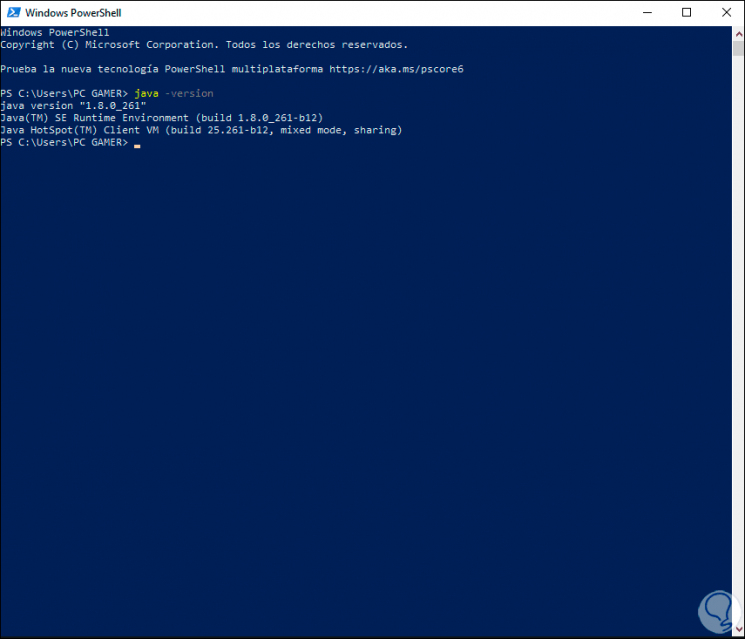
We can see that some of these options is ideal to have cherry of what is the version of Java that we are using in Windows 10 currently..