Minecraft is a block game where we have full freedom to create anything and that is why it offers us various game modes and alternatives for use, being Minecraft Pocket Edition or also known as The Ender Update which is focused on device users mobile phones, this allows us to have access to the game from anywhere and continue with our creations..
From Minecraft we can log in with a Microsoft account and thus be able to link the data of our games and Xbox console. That is why knowing how to have a Microsoft account in Minecraft is important and today we will see the process. TechnoWikis will explain how to log into Minecraft Pocket Edition on Android and thus continue enjoying the game everywhere.
To stay up to date, remember to subscribe to our YouTube channel! SUBSCRIBE
How to log into Minecraft Mobile Pocket Edition
Step 1
To achieve this we open the game and we will see the following:
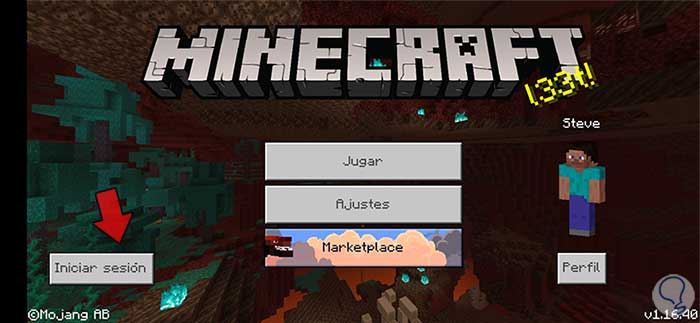
Step 2
We click on "Sign in" and this will redirect us to the Xbox site, remember that Xbox is part of Microsoft:
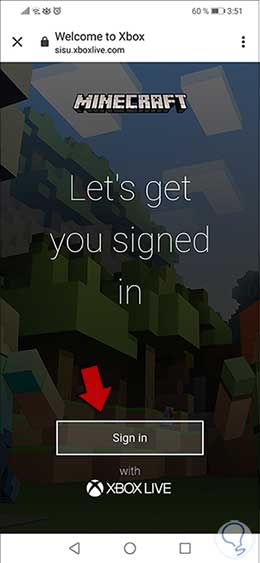
Step 3
Click on the "Sign in" button and this will link the game with the Microsoft account to use:
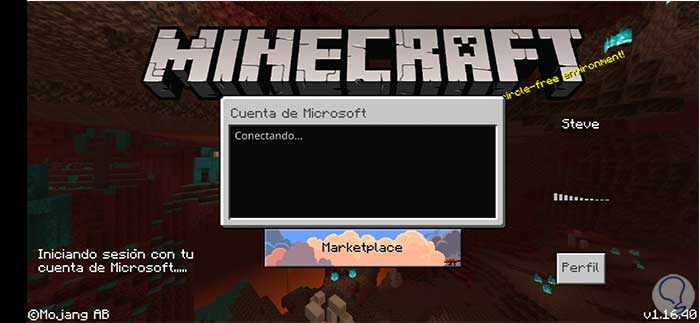
Step 4
After this we will see that the Microsoft login is launched:
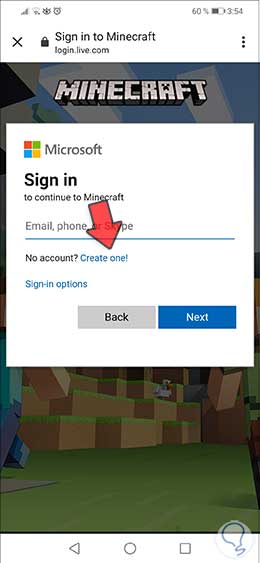
Step 5
If we have a registration in Minecraft we enter the credential there, otherwise we click on the line “No account? Create one !, the following will be displayed where we must enter the email that we want to create to log in to Minecraft:
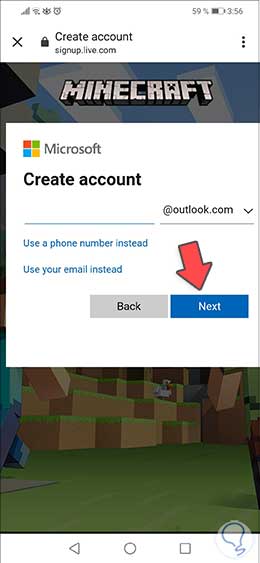
Step 6
Click on Next and enter the password to use in said account:
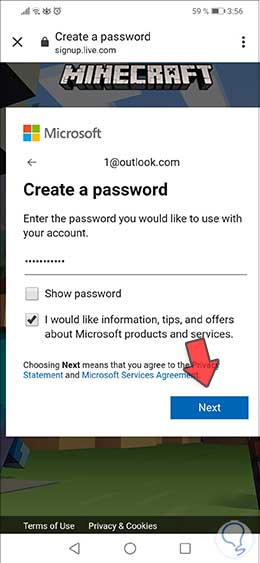
Step 7
Click on Next again and then enter the following data:
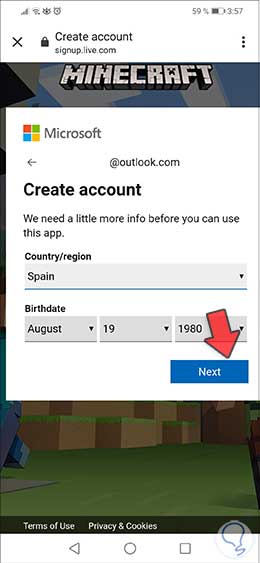
Step 8
Click on Next and as it is a new account we must enter the characters displayed:
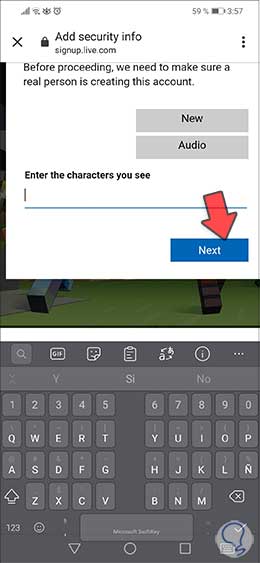
Step 9
Once we enter them again, click on Next and this will redirect us to the Xbox page where the account configuration process for Minecraft begins:
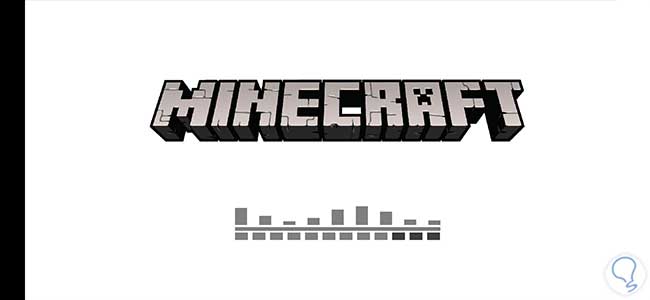
Step 10
After this, the Xbox session will be available where we see the name assigned randomly:
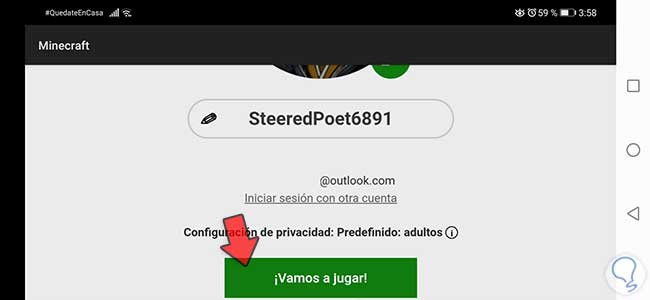
Step 11
Click on "Let's play" to complete the configuration process:
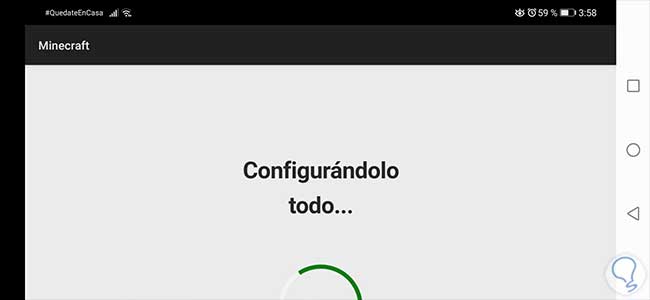
Step 12
When everything has been configured, we will automatically go to Minecraft Pocket Edition where the login will continue:
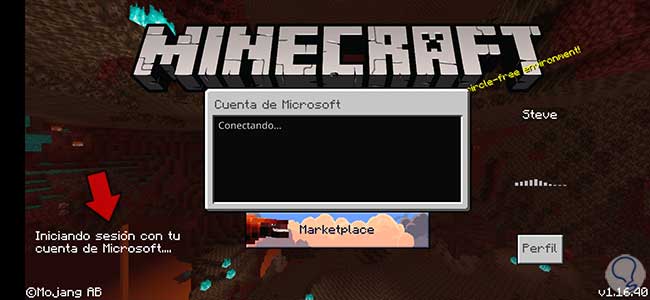
Step 13
After a moment you will have started the session with the new account created:
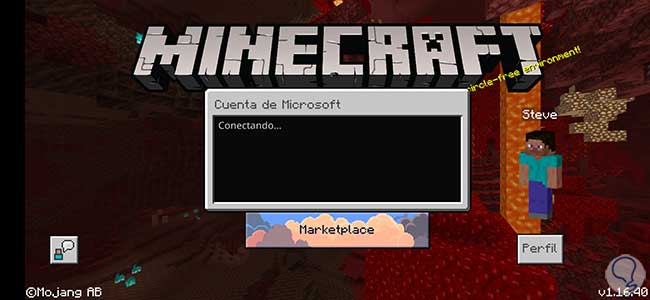
Step 14
At the end we will have the game options:
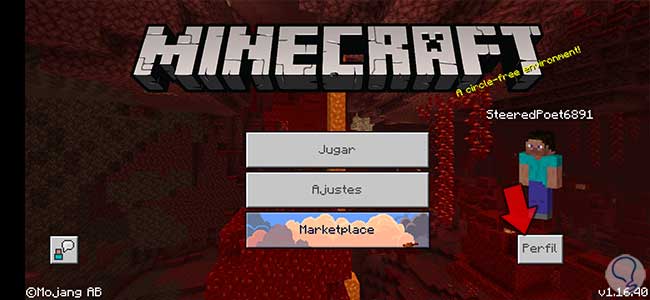
Step 15
We can click on "Profile" to see that there is the name of the user who has been assigned:
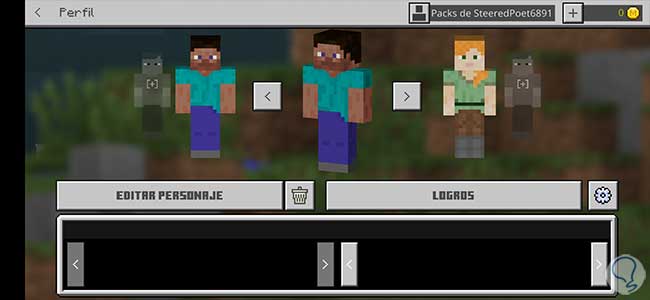
Step 16
We can access the options and parameters of the game:

So we have logged into Minecraft Pocket Edition and we are ready to be the best and most creative..